In this article, I’ll show you how to change VMware vCenter Server 6.5 Appliance IP Address using the vSphere Web Client.
With the release of VCSA 6.5, VMware managed to release another great suite of products and bolt its leading position as the No #1 virtualization market leader.
In 6.5 release a few things have moved or are not In the same location If you’re used to using the “Fat Client” and In this article, I’ll show another maintenance task you will probably come across.
To get started, Login to the Web Client and go to Home -> System Configuration
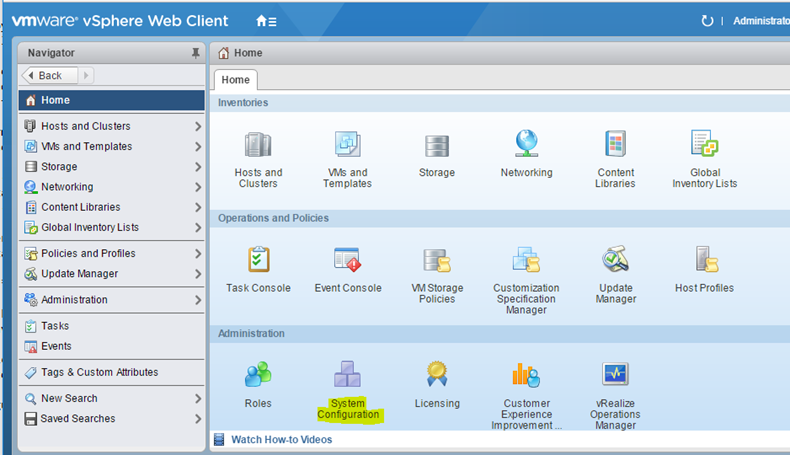
Click on Notes and select the host from the bottom menu

Click on Manage
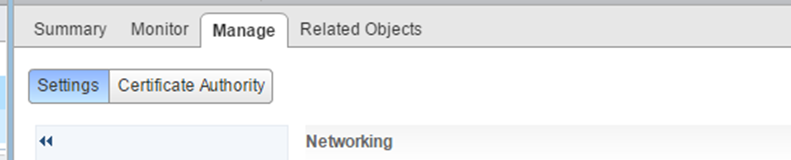
Click on Edit
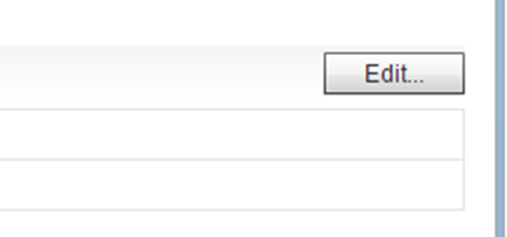
Change IP Address In the menu option
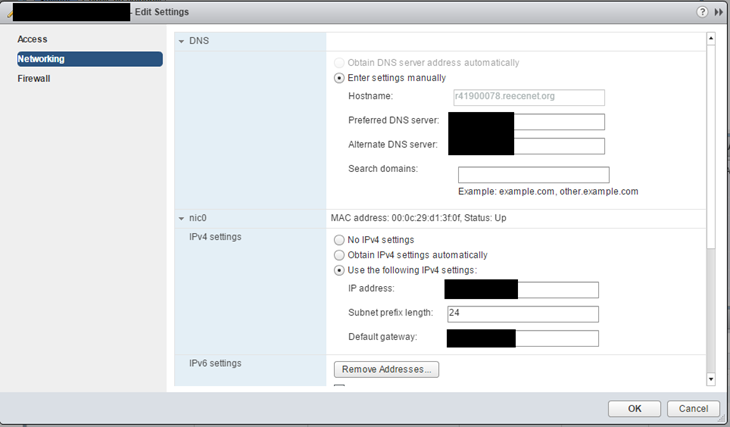
Recommended by the editor:
- How To Deploy VMware vCenter Appliance 6.5
- How To Join A VMware ESXi 6.5 Host To A Domain Using The New Web Client