In many large environments where there are multiple Vmware Hosts and Administrators, It’s recommended to limit hosts’ access to Administrators using Domain Security group.
Step By Step Guide
In this article, I’ll show you how I join my VMware ESXi 6.5 Host to my Domain using the new Web Client.
To get started, Take a note of the Security Group all your Administrators are members of and log on the Web Client
If you need to change the hostname of the ESXi change it before you join It to the Domain using this article
Once logged on, Click on Manage -> Security & Users -> Authentication -> Click on Join domain
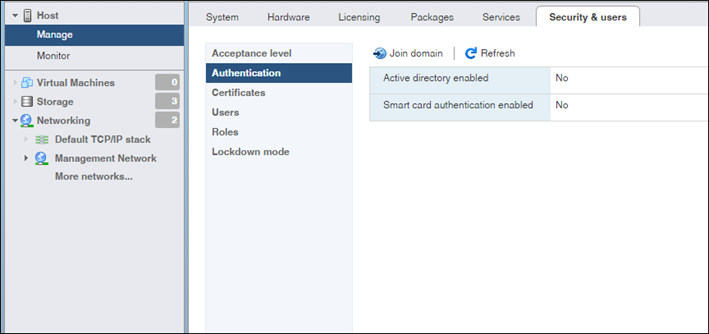
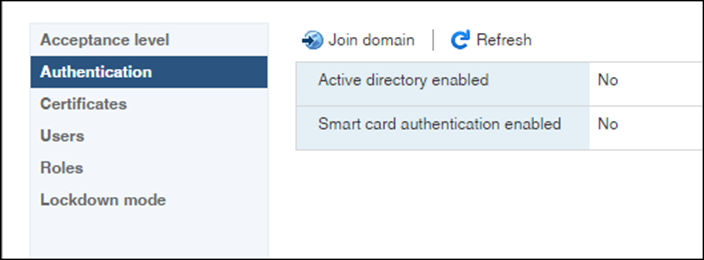
Type the name of your Domain and enter a username and password of a user that Is authorized to Join computers to the domain.
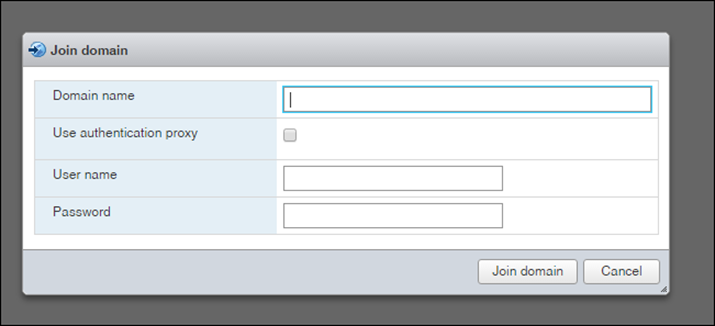
Next, I’ll add the Security Group In the domain that will be able to manage the Host and will get the Administrator role.
In Manage Click on the System Tab and search for the value below In the search box
Config.HostAgent.plugins.hostsvc.esxAdminsGroup
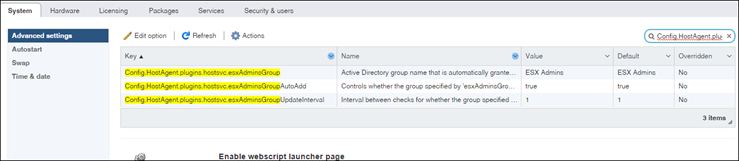
Once you find It, Edit it
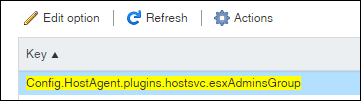
In the value, files Type the name of the Security Group and make Lowercase or Uppercase are the same as the appear In AD
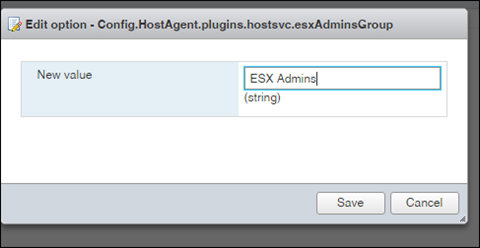
Click Save, Log off, and log on with the Domain user which Is a member of that Group.

Comments
3 responses to “How To Join A VMware ESXi 6.5 Host To A Domain Using The New Web Client”
What about joining it to Office 365 / Azure Active Directory?
Just what we needed, thank you.
Thanks a lot for your help! great tip!