In this article, I’ll show you how to deploy VMware vCenter Server Appliance 6.5 using the new Installer.
VCSA 6.5 brings many Improvements to the VMware Infrastructure and version 6.5 simplify the Installation process even more.
The new VCSA 6.5 comes with a new HTML 5 web management client and the old fat client Is no longer available.
To get started, Download VCSA 6.5 from Vmware, Open the ISO Image on a management machine (Linux, MAC or Windows) and go to:
D:\vcsa-ui-installer\win32
Double click on Installer.exe to start the Install
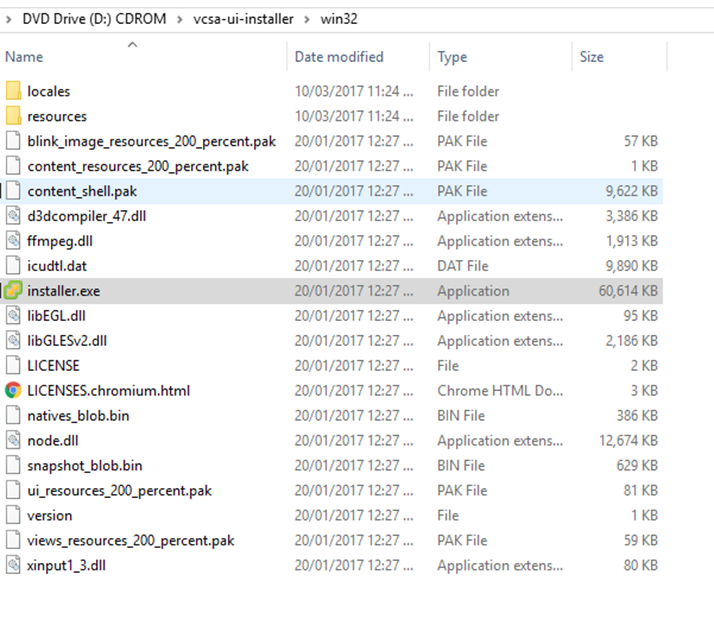
Click Install
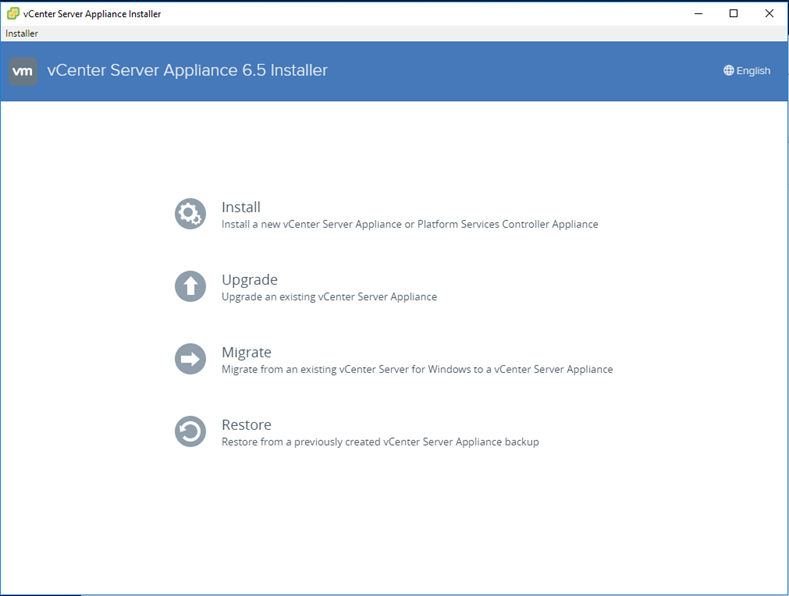
Click next
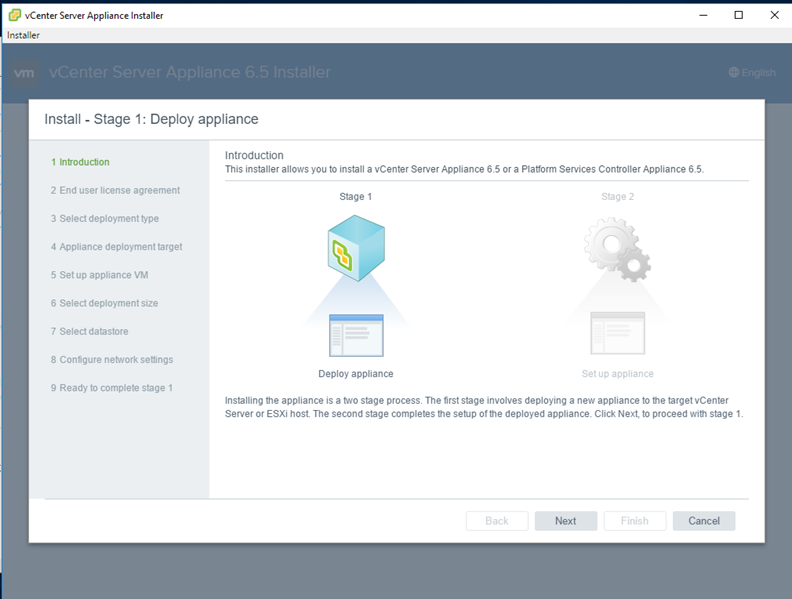
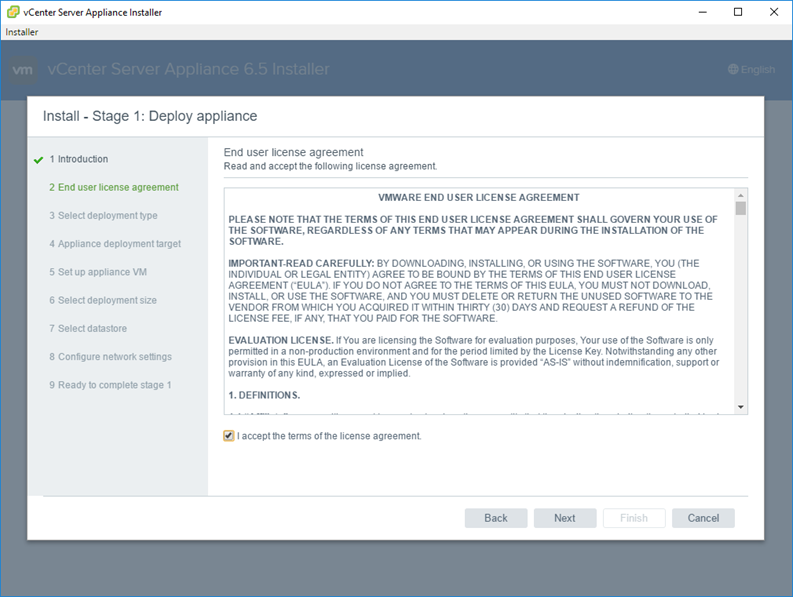
Select deployment method
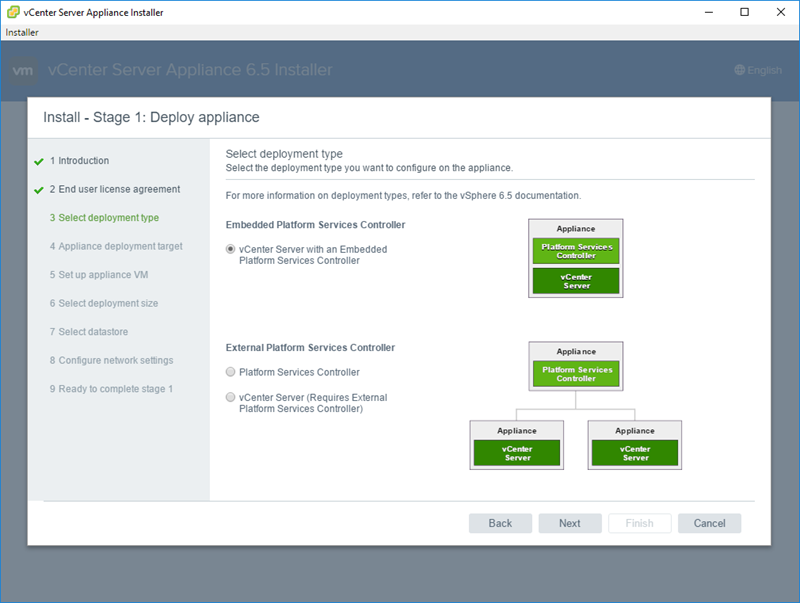
Select host to deploy the In on (needs to be ESXi 5.5 and above)
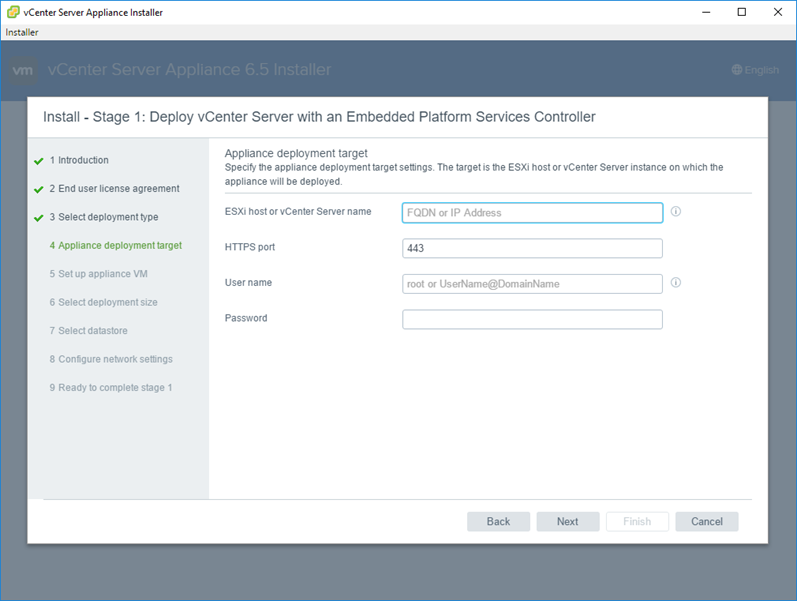
Set the VCSA root password
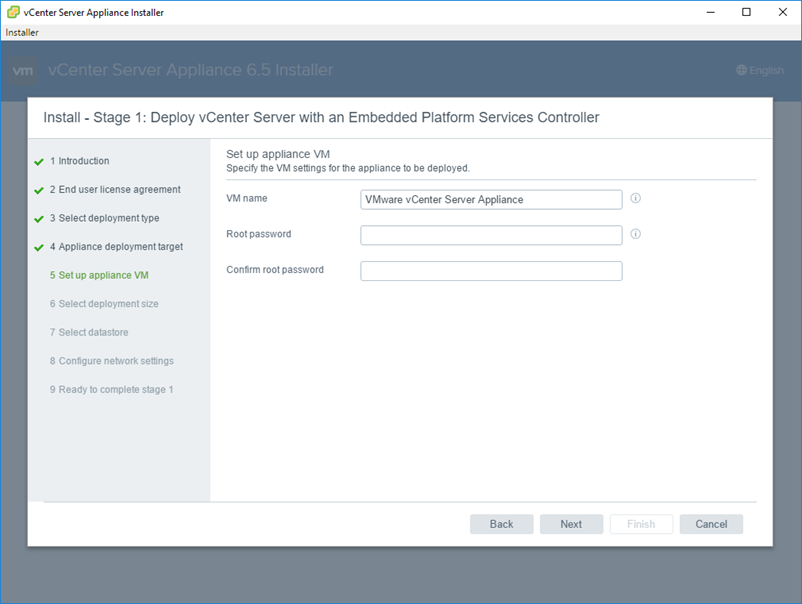
Select appliance size
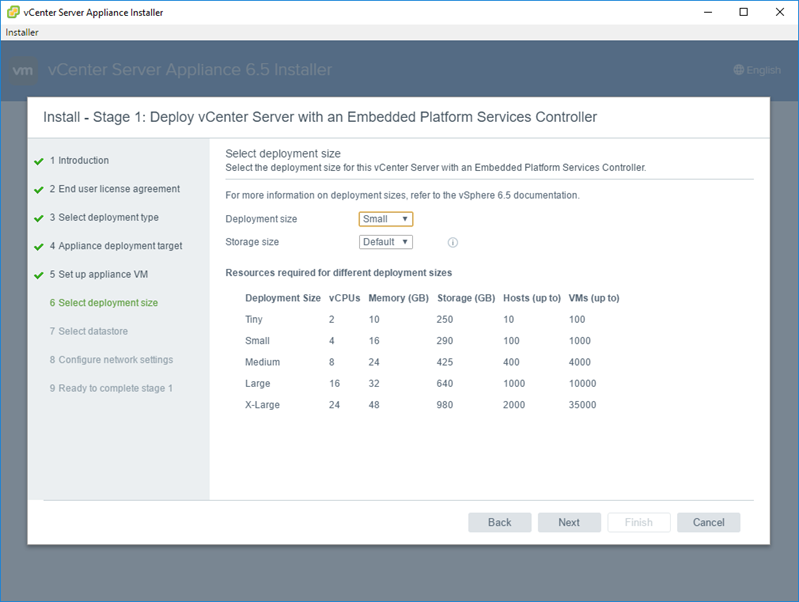
Select datastore
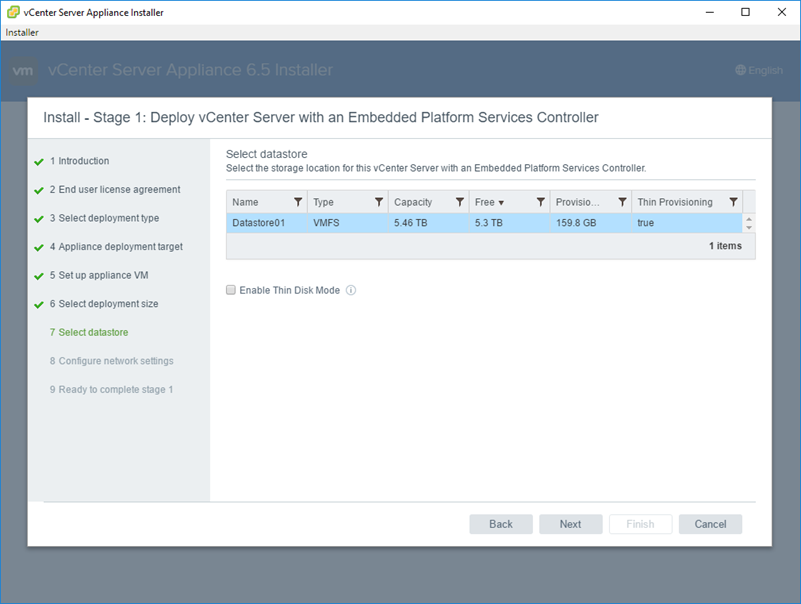
Give VCSA IP address or host name (If you give it a hostname make sure you create the hostname In DNS before otherwise, the Installation will fail)

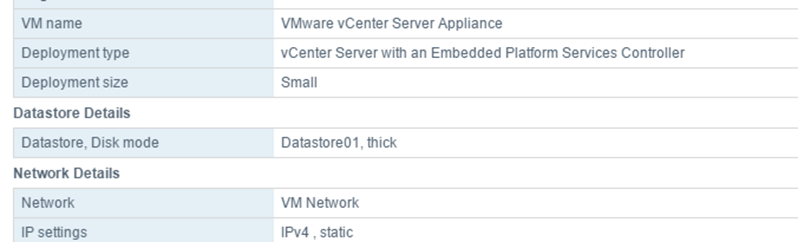

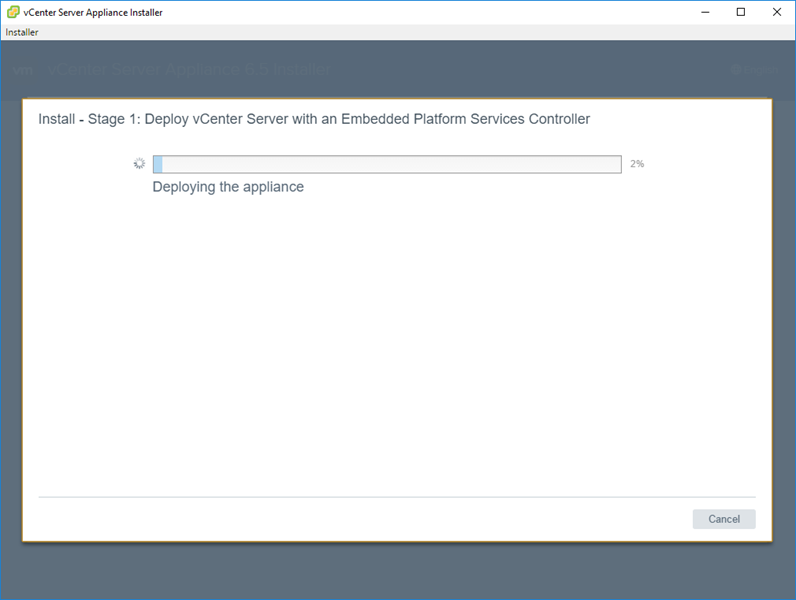
Done
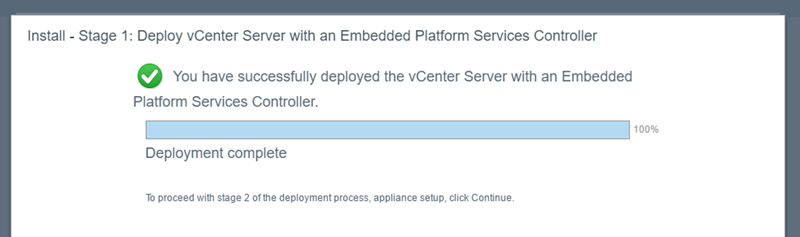
To access VSCA go to
Before we can use It we need to finish the configuration, So In the vSphere 6.5 screen click on
Set up vCenter Server Appliance
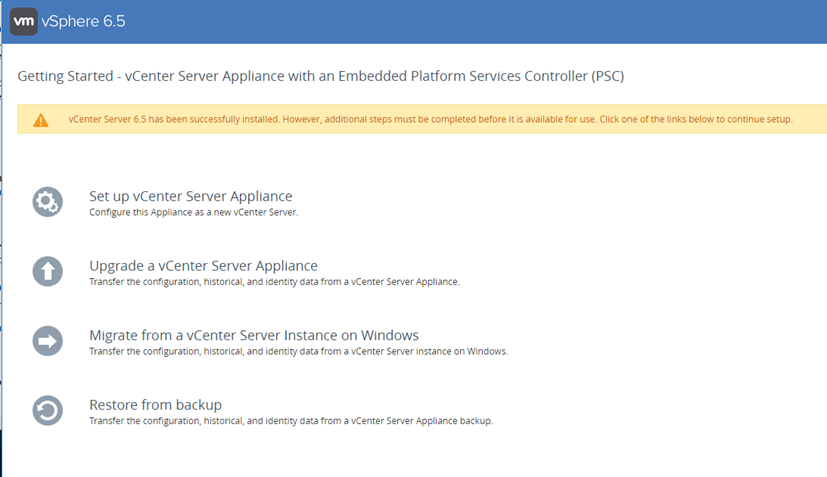
Login with the root account
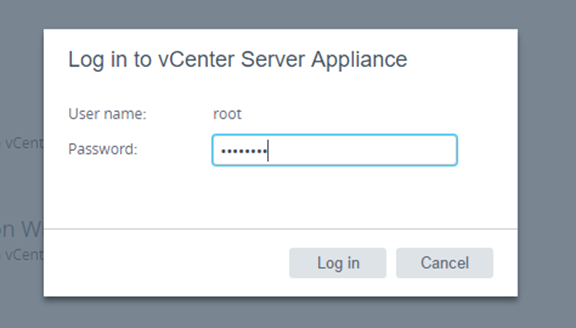
Follow the steps and finish the Installation
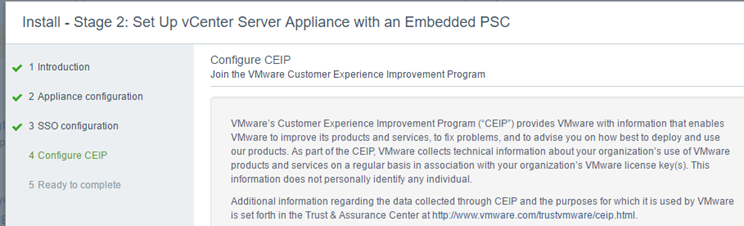
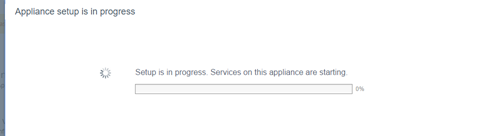
Done
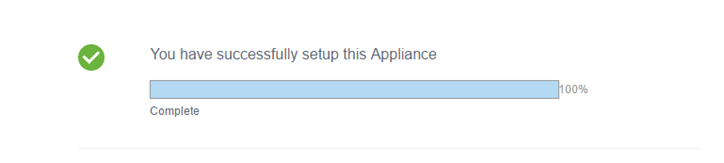
To access VSCA use
https://ipaddress/vsphere-client/
Or use https://ipaddress to get to the getting started page
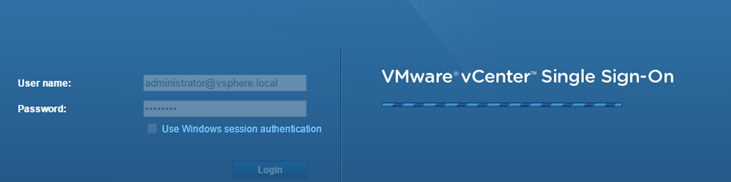
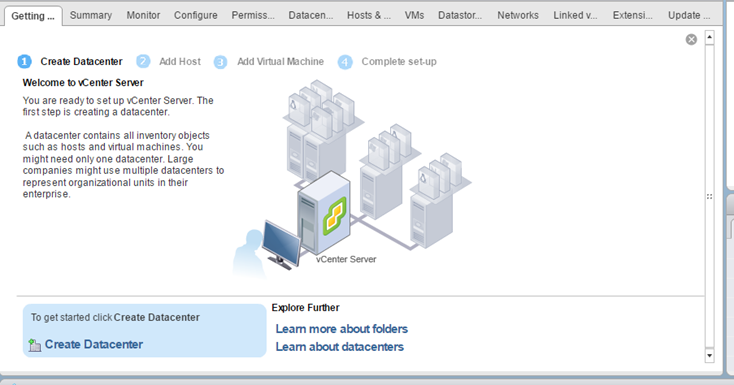
Recommended:
- Part 1: Manage VMware With PowerShell
- How To Join A VMware ESXi 6.5 Host To A Domain Using The New Web Client
- Install VMware Tools Windows Server 2016 Core
