With soon to be release Windows Nano Server 2016 I wanted to write a step by step guide that will outline the entire setup process to get Windows Nano Server 2016 using the 40+ articles I have published recently.
Step 1, Get Windows Nano Server 2016 OS up and running.
To setup Windows Nano Server we can either download a pre-configured ISO or create a new one using, see the two articles below for both options.
Install And Run Nano Server Technical Preview 5
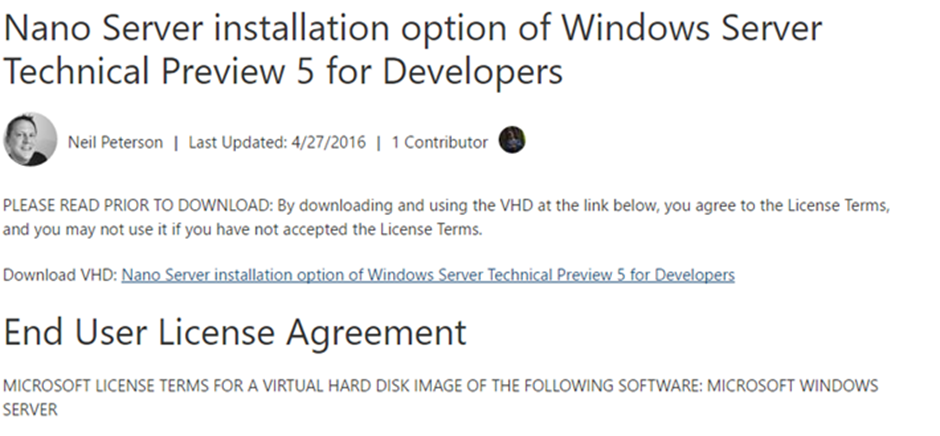
How To Create A Windows Nano Server 2016 Server Image With Technical Preview 5
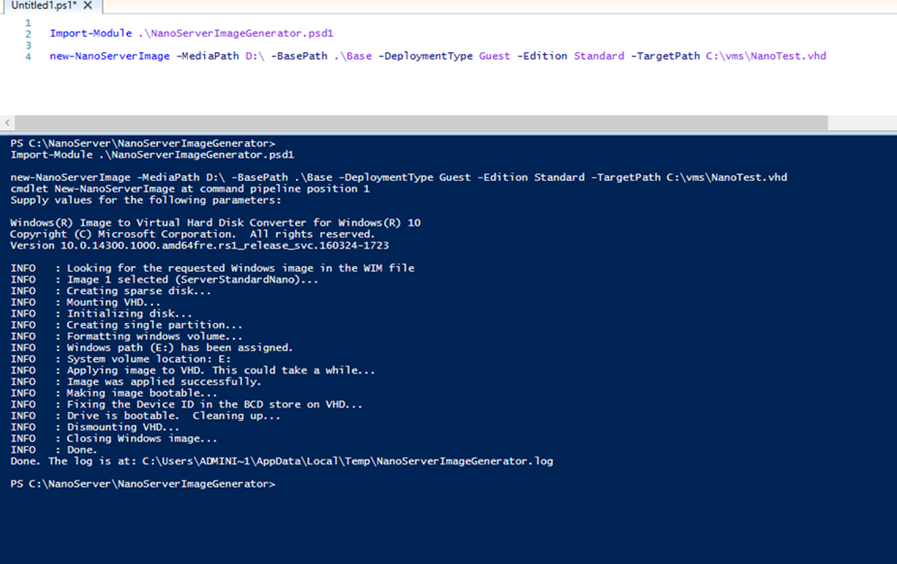
Step 2, Once you Nano Server Is up and running you will need to set IP address using the recovery console and connect to it using PowerShell or PowerShell direct
Set Static IP Address Windows Nano Server 2016
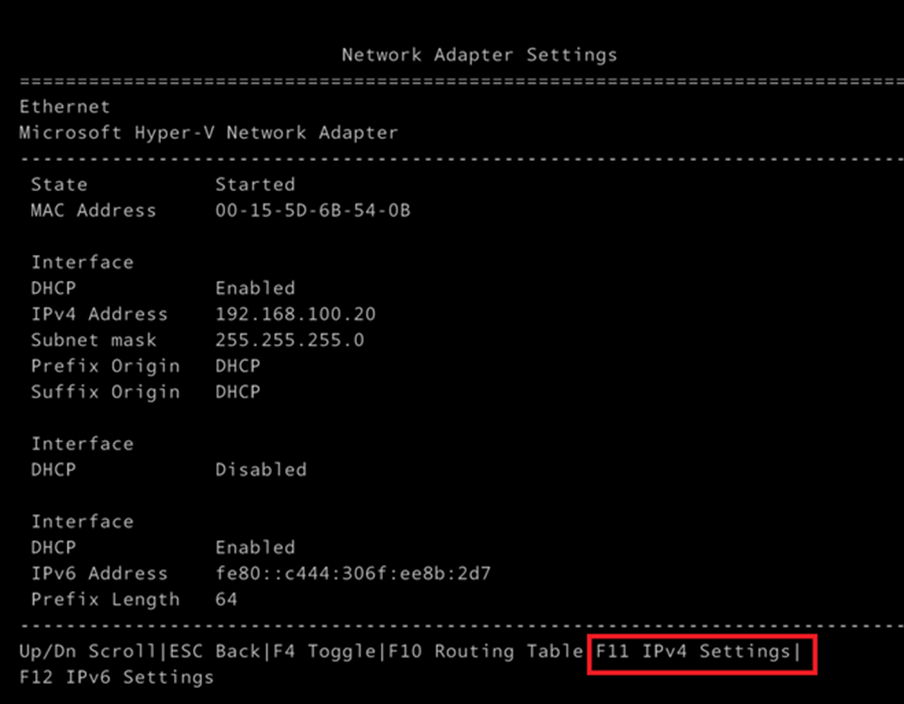
How To Connect To A Windows Nano Server Using PowerShell

Connect To A Nano Server Using PowerShell Direct
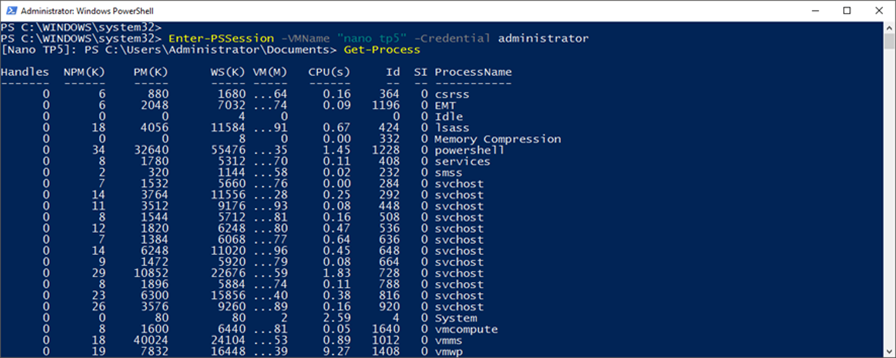
Step 3, Join it to the domain, disable the firewall and set the time zone:
Join Windows Server 2016 Nano Server To A Domain
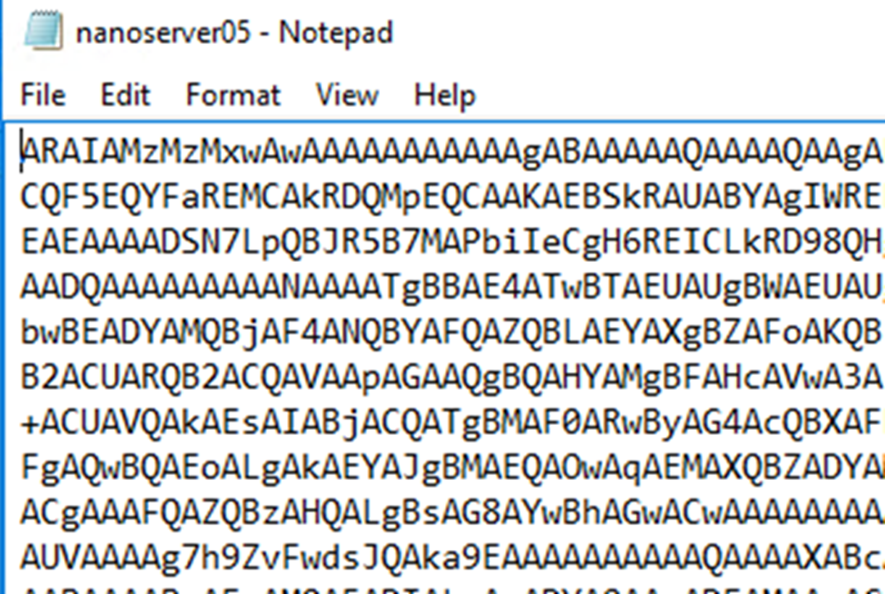
Change Time Zone On Windows Server 2016 Nano Server

Disable The Firewall On A Windows Nano Server Using PowerShell
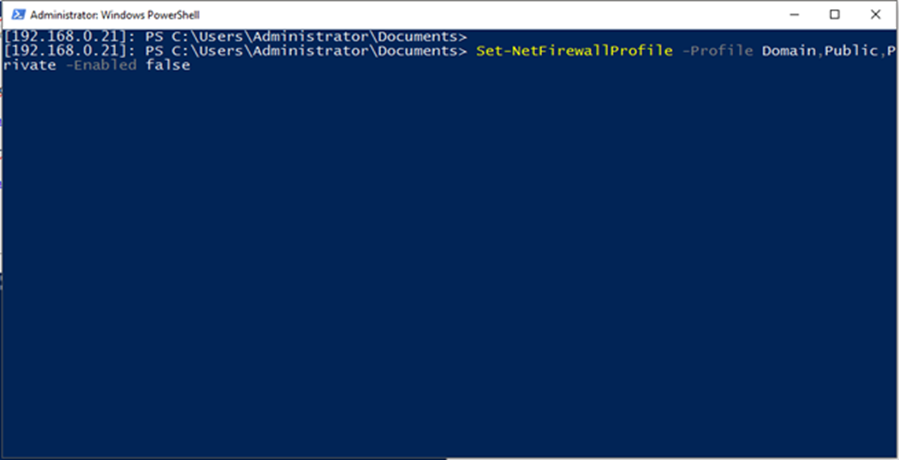
Configure NTP Server Setting On Nano Server 2016
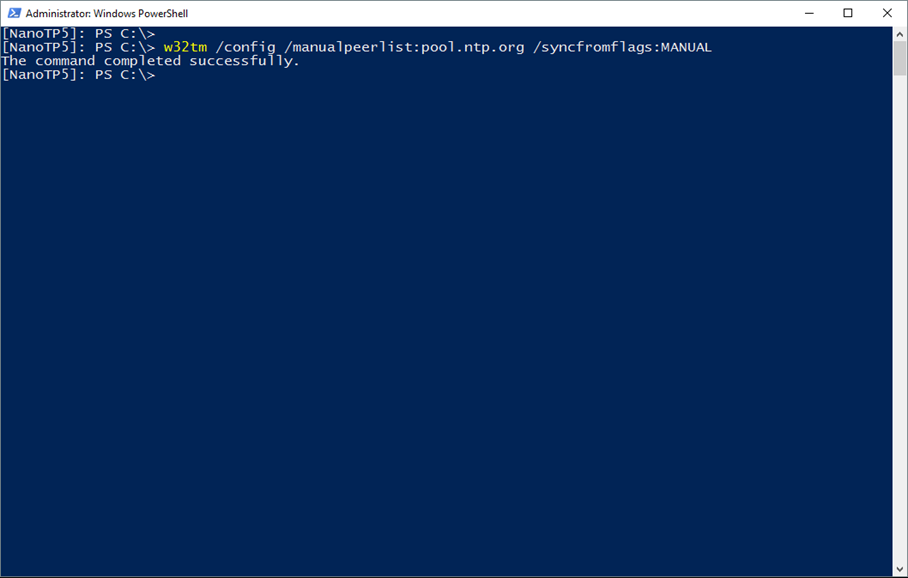
Step 3, once the server is running and accessible you can Install packages and roles:
Package Management With Windows Nano Server 2016
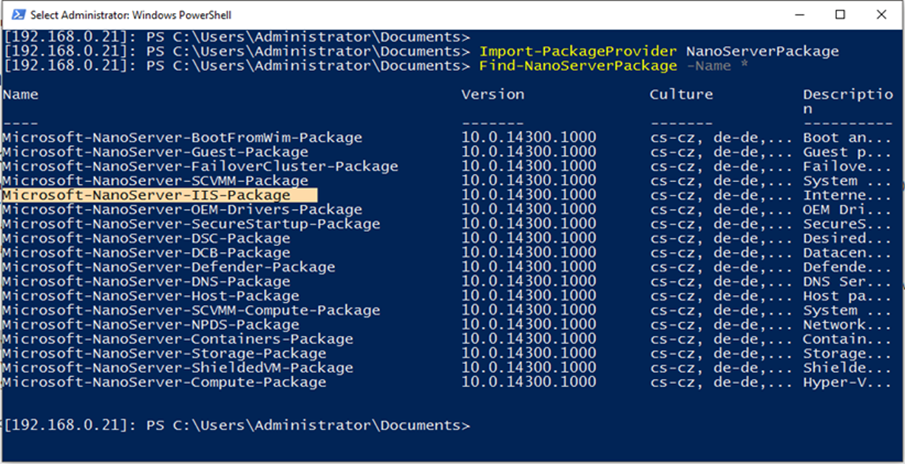
To Install Roles use the below articles:
How To Install Hyper-V On Windows Nano Server 2016
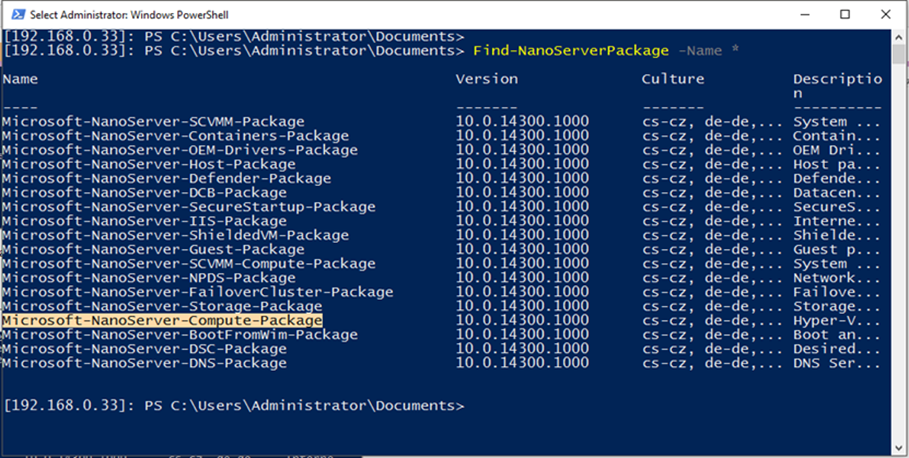
Install And Configure IIS On Windows Server 2016 Nano Server
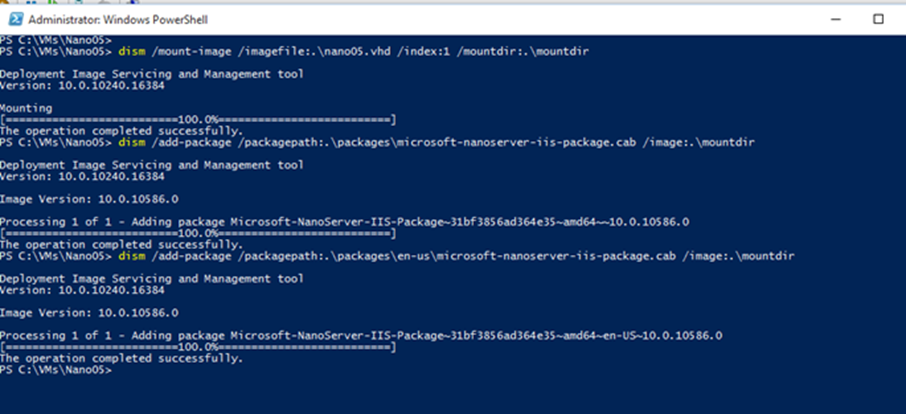
Install And Configure Windows Nano Server As A Container Host
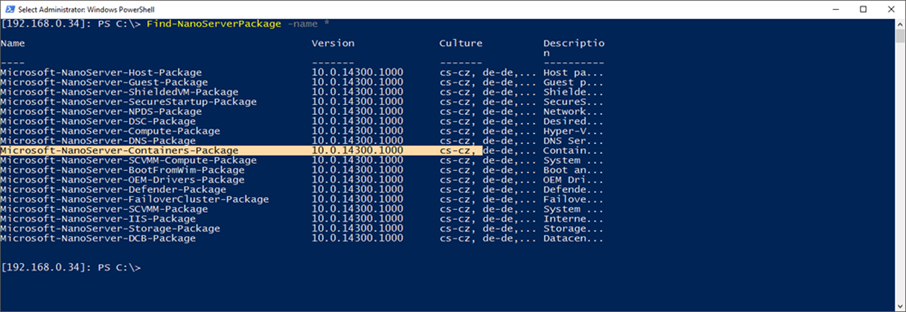
Add Package To Existing Windows Server 2016 TP5 Nano Server
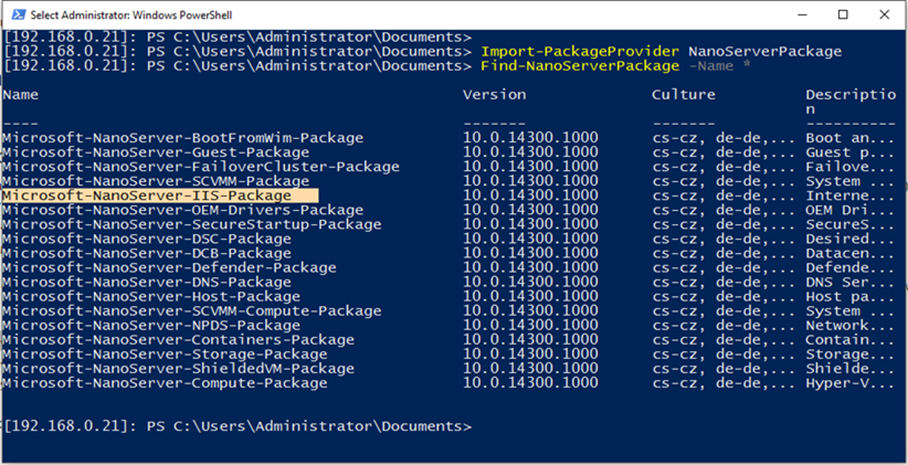
Install DNS Server On Windows Nano Server 2016 TP5
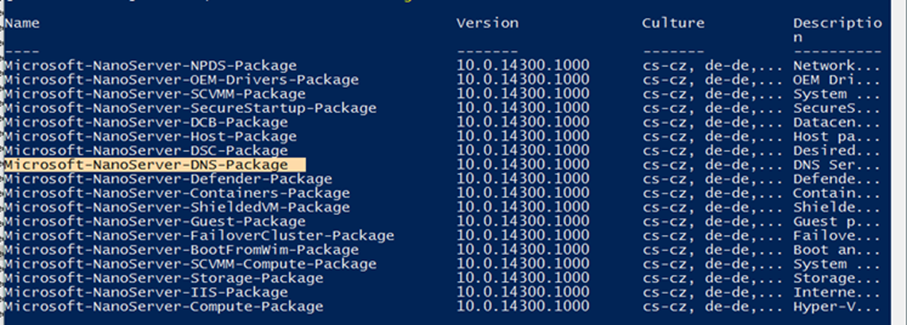
Deploy File Server On a Window Nano Server 2016 TP5
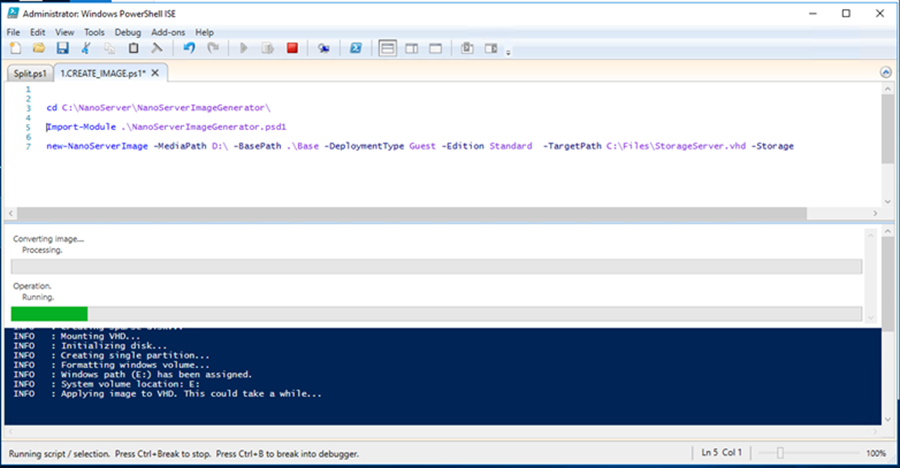
Once you are done and you Nano Server Is up and running visit the Nano Server home page for more articles.
Awesome. Saving this link. Thanks!