In this article, I’ll show you how I connect to my Windows Server 2016 using PowerShell Remoting.
To get started, I Open a Windows PowerShell console.
Note:If your Nano Server Is not part of your domain type the line below, do add it to the Trusted Hosts list on your machine.
Set-Item WSMan:\localhost\Client\TrustedHosts -Value 192.68.0.21 -Concatenate
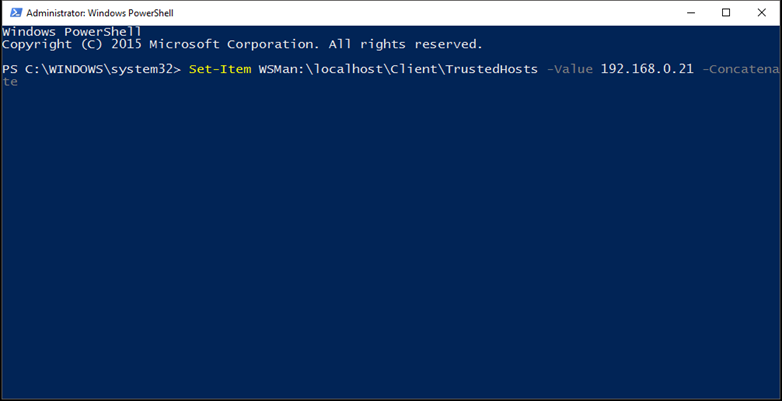
Next, I type the line below to Connect to my Windows Nano Server 2016:
Enter-PSSession -ComputerName 192.68.0.21 -Credential Administrator
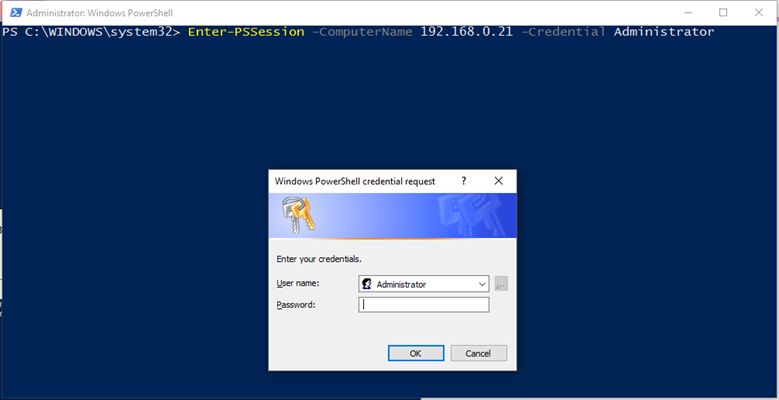
Now I can run any available PowerShell cmdlet
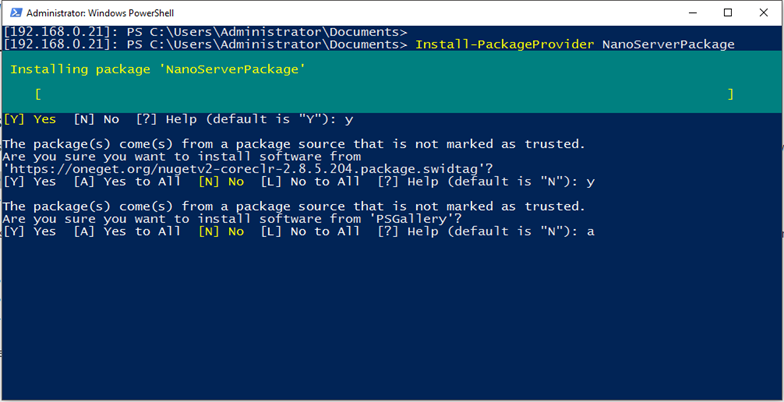
Below, You will find the most common steps needed to configure Window Nano Server 2016.
- How To Connect To A Windows Nano Server Using PowerShell
- Set Static IP Address Windows Nano Server 2016
- Set DNS Servers IP Addresses On Windows Nano Server 2016
- Join Windows Server 2016 Nano Server To A Domain
- Disable The Firewall On A Windows Nano Server Using PowerShell
- Manage Disk Space Windows Nano Server 2016
- Install Windows Defender AntiVirus On Windows Nano Server 2016
- Install Hyper-V On Windows Nano Server 2016
Please visit our Nano Server 2016 page for more than 80+ articles about Nano Server.

Comments
One response to “How To Connect To A Windows Nano Server Using PowerShell”
Note, if you get errors about Kerberos or various other things, add the server to your hosts file and connect using the server name instead of the IP address. It took me about an hour of googling to find that solution. Hope it helps someone else.