In this article, Which Is also article number 1000 on this blog I’ll show you how I move my Exchange Online archive mailbox to my primary mailbox on Exchange Online.
This method can also be used when a user leaves the company and some else needs to access his mailbox.
Using this method, you can free up licenses and still access the data or give it to the next user that will do the job.
I’ll also show you how to do this in a cloud environment and In a Hybrid environment.
To get started, you will need to use Exchange Online PowerShell so go ahead and log in using PowerShell.
Important: To get this done, we need to disable (soft delete) the archive mailbox and enable it again
Without doing so you won’t be able to move the archive mailbox.
Get Archived Mailboxes
Once connected, check the details and size of the archive mailbox using the two lines below:
Get-Mailbox -Archive UserID

Get-MailboxStatistics -Archive UserID

If you are In a hybrid move, disable the archive mailbox using the cmdlet below from your local Exchange Server.
Disable-RemoteMailbox -Archive USERID
If you are not In Hybrid mode run this from Exchange Online PowerShell
Disable-Mailbox –Archive –Identity userupn@domain.com

If you are In hybrid Run Azure Active Directory Sync or wait for the sync to happen.
If you are not In Hybrid mode, Enable the Archive mailbox again using the GUI or the cmdlet below from Exchange Online PowerShell
Enable-Mailbox –Archive –Identity userupn@domain.com
In Hybrid, once changed has synced, Enable archive mailbox again using the local Exchange server using the GUI or Powershell
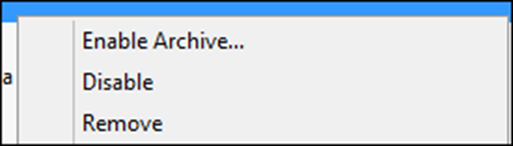
Wait for AD Sync again.
Restore Mailbox
Once the archive mailbox has been enabled, run the cmdlet below to restore it to a Primary mailbox.
New-MailboxRestoreRequest -Name UserID -SourceMailbox userupn@domain.com -SourceIsArchive -TargetMailbox userupn@domain.com -TargetRootFolder "Restore"

Check Status
To check the status of the migration run the cmdlet:
Get-MailboxRestoreRequest
As you can see below, after restore Is done I can see the content of the Archive under my Mailbox
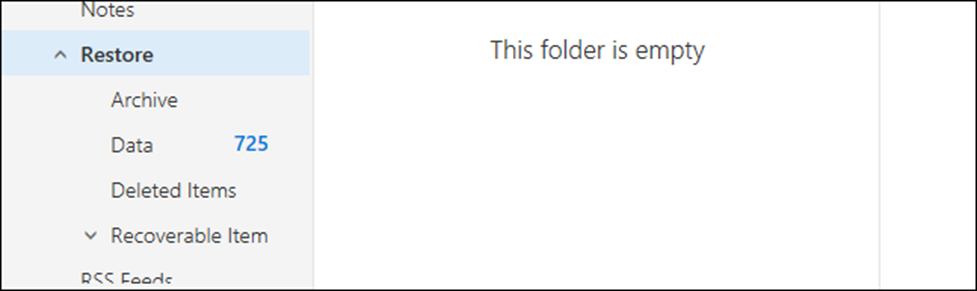
Hello,
we’ve successfully used this to merge some EXO Archvies into the primaryMailbox but it seems not to work anymore.
“Mailbox ‘40743d79-94a8-414a-9301-47c255a34d27’ is a connected mailbox. Only disconnected and recipient soft-deleted mailboxes can be restored.”
Were in hybrid so using the Disable|Enable-RemoteMailbox cmdlets and waiting for ArchiveState = None and Local respectively
MailboxAttributes as expected:
ArchiveDatabase : EURP192DG004-db064
ArchiveGuid : 40743d79-94a8-414a-9301-47c255a34d27
ArchiveStatus : Active
ArchiveState : Local
DisabledArchiveDatabase : EURP192DG004-db064
DisabledArchiveGuid : 40743d79-94a8-414a-9301-47c255a34d27
Can someone else verify this as new behavior?
Thanks
Throsten
We did this successfully last week but repeated on another user this week and got the error above. We spoke to Microsoft about it because we have lost the archive now as it has been replaced with a new archive. They said we have lost the data but they will check with the back end team. It’s strange how it worked last week but not this week. They blamed us running the new-mailbox restore request on the same user although it failed with the same error above.