In this article, I’ll explain how to enable and manage Email Archiving In Exchange Online using a few steps.
Currently, If you are on E3 Office 365 license you are entitled to unlimited Email Archiving also known as Exchange Online Archiving.
Archiving In Exchange Online, Is basically Is an additional mailbox that does not get cached by your Office Outlook Client and comes with retention tags that move old emails to the Archiving mailbox automatically ( default 2 Years).
To view the Archiving Settings to the EAC In Exchange Online -> Retention tags
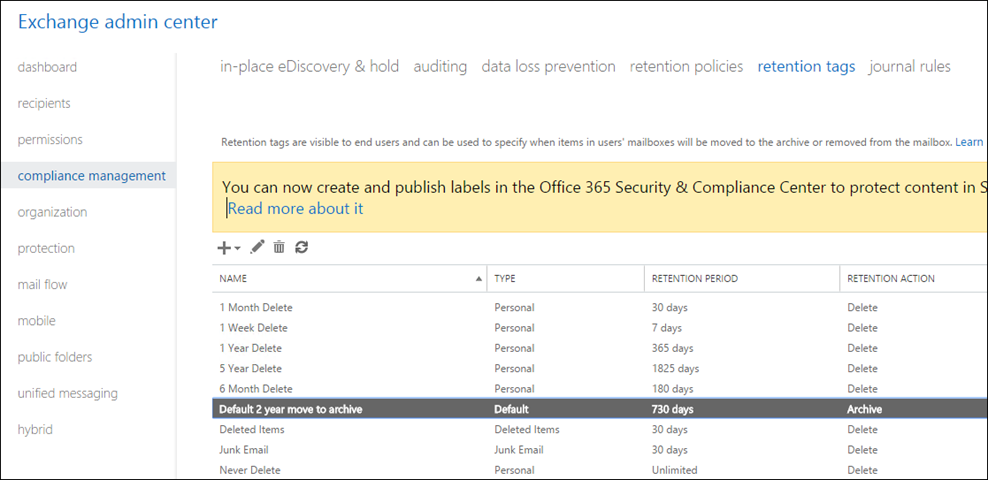
To enable a user for archiving use Exchange Online PowerShell and run the cmdlet below.
enable-mailbox -Archive user@upn.domain

In hybrid environment, you could also use the same cmdlet or use the GUI
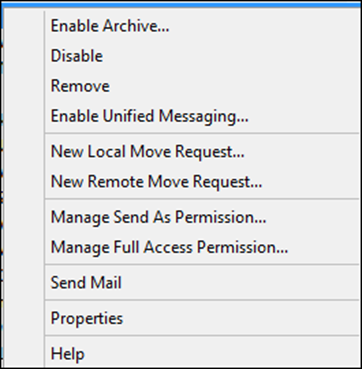
Once enabled wait 10 minutes (wait for AD Sync to run If in Hybrid) for Exchange Online to provision the new mailbox and run the cmdlet below to view all users with archiving enabled.
Get-mailbox -archive

To view, a specific user mailbox use the cmdlet below
Get-mailbox -archive user@upn.domain
To find out how many items stored In the Archive Mailbox run the cmdlet below.
Get-MailboxStatistics -Archive user@upn.domain
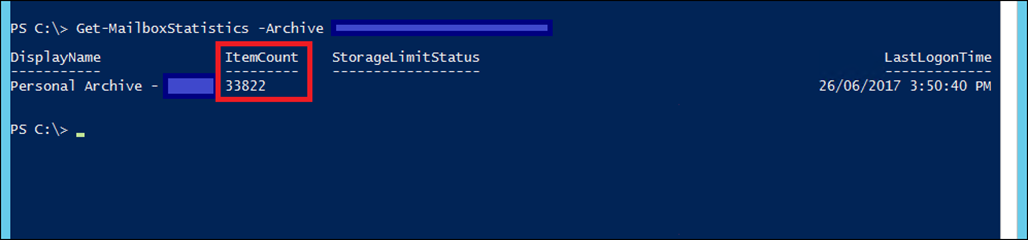
In the series:
