It’s been a while since I blogged about Exchange Server 2016 and today I will show you I connect to my Exchange Server 2016 using Remote PowerShell session.
To connect to Exchange Server 2016 using remote PowerShell from my Management Server I use the code below using ISE.
$UserCredential = Get-Credential $Session = New-PSSession -ConfigurationName Microsoft.Exchange` -ConnectionUri http://EX2016/PowerShell/ -Authentication Kerberos -Credential $UserCredential Import-PSSession $Session
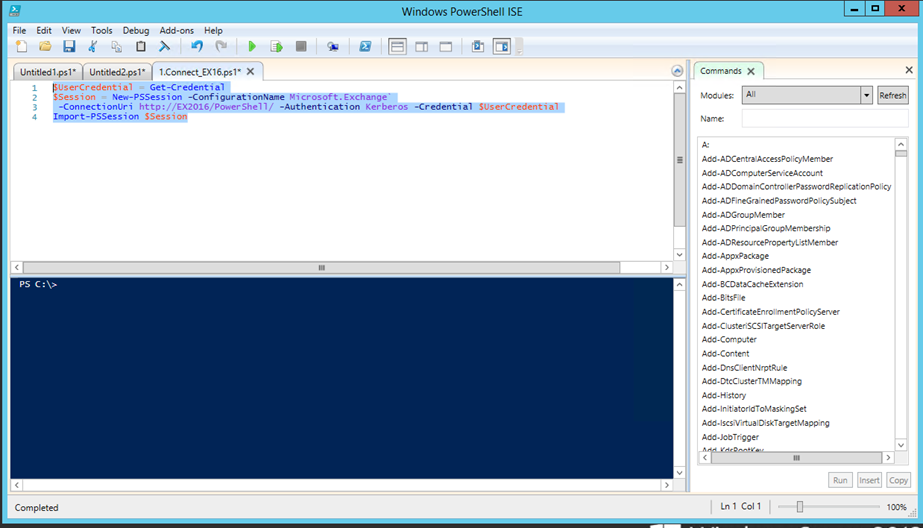
Enter Username and password
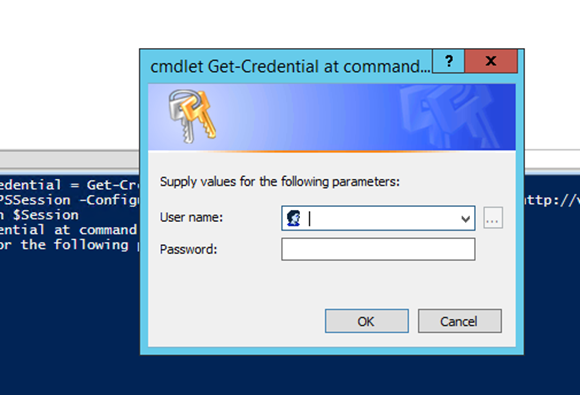
Wit for the remote session to load the Exchange 2016 modules
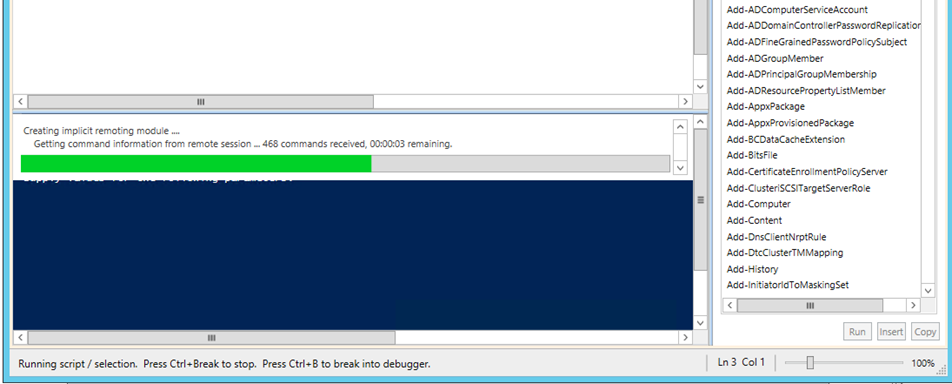
Done
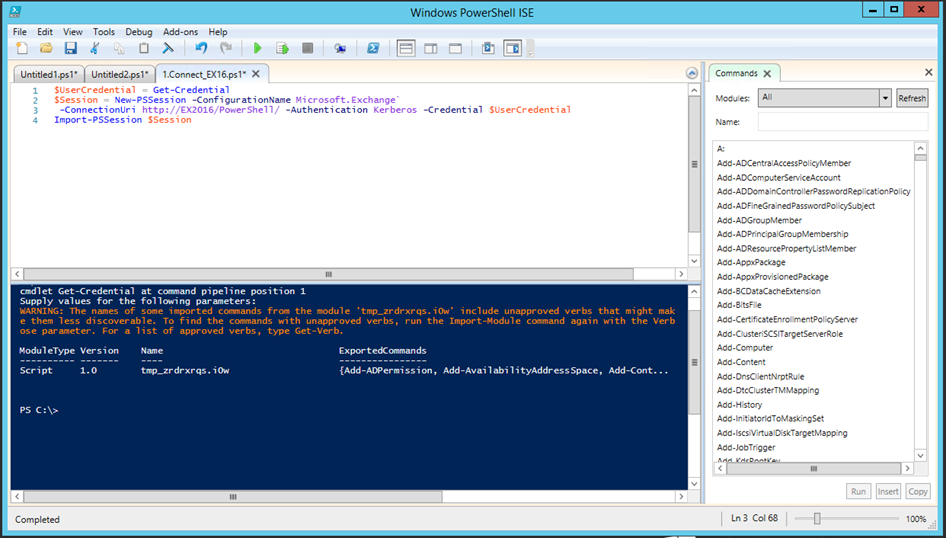
When done use the cmdlet below to exit the remote session:
remove-PSSession $Session
This is the same tutorial which is available many times…
A real challange would be to answer this Exchange Remoting question:
After
Import-PSSession $Session
how can we load the ActiveDirectory Module?
Simply load the AD module to PowerShell and then connect from it to Exchange online