This article will show you how to set Google Chrome browser as the default browser using group Policy on Windows 7.
If you are running Windows 10, Please see the check the article I’ve published previously here.
There are many articles on the web that explain how to do It but none of them will work 100% because they are not Incorporating all the required steps.
In order to get this to work I’ll use the 3 steps below:
- Registry keys
- Folder option
- Login Script (Most Important).
To get started, follow the three steps below:
Step 1:
Create a Group Policy and add the 5 registry keys below to the user configuration:
[HKEY_CURRENT_USER\Software\Microsoft\Windows\CurrentVersion\Explorer \FileExts\.htm\UserChoice]
"Progid"="ChromeHTML"
[HKEY_CURRENT_USER\Software\Microsoft\Windows\CurrentVersion\Explorer\FileExts\.html\UserChoice]
"Progid"="ChromeHTML"
[HKEY_CURRENT_USER\Software\Microsoft\Windows\Shell\Associations\UrlAssociations\ftp\UserChoice]
"Progid"="ChromeHTML"
[HKEY_CURRENT_USER\Software\Microsoft\Windows\Shell\Associations\UrlAssociations\http\UserChoice]
"Progid"="ChromeHTML"
[HKEY_CURRENT_USER\Software\Microsoft\Windows\Shell\Associations\UrlAssociations\https\UserChoice]
"Progid"="ChromeHTML"
This is how It should look when you are done.
Note: The screenshot below shows 6 entries but you only need the 5 entries above.
To configure the registry keys:
Go to User configuration -> Preferences -> Windows Settings -> Registry
Add the details ( you can use copy-paste from the keys above)
Step 2:
Add folder option to HTM and HTML files.
In the GPO go to:
Go to User configuration -> Preferences -> Control Panel Settings -> Folder Option
Right Click -> New -> Open With
Add HTM and HTML
Step 3: (most Important)
Add logon script from:
Go to User configuration -> Policies -> Windows Settings -> Scripts -> Logon
User
Add the login script below but coping it to notepad and saving as .bat file.
cd "C:\Program Files (x86)\Google\Chrome\Application\" chrome.exe --make-default-browser
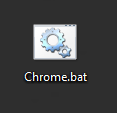
Add the script to the logon script.
This Us it should look when done.
All done, ask the users to log off and log on again to get the policy.
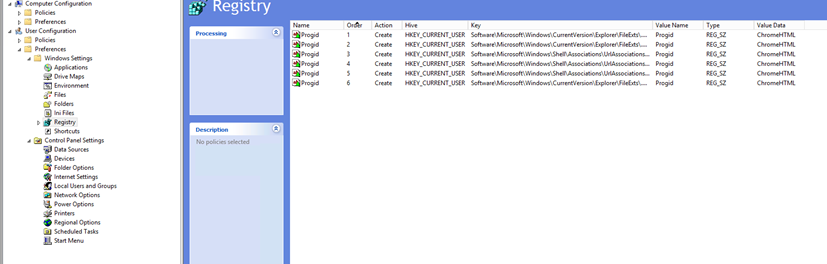
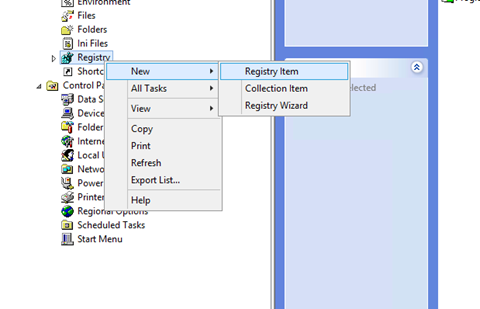
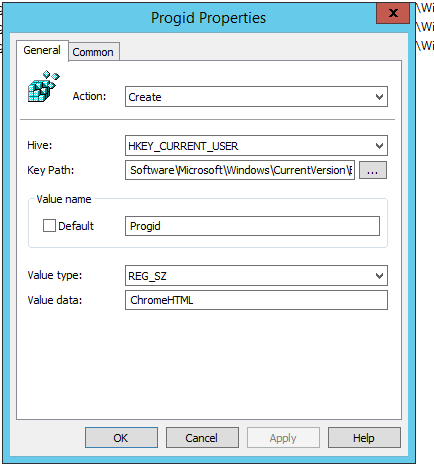
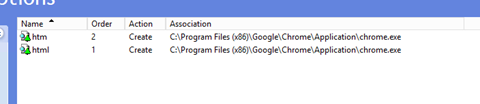
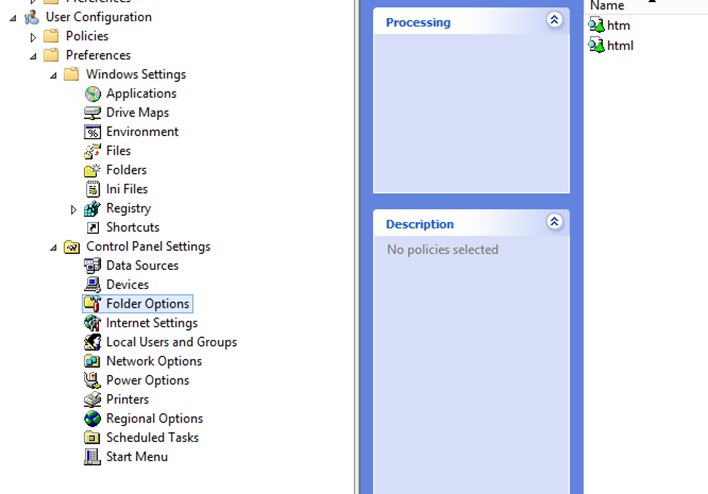
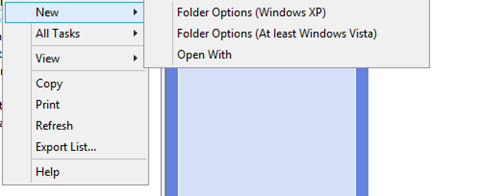
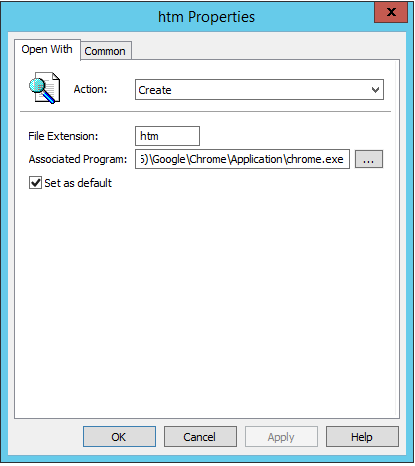
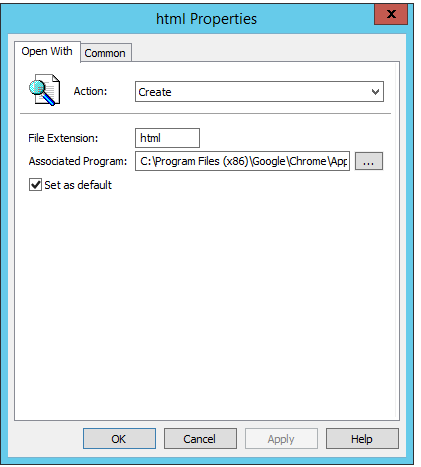
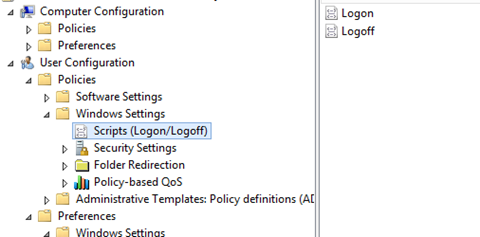

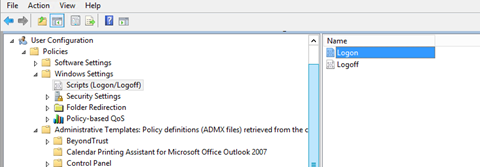
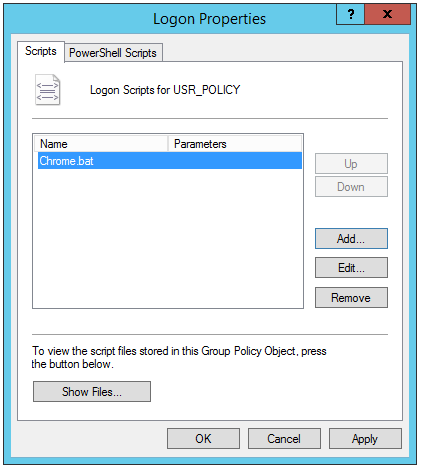
Hi – you have listed 5 reg keys but in the image there is a 6th key not included in the list of keys to add!
Hi Ben, Please Ignore the screenshot you only need to 5 keys listed In the article.
Thanks for letting us know.
Thank you
Hi there, I have tried your instructions on Windows 10 but they aren’t taking effect when opening webpages in Windows Explorer and keeps prompting to choose a web browser. Also Google Chrome prompts to choose a default web browser, any ideas what could have gone wrong? Your help would be much appreciated, thanks, RocknRollTim
Does this policy have to be applied to users? I need a policy that is a machine policy, no matter who logs on.