This Microsoft Entra ID blog post will show how to enable the Microsoft 365 Group expiration policy using Entra ID.
One of the biggest challenges in managing Microsoft 365 and Teams groups is the ever-increasing number of groups that are being created. To overcome this challenge, we can enable group expiration.
Using Microsoft 365 Group expiration, we can set a policy that will automatically delete a group after X amount of inactivity. Once a group is deleted, it can be recovered up to 30 days later.
When a group gets deleted by the expiration policy, all the associated services also get deleted. These services include a mailbox, SharePoint site and more.
Enable Expiration Policy
To set and enable a policy, Open the Microsoft Entra ID console.
Click on Groups
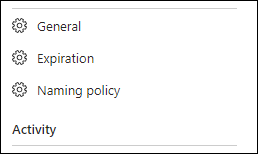
Click on Expiration and set up the policy.
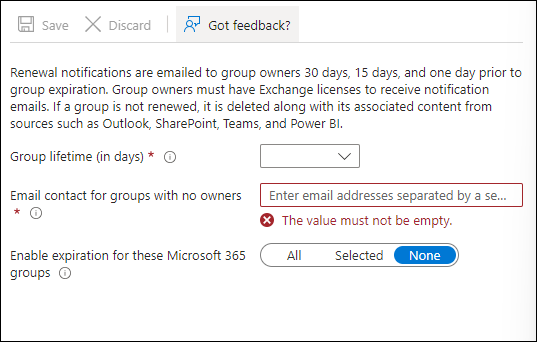
You can only set one expiration policy. The group owner will receive an email thirty days before a group gets deleted.