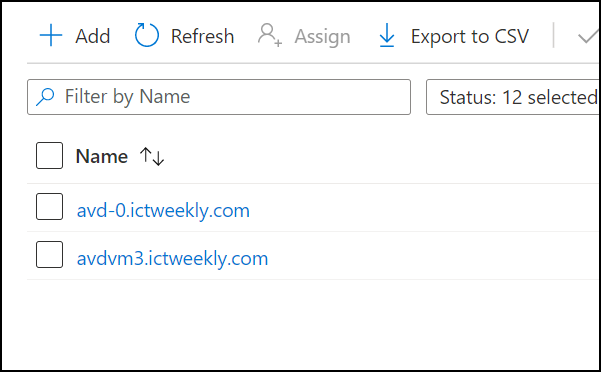In this blog post, we will show you how to another Windows 10 machine (Multi-Session) to an existing Azure Virtual Desktop pool and make it available to users.
The process to add a new host to an existing machine involves a few steps you will need to follow in the order below.
Join VM to Azure Active Directory Domain Services
The first step in the process is to provision a Windows 10 Multi-Session virtual machine. To join a VM to Azure Active Directory Domain Services, visit this post.
Get Pool Registration Key
After joining the machine to Azure ADDS, we need to copy the Registration Key from the Azure Virtual Desktop Pool, and this key allows new machines to be added to the right pool in a secure method. You will find the key under the pool.

Install Agents
The following two steps involved installing two agents. The first one is the Azure Virtual Desktop Agent. Please search for it to find the latest version and copy it to the machine. After starting the installation process, you will need to paste the registration key from the above step.

After completing the first installation, go ahead and install the second agent Azure Virtual Desktop Agent Bootloader.
After completing the installation, reboot the machine, and you should see it in the pool. In my case, avdm3.ictweekly.com is the new host I added to the pool.