In this blog post, I’ll show you how to Install AzureAD Preview PowerShell Module.
Azure AD PowerShell Module comes In options:
- MSOnline – The original PowerShell Module that Microsoft released released 6 years ago
- AzureAD – The new version of the original Module that is currently being developed but is not complete and is still in Preview Edition.
The AzureAD Module has 2 two versions at the moment:
- AzureAD 2.0 – This Is the supported and stable edition
- AzureADPreview – The latest build of the module that has more cmdlets the 2.0 version.
In this post, I’ll show you how to install, update and delete the AzureADPreview Edition Module
Install AzureAD Preview PowerShell Module
I will start with the installation of cmdlet and install the AzureAD Preview module.
Install-module AzureADPreview -Verbose
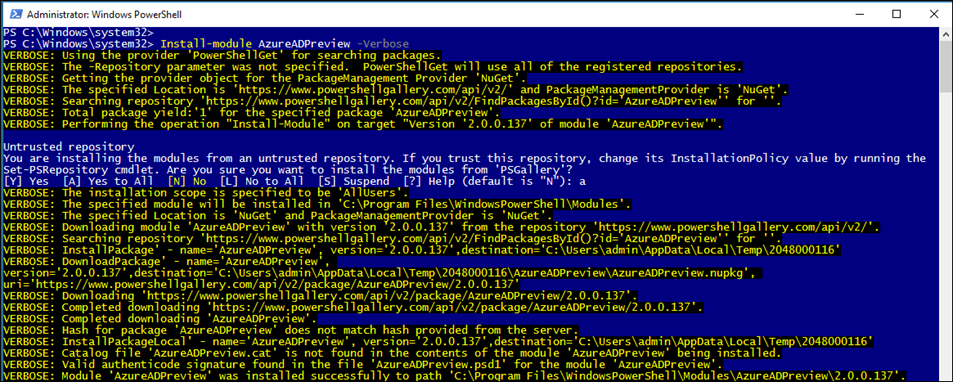
Check Module
Once installed, I’ll use the cmdlet below to check the version of the module.
Get-Module azureadpreview -ListAvailable
Update Module
To update the module to the latest version, I’ll use cmdlet below which Install and update the module to the latest version.
Install-Module AzureADPreview
Connect to Azure AD
Once installed, I’ll connect to Azure Active Directory using the cmdlet below:
Connect-AzureAD
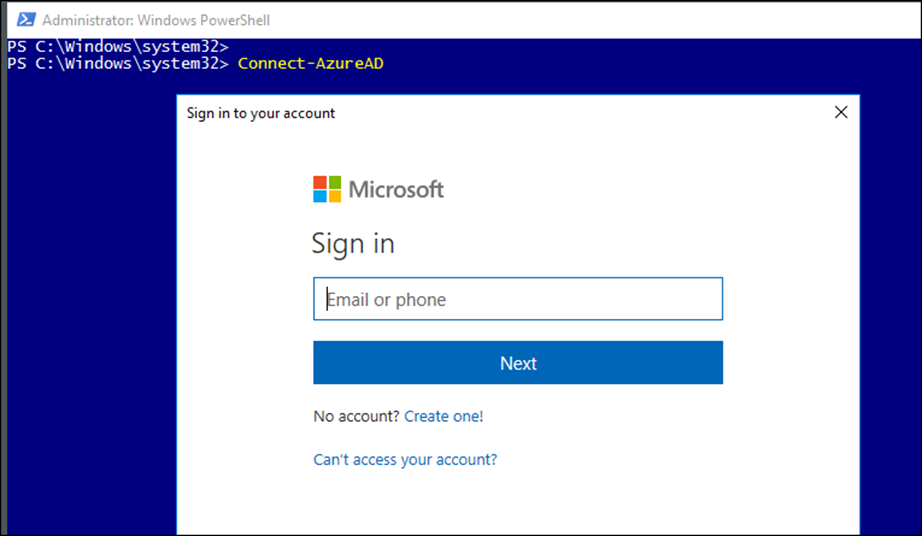
To view all available cmdlets, I’ll type the line below
Get-Command -Module azureadpreview
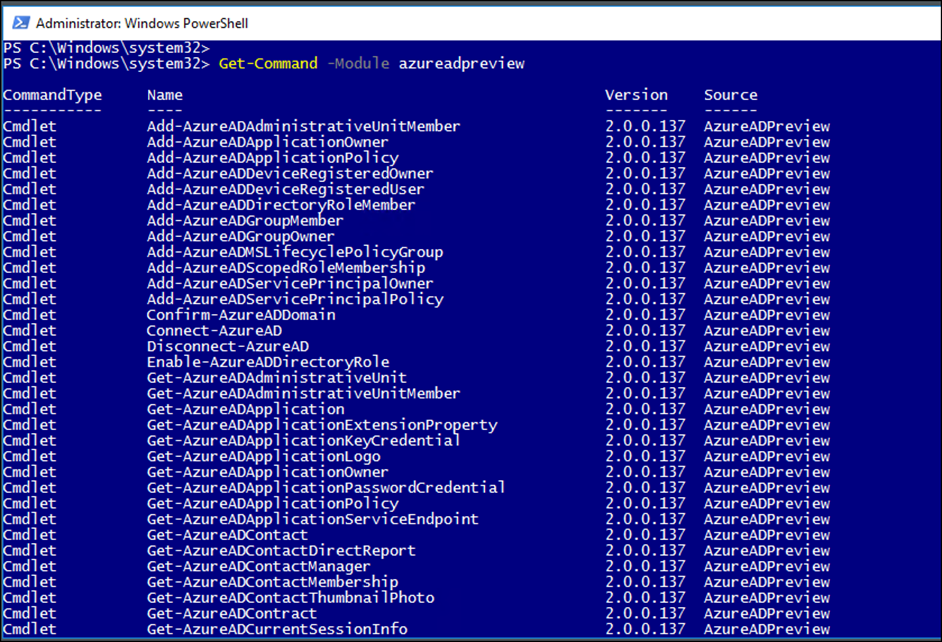
As it stands now, the module has 181 cmdlet
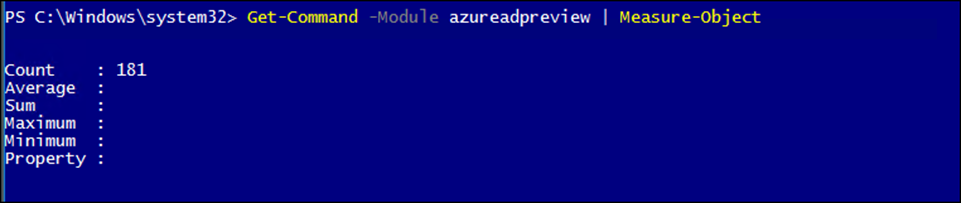
Uninstall Module
To delete the module, I’ll use the cmdlet below.
Note: You can only have one AzureAD module Installed on a machine (you can have AzureAD 2.0 and AzureADPreview Installed on the same machine).
Uninstall-Module azureadpreview
About AzureAD PowerShell Module
AzureAD PowerShell Module allows us to manage Users, groups, Applications, and Domains on Office 365 and Azure using PowerShell.
The main usage of the module Is to help us, automate and perform a bulk operation of Office 365 or Microsoft Azure.
Related Articles
Awesome instructions! Worked like a charm!
Awesome! Thanks!