In this blog post, I’ll show you how I create and ASP.NET Core 2.0 Web Application using Visual Studio Code on Window 10 machine.
About Visual Studio Core
Visual Studio Code Is a free source code editor for software development and was developed by Microsoft Corp.
First announced at Build 2015 conference and was released a few weeks later, the tool offers development environment for almost all software development languages using add-ins that can be downloaded easily.
Create ASP.NET Core 2.0 Web App
To create an ASP.NET Core 2.0 web application, open VSC and click on Open folder -> and create a new folder or used existing folder to store the new web app.
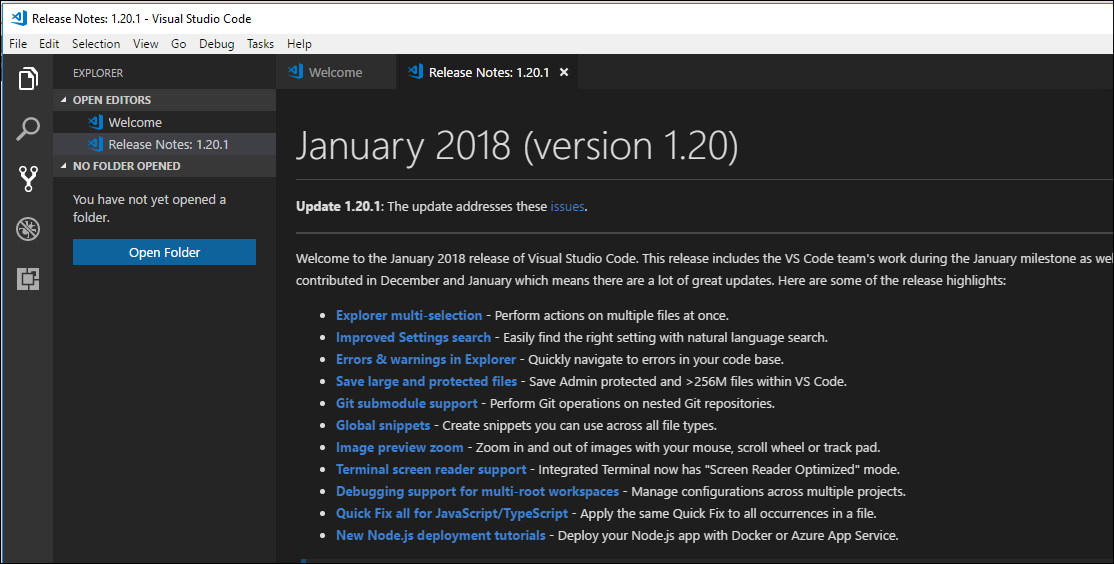
In my case, I create a folder called App02, next, I’ll open the Integrated Terminal
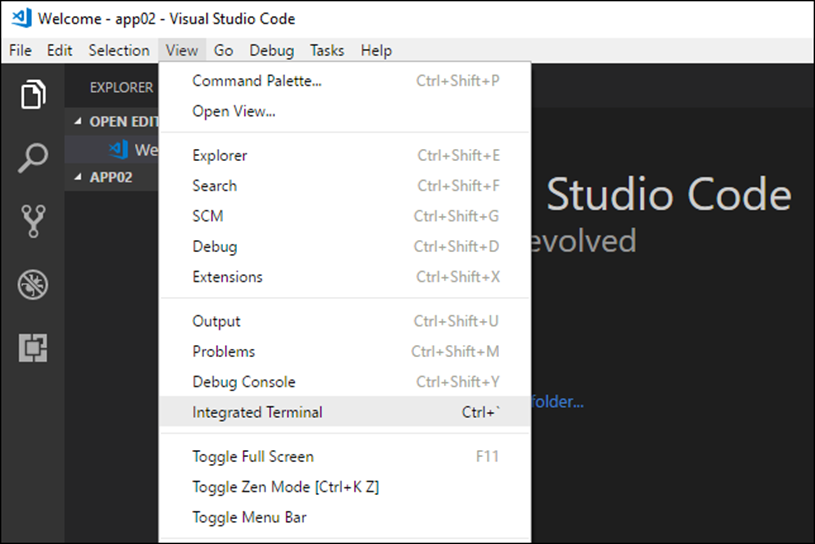
In the terminal window, I will type the line below to create a new Razor pages web Application
Dotnet new razor

Once the application build Is done, All I have to do to run my Web App Is to run the command below from the folder the application Is stored In.
To view the Web App I will browse to the location listed In run output.
Dotnet run

Once run and build all files needed for the application will be created and will be available to be used

Below you can see my Target Framework which Is using ASP.NET 2.0


