In this blog post, I’ll show you how to check which .NET Core version is installed on a workstation or Server on Windows, Linux or MacOS.
About .NET 2.0 CORE
.NET Core Is also a free and open-source software framework for developing Console and Web Applications for all platforms.
The first .NET version 1.0 was released in June 2016.
Check Version
With .NET Core we have 3 ways to check which version Is running on the system, the most basic way will be to run the cmdlet below which will show the running version.
Dotnet --version
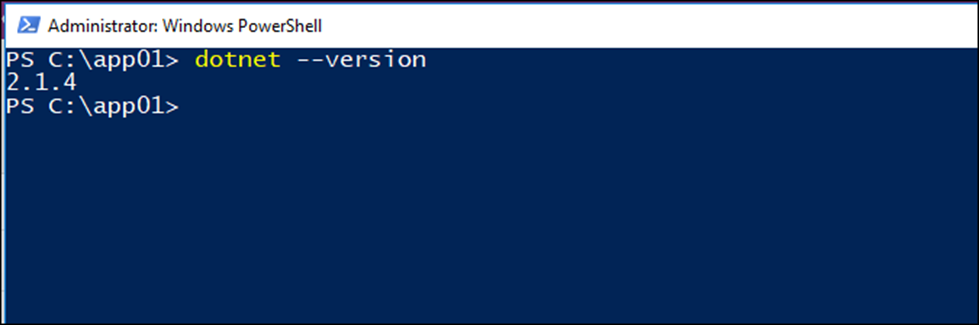
To view all .NET Core versions installed on the system, we can navigate to the Installation folder using the path below.
C:\Program Files\dotnet\sdk
Lastly, To check the SDK and runtime versions, the command below will provide all the necessary details, Including the Installation path, OS name, version and platform.
dotnet --info
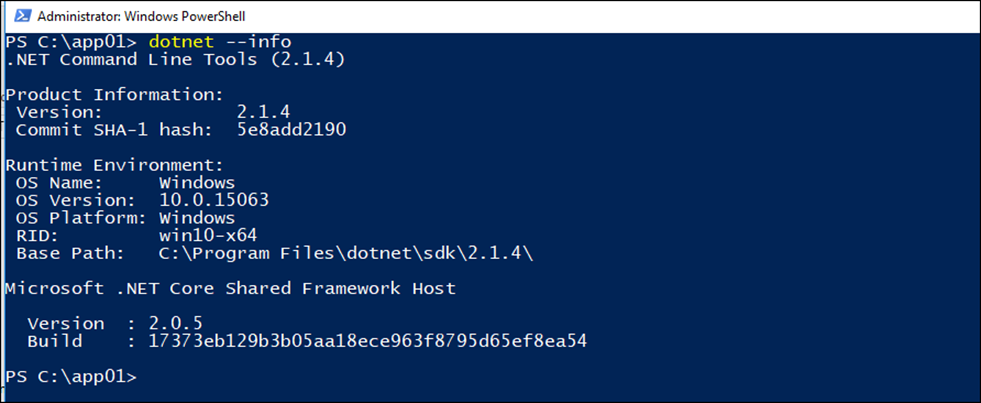
to update Visual Studio 2017 to the latest version, visit the article below