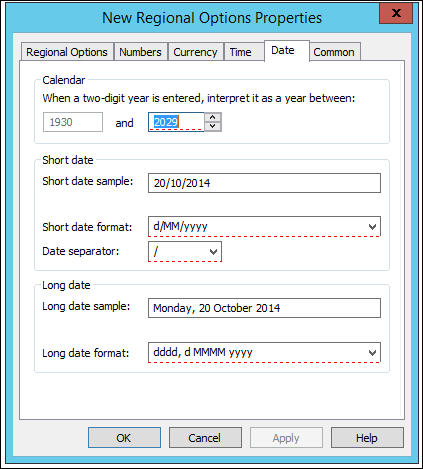After completing my Administrative Templates coverage, I decided to show How To Configure Regional Settings Using Group Policy.
In the realm of IT management, regional settings via group policy are critical to ensuring a seamless user experience across a diversified organizational landscape.
This method allows administrators to standardize essential settings such as time zones, date formats, and language preferences according to the specific needs of different regions within a single, centralized policy.
By doing so, organizations can maintain consistency, reduce setup errors, and enhance productivity.
This approach not only simplifies the management of regional configurations on a large scale but also ensures that every user environment is optimized for local standards, thereby improving overall system usability and compliance with regional regulations.
How To Configure Regional Settings Using Group Policy
Before you start backup your group policy, Open Group Policy Management and start a new GPO or edit the existing one and go to:
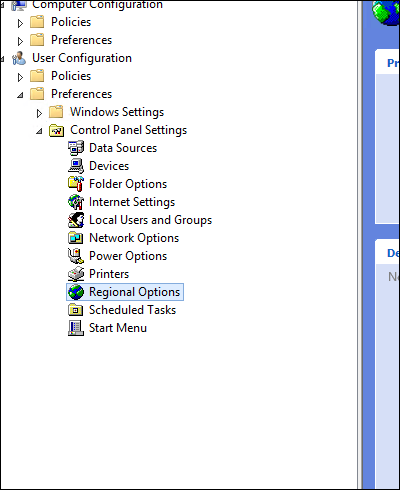
User configuration -> Control Panel Options -> Regional -> Right Click
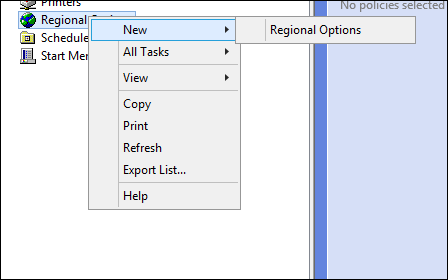
Set the desired settings and make sure you use F6 to apply the settings from red to green