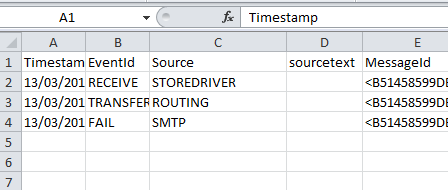If you need to export message tracking results from Exchange Server 2010 message tracking tool, you will need to use the PowerShell command to export the data to a CSV file.
In this article, I’ll show you how to do it in 4 easy steps.
Let’s Get Started
Step 1:
Using the message tracking tool, create your query and click on Next
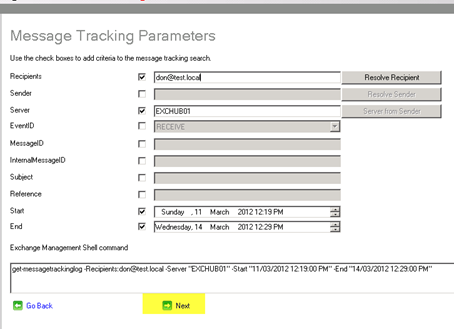
Run the query
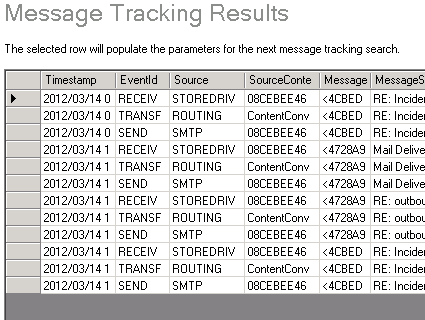
Step 2:
Click on the Go back in the search results and copy the Exchange management command shell
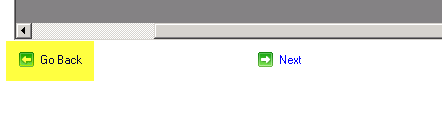
Copy the command
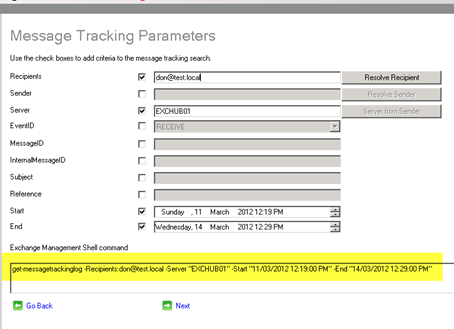
Step 3
Paste the command to the exchange management shell and add the bold part after the command:
get-messagetrackinglog -Recipients:don@test.local -Server "EXCHUB01" -Start "12/03/2012 12:26:00 PM" -End "14/03/2012 2:36:00 PM" |select timestemp, eventid, source, sourcetext, messageid, messagesubject, sender, {$recipients}, internalmessageid, clientip, clienthostname, serverip, serverhostname, connectorid, {$_.recipientstatus}, totalbytes, recipiencount, relatedrecipientaddress, reference, returnpath, messageinfo | export-csv c:\exportfile.csv
Step 4
Run the command and open with Excel (the file will be located on c: drive)
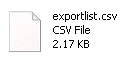
Open the file with Excel.