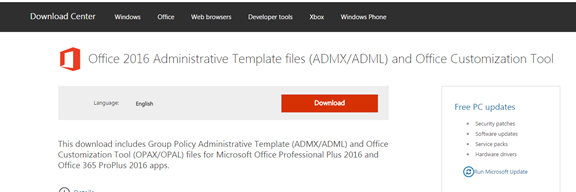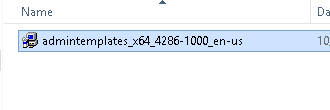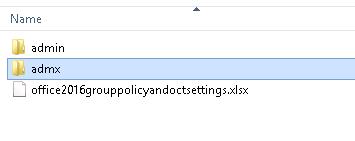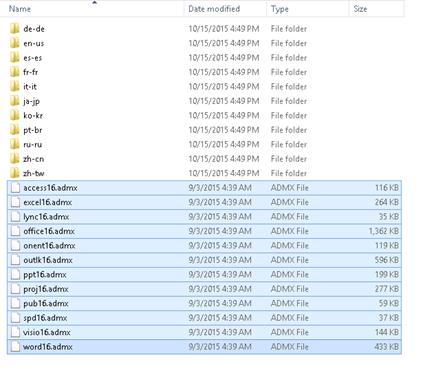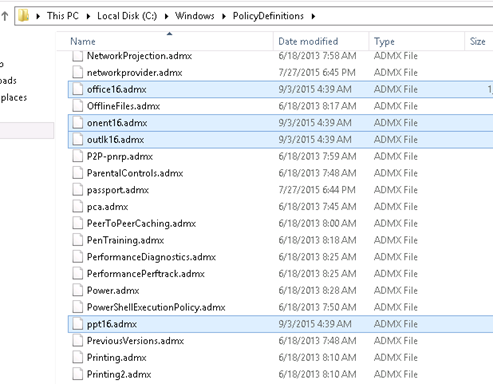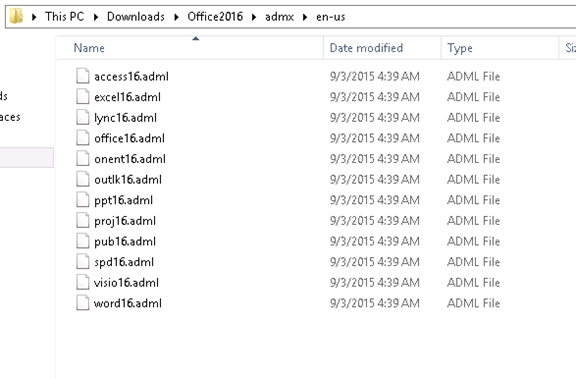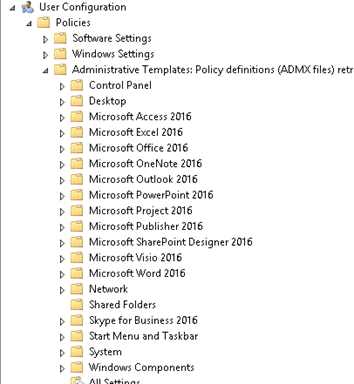With the release of Microsoft Office 2016, I’ll show you how to install the Office 2016 Administrative Templates.
Installing the administrative template will allow you to control all the Microsoft Office 2016 settings and features using group Policy.
- Before you start, click below for:
- Deploy Administrative Templates
- Install Office 2013 Administrative Templates
- Implement Central Store Group Policy
- Install Windows 10 Administrative Templates
- Install Windows Server 2016 TP5 Administrative Templates
- Install Internet Explorer 11 Administrative Templates
- Install Windows 10 And Windows Server 2016 Administrative Templates
To start, download the ADMX \ ADML Files from Microsoft Download website:
https://www.microsoft.com/en-us/download/details.aspx?id=49030
Double click on the file and extract them to a folder
Open the extracted folder and click on the ADMX folder
Copy all ADMX files and paste them to PolicyDefinitions folder (see below)
Paste files to the PolicyDefinitions folder on your Domain Controller
If you are using a Central Store the location will be In the SYSVOL folder under your domain root.
\\yourdomain.local\SYSVOL\TEST.LOCAL\Policies
If you are not using a central store the location Is In the PolicyDefinitions folder In your domain Controller at the location below:
C:\Windows\PolicyDefinitions
Next, Copy the language files (.ADML) from the extracted folder (EN-US), In my case, I will copy the English US files
Copy them to the PolicyDefinitions En-Us folder
C:\Windows\PolicyDefinitions\en-US
If you are using a Central Store copy them to the EN-US folder In the SYSVOL folder:
\\yourdomain.local\SYSVOL\TEST.LOCAL\Policies\en-us
To test and see if it works open GPMC and edit a GPO and open the Administrative Templates folder and you should see Office 2016 there.
Don’t forget to Backup your policies before making changes.