In our last post, we have enabled the Azure Virtual Machine Disaster Recovery feature, and today we will do a failover test.
The best thing about a failover test of an Azure Virtual Machine is that the process is not disruptive and doesn’t cause any outage or affect current performance.
To set up Azure VM Disaster Recovery, visit this post.
Start a Failover Test
To create a failover test, from the VM menu, click on Disaster Recover.
You will notice the last successful time you performed a failover test and a button to do a Failover test from the Disaster Recovery page.
If you didn’t do a test before, you would see a warning (shown below).
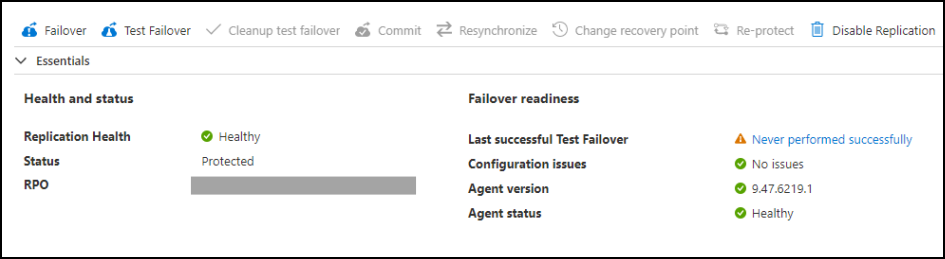
Click on Test Failover and confirm all the details are correct.

After confirming the details, you will see the following notification in the activity log.

During the failover test, Disaster recovery will create a test VM machine with a -test VM name ending as shown below.

To finish the failover test click on Cleanup test failover.
About Azure VM Replication
Azure Virtual Machine replication enables you to replicate your virtual machines from one Azure region to another Azure region. This can help you protect your virtual machines from outages and disasters. When you replicate a virtual machine, it is copied to the other Azure region. If your primary Azure region experiences an outage, you can switch to the secondary Azure region to continue running your virtual machines.