Are you looking for a way to enable disaster recovery VM replication in Azure? If so, you have come to the right place!
In this blog post, we will discuss how you can set up Azure VM replication to protect your data in the event of a disaster. Azure makes it easy for you to replicate your VMs and have them up and running in minutes, so you can rest assured that your data is safe no matter what happens. Let’s get started!
Azure Virtual Machine replication enables you to replicate your virtual machines from one Azure region to another Azure region. This can help you protect your virtual machines from outages and disasters. When you replicate a virtual machine, it is copied to the other Azure region. If your primary Azure region experiences an outage, you can switch to the secondary Azure region to continue running your virtual machines.
Replicate a VM
By default, Any Azure VM with more than 1GB of RAM can be replicated to another region.
Click on Disaster Recovery (located under Operations) from the VM menu to replicate a VM.

If your VM is shut down, you need to turn it in before starting the replication process. Below you can see the message.
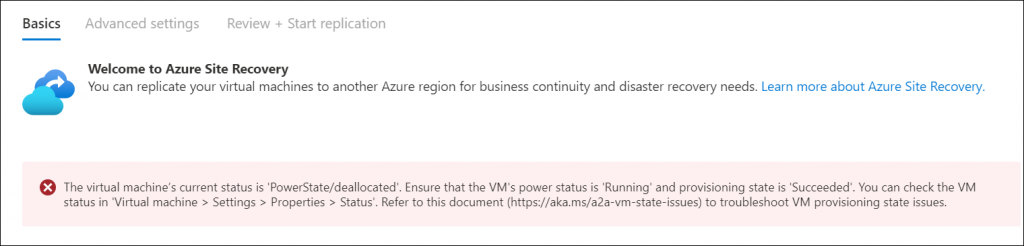
When enabling replication, you get the option to replicate the VM between availability zones or regions. If you select the availability zone option, the VM will replicate to another data center in the same region.
Selecting No will allow you to select a region you would like the VM to replicate.

In my case, the VM will replicate to East Asia from South East Asia.
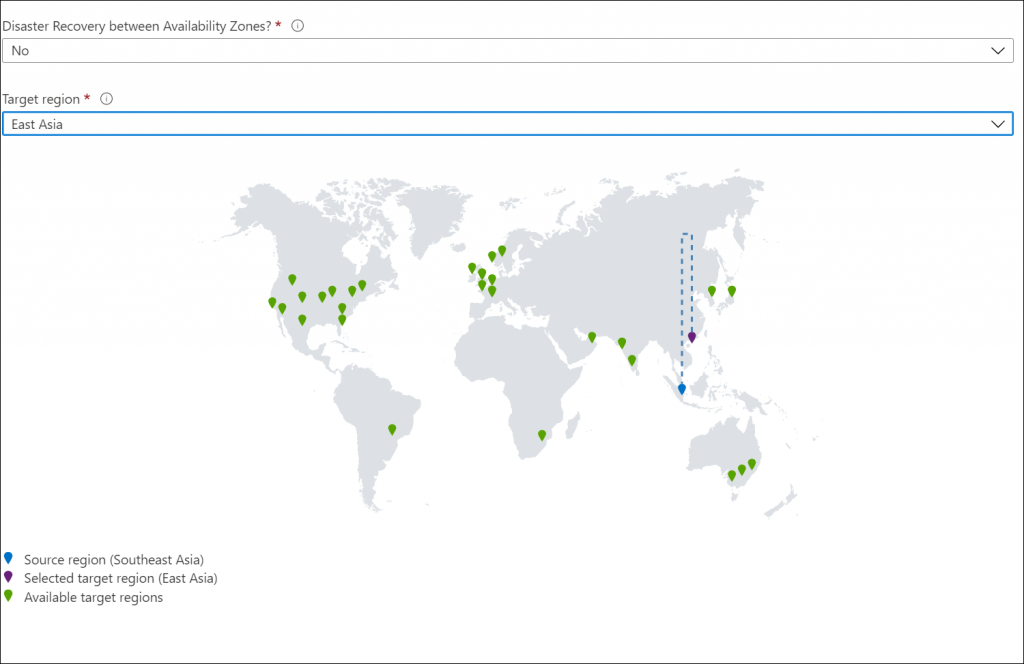
In the Advanced settings screen, you get to select and confirm the replication configuration.
If you look closely, you will see that Azure will set up a new Resource Group, VM and a new virtual network to replicate the VM to.
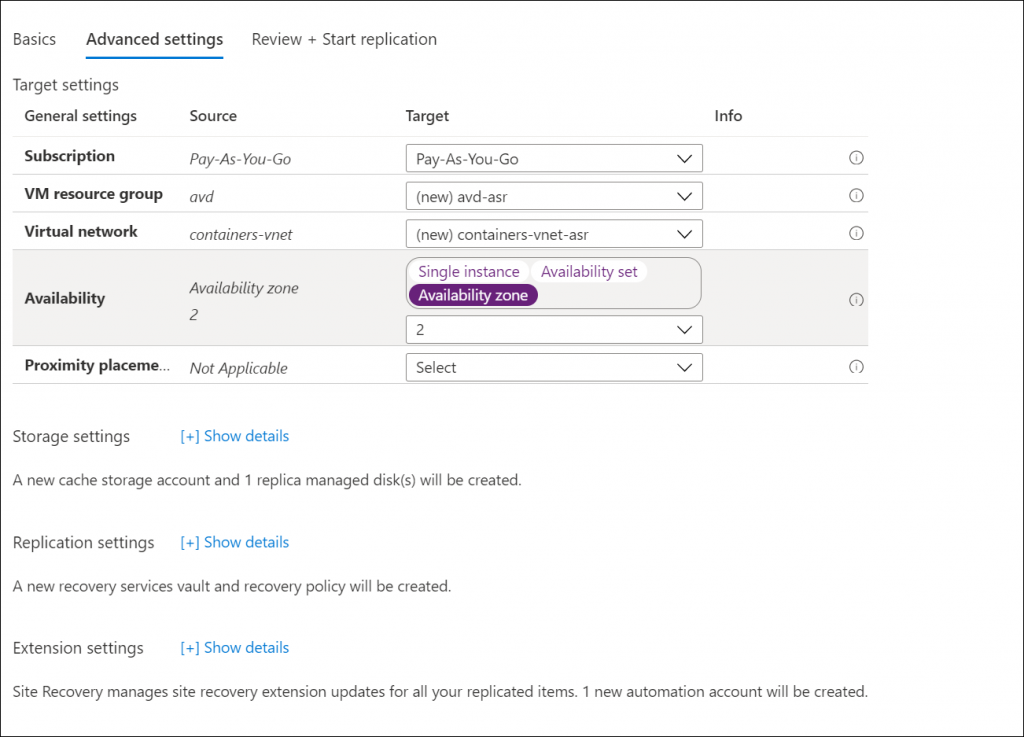
Once you confirm the settings, you can click on Start Replication, and the VM will start to replicate.
