If you’re looking for a way to find Windows 11 devices that have the firewall disabled, Intune is the perfect solution. Intune makes it easy to manage your organization’s devices, regardless of where they are located. In this article, we will show you how to use Intune to find Windows 11 devices with the firewall disabled. Let’s get started!
Compliance policies
Microsoft Intune is a cloud-based service that allows you to manage your organization’s devices, regardless of where they are located. Intune offers a number of features, including the ability to create compliance policies. Compliance policies allow you to set rules and restrictions for devices that are connected to your network.
In our case, we are going to create a compliance policy that finds Windows 11 devices that have the Firewall set to disabled.
To get started, Open the EndPoint Manager portal
- Click on Endpoint Security
- Click on Device Compliance
- Click on Create Policy
In the create a policy page, set the Platform to Windows 10 and later
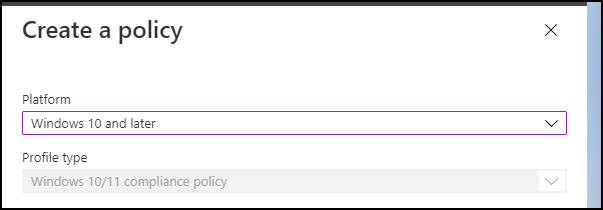
Name the policy and in the Compliance settings under Device Security set the Firewall to Require as shown below.

Set the action settings and assign the policy to a user, group or everyone (all users)
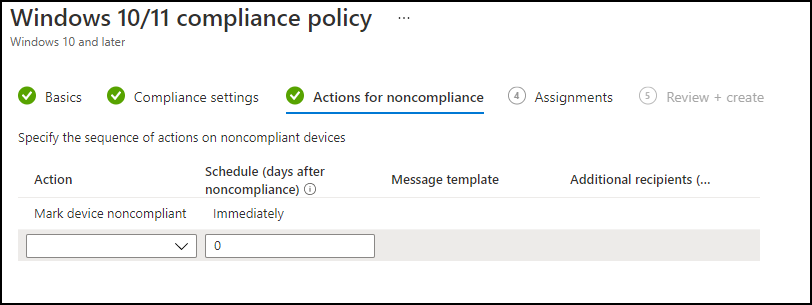
Find Devices
Devices that have the Firewall set to disable will appear as Not Compliant in the Devices view as shown below.

To get more details, click on the computer and click on Device compliance.

About Microsoft EndPoint Manager
Microsoft EndPoint Manager is a comprehensive security solution that helps protect devices and data from malicious attacks. It can help you secure your organization’s endpoints, including laptops, desktops, servers, and mobile devices. Microsoft EndPoint Manager can help you protect your organization’s data by providing comprehensive security features, including:
-Antivirus protection
-Firewall protection
-Patch management
-Device access control