This Windows 365 Cloud PC blog post will deploy Google Chrome to Windows 365 machines with Intune.
Using Microsoft Intune (also known as Endpoint manager), we can centrally manage Windows 365 Cloud PCs without logging in to each PC or instructing users how to deploy apps.
In our previous post, we showed how to deploy a Windows 365 Cloud PC.
Download Chrome Standalone (offline)
To deploy Google Chrome to Cloud PCs, we first need to download the Google Chrome standalone installer from the following URL. https://www.google.com/intl/en/chrome/?standalone=1
Once you download the installer, save it and open the Microsoft Intune.
Add Application
From the Microsoft Intune console, Click on All Apps and click Add to add a new application.
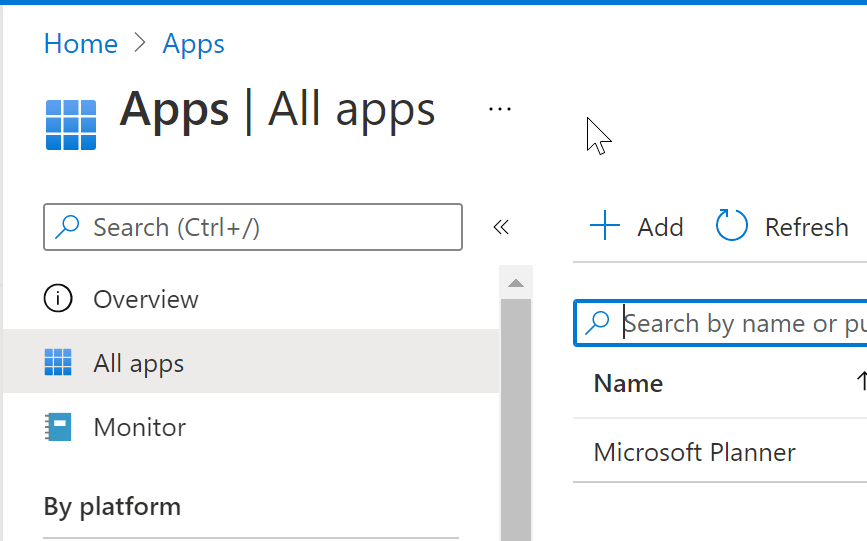
From the Create app selector, select Line-of-business app.

From the select app option, click on the select app package file option and select the standalone installer file and click OK to continue.
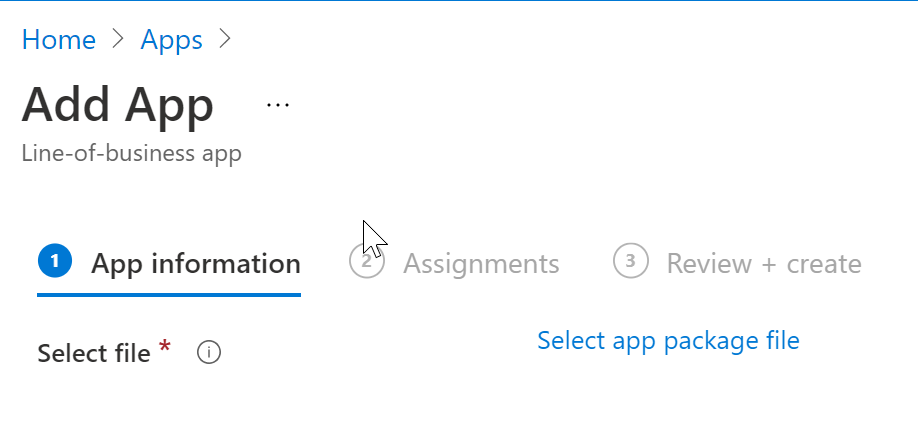
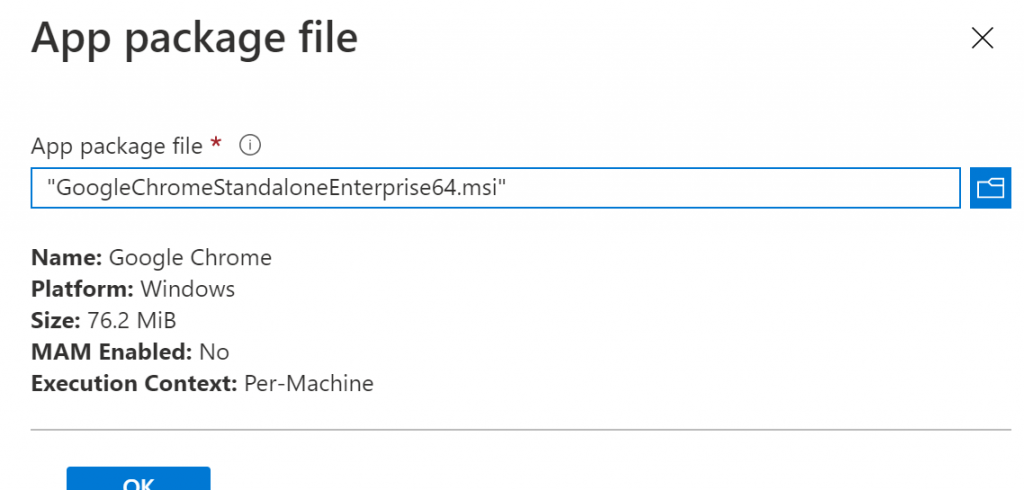
Fill in the publisher details and move to the Assignments page.

On the assignments page, select to whom you would like to deploy Chrome. In my case, I am going to select an Azure AD user group.
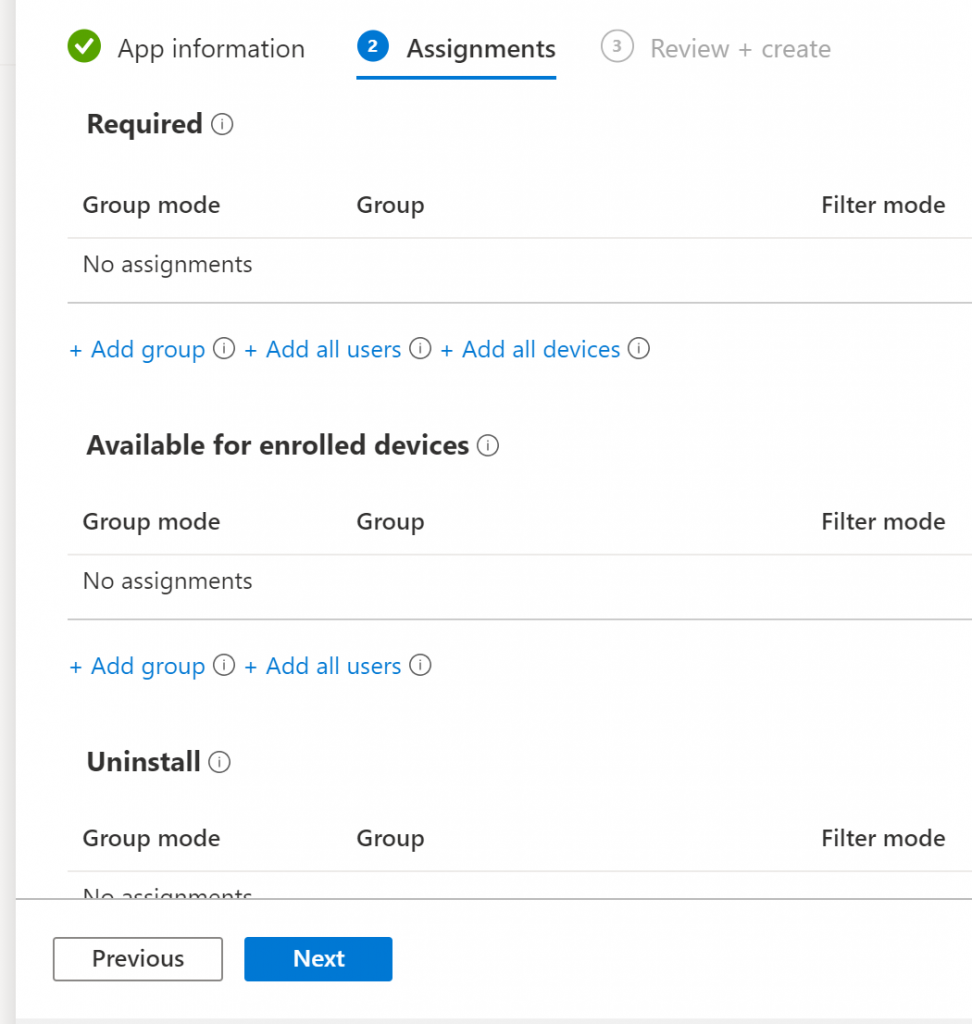
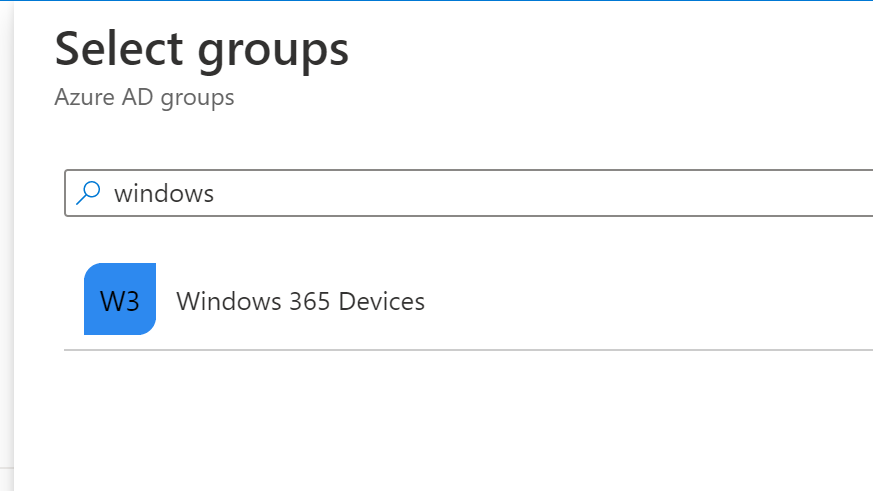
At this stage, the deployment is ready and can take up to two hours for Cloud PC clients to get the app.