In this blog post, I will show you how to enable enterprise Voice for Skype for Business Online user using Microsoft PowerShell.
Enterprise Voice
Skype for business enterprise voice turns your Skype client into a telephone and allows you to make calls, create conference calls, voice mails with email integration and many more features.
To enable enterprise voice for a user, the user will need a supported Office 365 license line E5 or phone system.
Get started
This process is a two-way process which requires the usage of the Skype for Business Online PowerShell module which I will show you how to install it.
Once installed all you need to do is to enable enterprise voice using a PowerShell cmdlet.
Download And Install the Skype for Business Online PowerShell Module
To install the module use the link below.
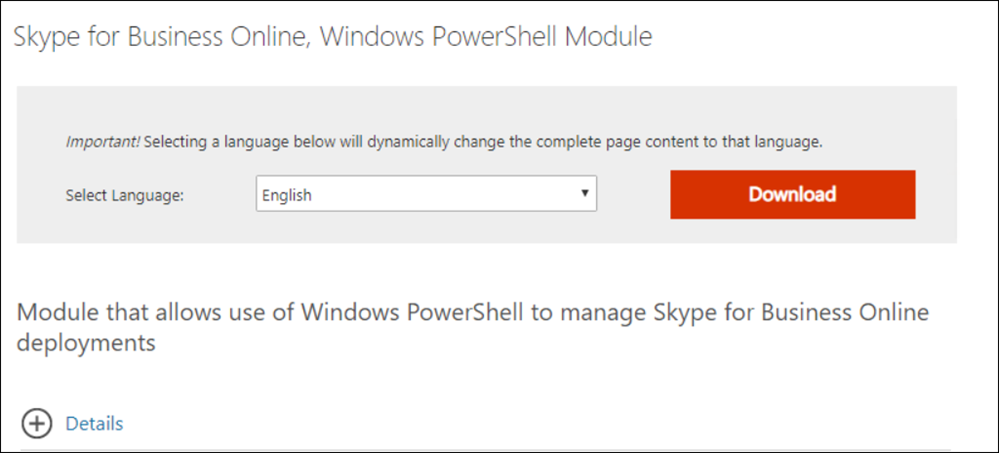

If you the installation fails because of a missing Microsoft Visual C++, Download and install it from the link below.

Connect to Skype for Business Online
Once my module is installed, I will connect to Skype for Business Online using PowerShell with the code below.
It is recommended to save it as a .PS1 run it.
Import-Module SkypeOnlineConnector
$userCredential = Get-Credential
$sfbSession = New-CsOnlineSession -Credential $userCredential
Import-PSSession $sfbSession

Enable Enterprise Voice
To enable enterprise voice to my user I will connect to the service using the code and run the cmdlet below.
Set-CsUser -Identity UPN -EnterpriseVoiceEnabled $true
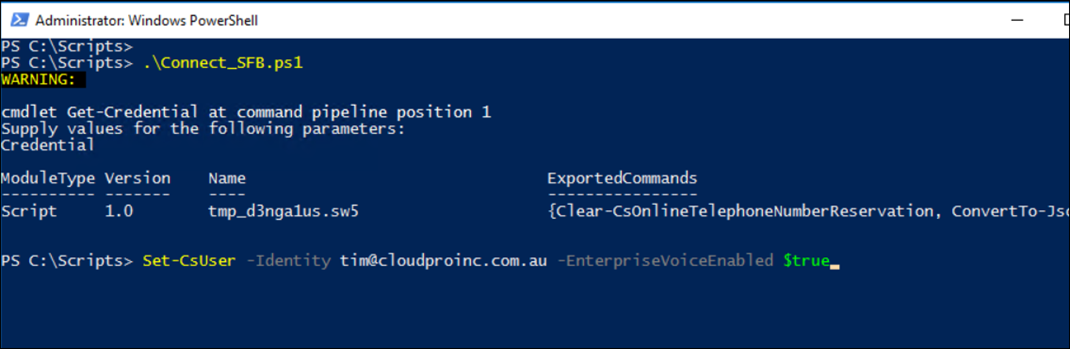
Once the cmdlet run, it will take a few minutes to be enabled, make sure you log off and log on from the client.