As anticipated, Microsoft released the Administrative Templates for Windows 10 Fall Creators also known as version 1709.
Let’s get started
Administrative templates are a set of registry settings that allow us to control, manage, enable and disable using group policy.
Once installed we could take advantage of all the Windows 10 features and settings and apply them to Windows 10 Domain Joined machines.
Since the release of Windows 10, every 6 months Microsoft has released a new version of the Windows 10 Administrative Template that supports the update.
Download and Install
To get started, download the Administrative Templates from the link below.
https://www.microsoft.com/en-gb/download/details.aspx?id=56121
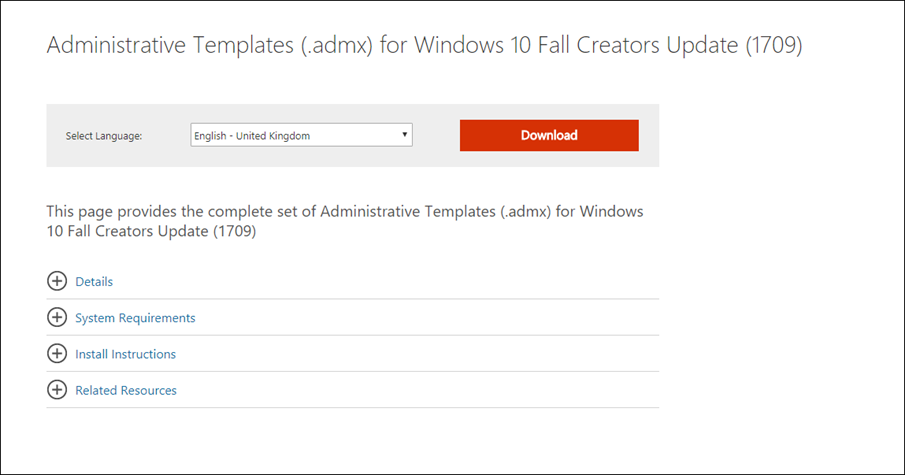
Start the installation file

Click next and extract the files
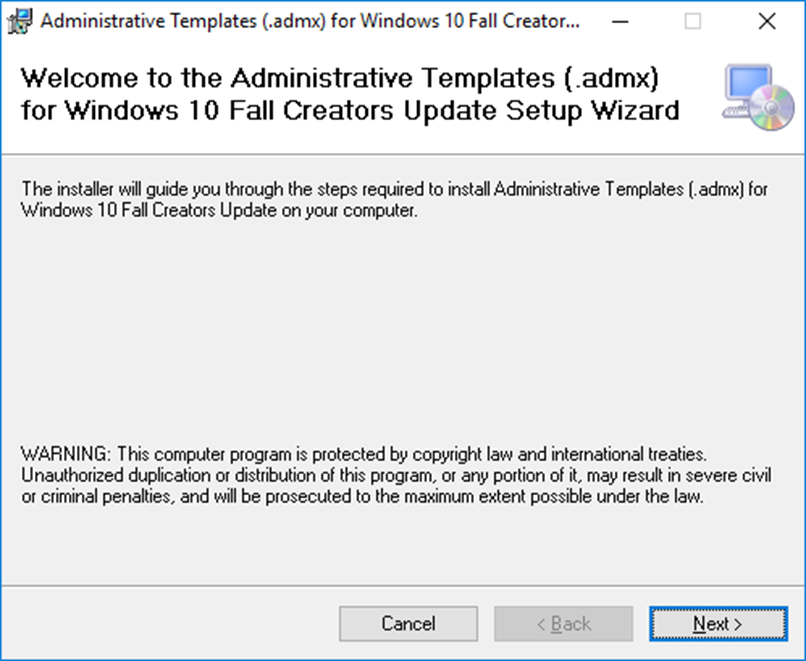
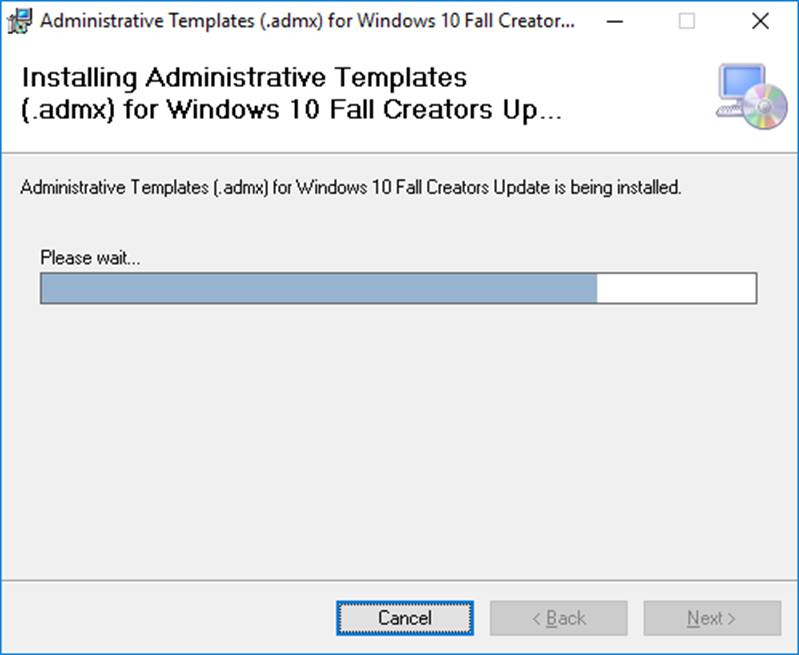
By default, The files will be saved to:
C:\Program Files (x86)\Microsoft Group Policy\Windows 10 Fall Creators Update (1709)\

Copy all.ADMX Inside the PolicyDefinitions to files to your local Administrative Templates store or Central Store.
If you are not using Central Sot the location will be in the path below on the Domain Controller you are connecting to:
C:\Windows\PolicyDefinitions
If using a Central Store the files will need to be copied to the SysVOL folder, Please see my article on how to do that.
Deploy Administrative Templates Central Store on Windows Server 2016
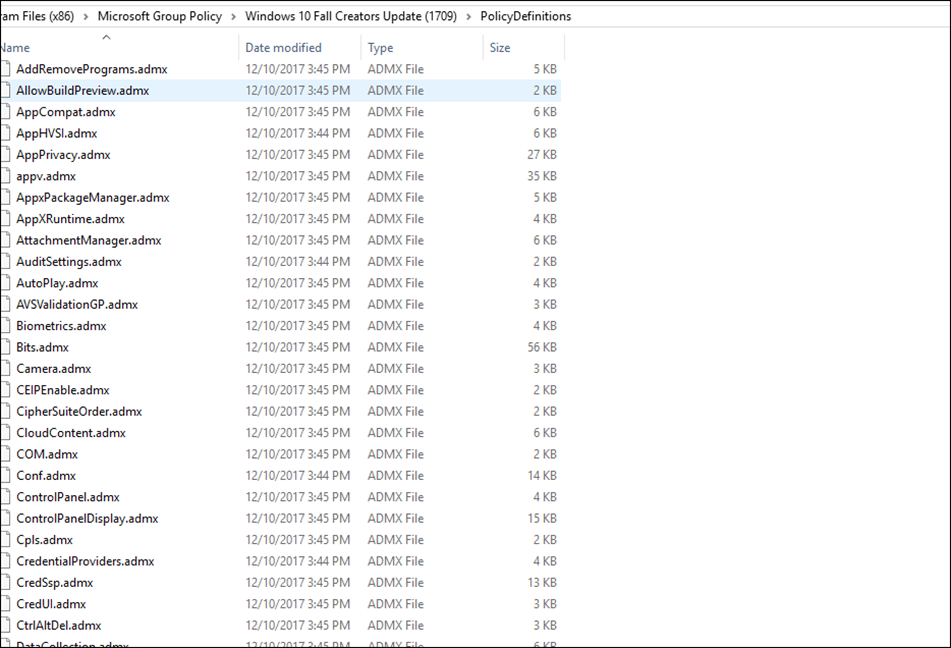
Copy all language file to the language folder In your local Administrative Templates Store or Central Store
C:\Windows\PolicyDefinitions\en-US
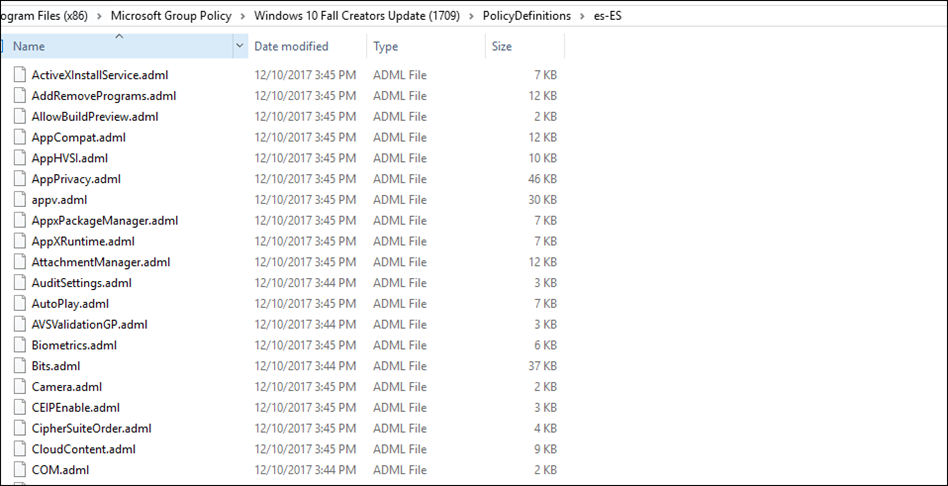
Click Replace If asked.
Note: That all existing settings will be retained.
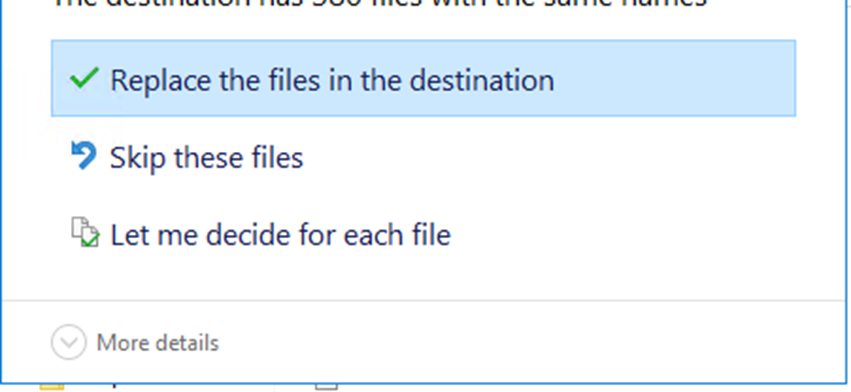
When done, open Group Policy Editor and you will find all the new and existing files and settings available.
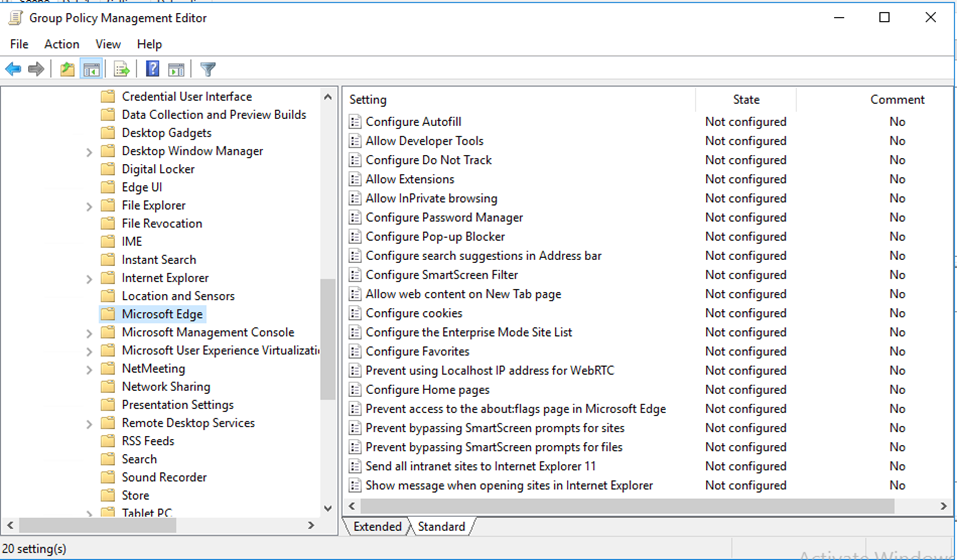
I get access denied when I try to do this
replacing existing admx files destroys my policies. Microsoft is not ready with its work! And you have to take ownership and replace permission of the target folder…