In this article, I’ll show you how to update Windows Nano Server 2016 manually using an update file without connecting to the Internet.
The process to complete this Is as follow:
- Download the update file from Microsoft update manually
- Expand .cab file
- Copy it to my Nano Server
- Install It manually
- You might use this method of update when your Nano Server can’t connect to the Internet and download the update.
To get started, I’ll download the Nano Server 2016 update files from the links below:
https://support.microsoft.com/en-au/help/4016635/windows-10-update-kb4016635
http://www.catalog.update.microsoft.com/Search.aspx?q=KB4016635
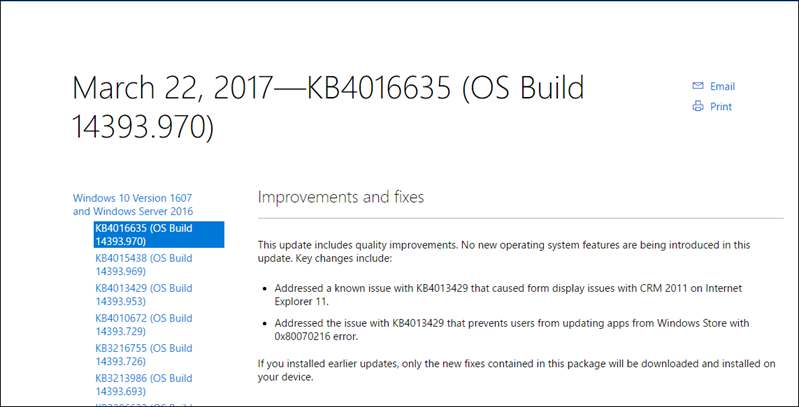
Using the expand command I’ll expand the update file to a Folder on my management machine:
expand windows10.0-kb4016635-x64_2b1b48aa6ec51c019187f15059b768b1638a21ab.msu -f:* kb4016635
Next, I’ll copy the expanded folder to my Nano Server
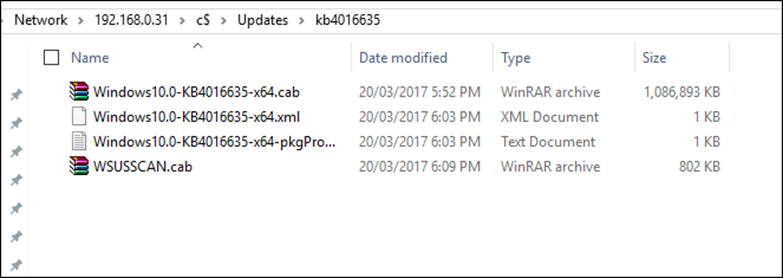

Next, I’ll connect to It using PowerShell Remote.
Once Connected, I’ll run the cmdlet below to Install the update
Add-WindowsPackage -Online -PackagePath .\Windows10.0-KB4016635-x64.cab
When the update Is finished to Install, I’ll restart my Nano Server
Restart-Computer; exit
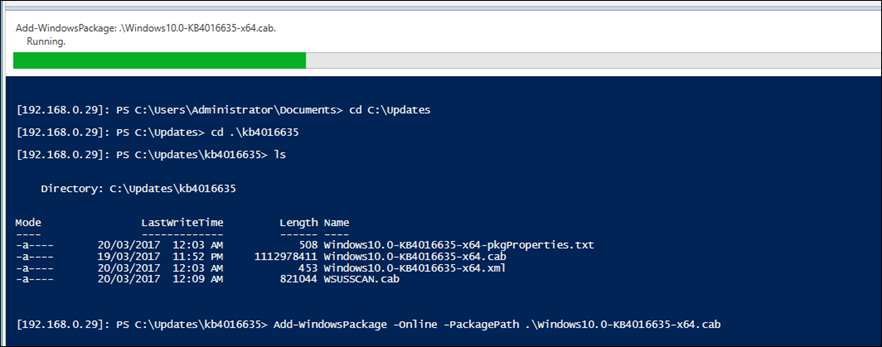
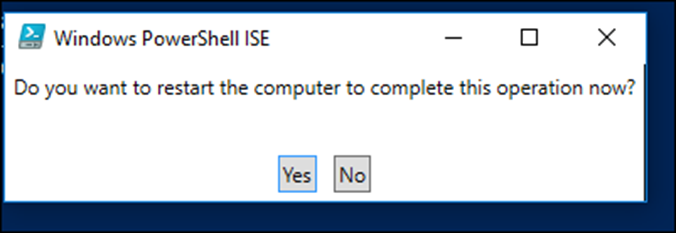
Done, To check the build number I run
Get-computerinfo

Related articles: