Containing with my goal to have 100 articles about Windows Nano Server 2016 by 1/1/2017, Today I’ll show you how to monitor Network usage on Windows Nano Server 2016 Host (physical or virtual) or VM.
Monitoring Nano Server 2016 Is not an easy task and It’s not possible from the Console or from remote PowerShell session.
The only way to monitor Nano Server Is using the Hyper-V PowerShell module and using the Get-Counter cmdlets from a Management Server.
So before you start please Install the Hyper-V Management Tools And PowerShell Module on your Windows 10 Workstation or Windows Server 2016.
Once done, Open ISE and use the cmdlet below to view the number of current open connections to your Nano Server:
Note: Replace -computername with your Nano Server Server’s name.
Get-Counter 'TCPv4\Connections Established' -ComputerName nanod03
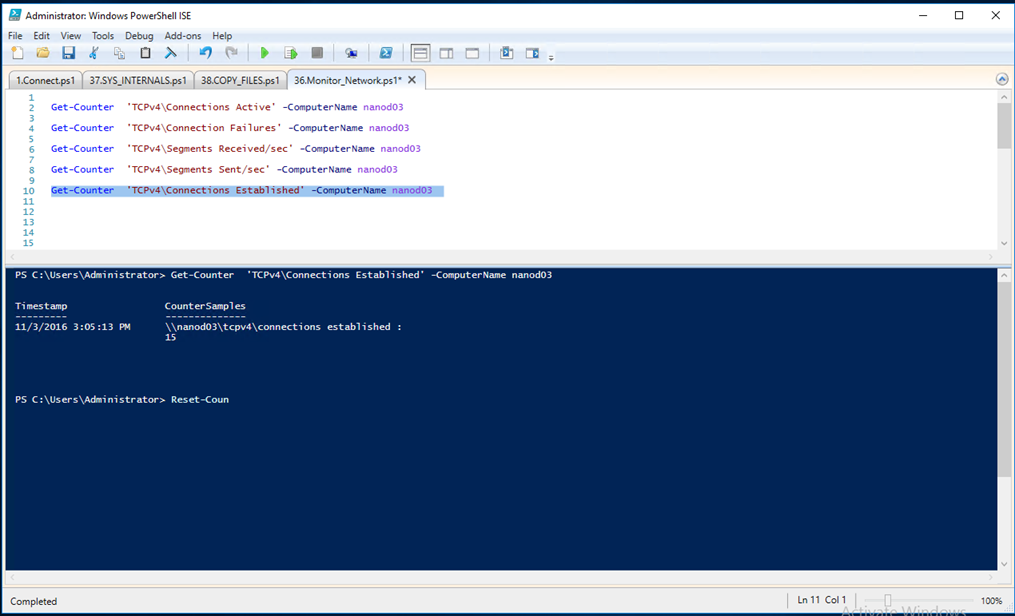
To view the cumulative total number of connection of active connection since the server restart .
Get-Counter 'TCPv4\Connections Active' -ComputerName nanod03
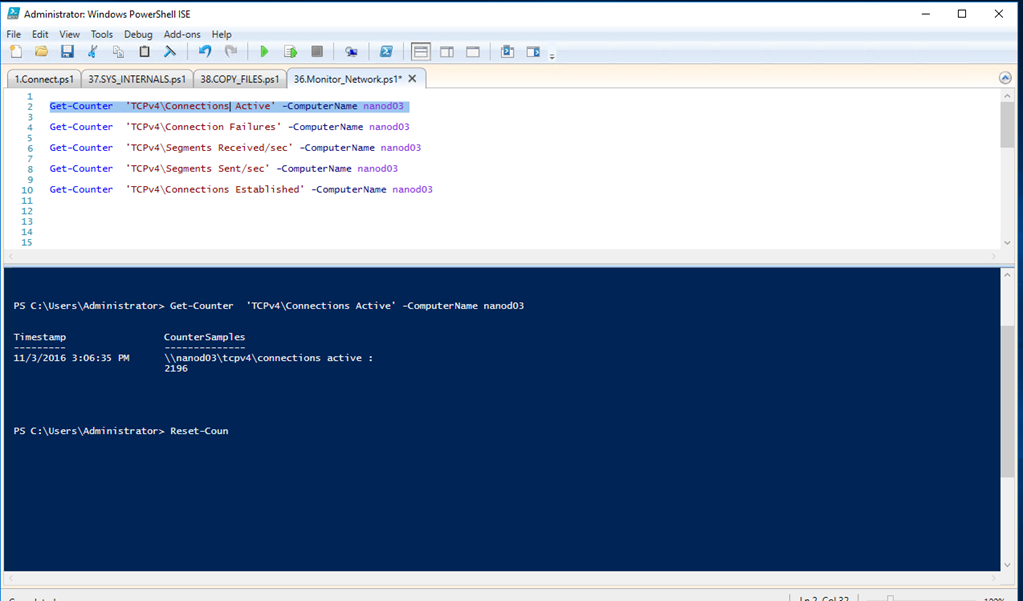
To view number of connection failure use:
Get-Counter 'TCPv4\Connection Failures' -ComputerName nanod03
For total received bytes use:
Get-Counter 'TCPv4\Segments Received/sec' -ComputerName nanod03
For total sent bytes use:
Get-Counter 'TCPv4\Segments Sent/sec' -ComputerName nanod03