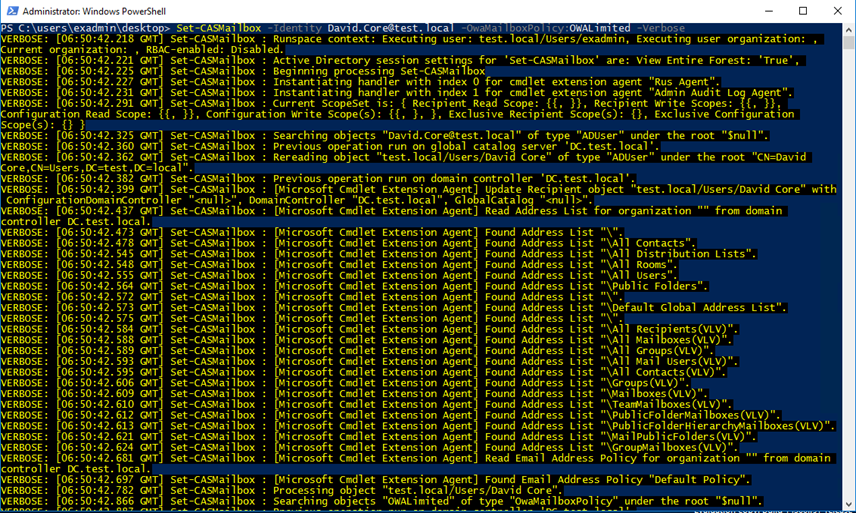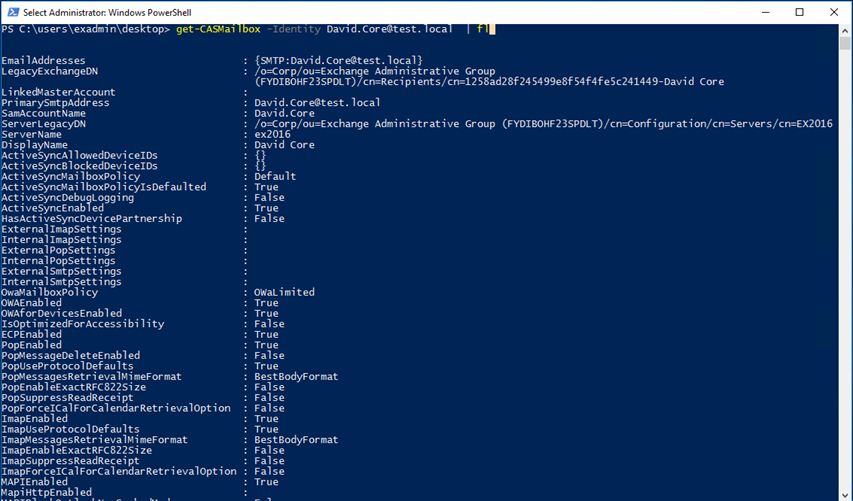Back In June 24th 2010 I published an article about Enable \ Disable OWA features on Exchange Server 2010, Today I decided to write another article on how to Disable \ Enable OWA Features In Exchange Server 2016.
The process on Exchange Server 2016 has changed and now most of it Is done using PowerShell.
The first step Is to create a new OWA Mailbox policy using the cmdlet below:
New-OWAMailboxPolicy -Name OWALimited
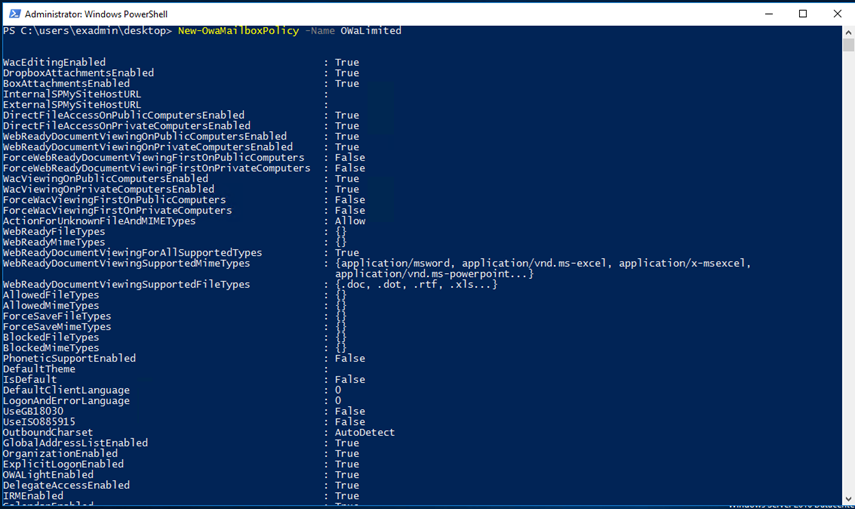
Once created you will see the policy In ECP under permissions -> Outlook Web App Policies
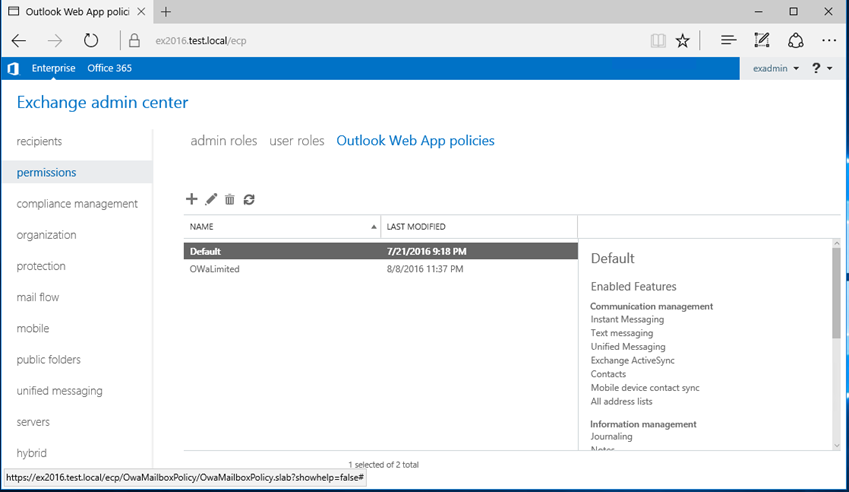
If you click on the Policy and go to Features you will see all the available features that you could Disable \Enable
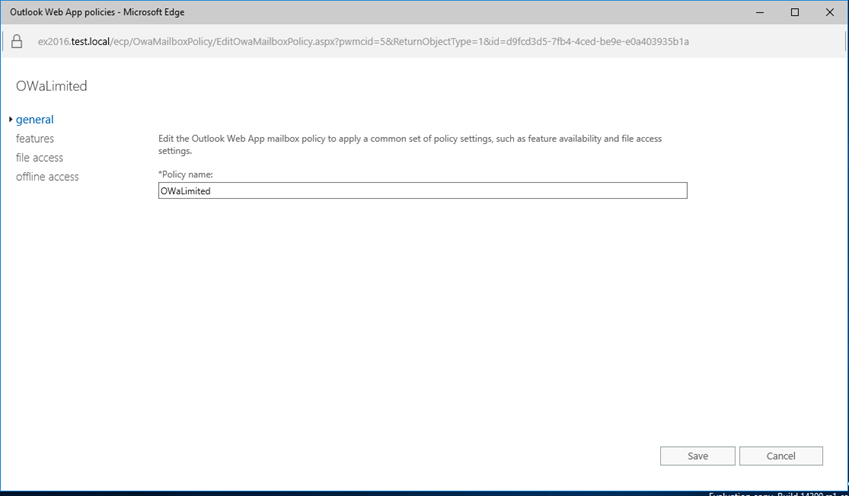
Simply Tick the feature you would like to Disable
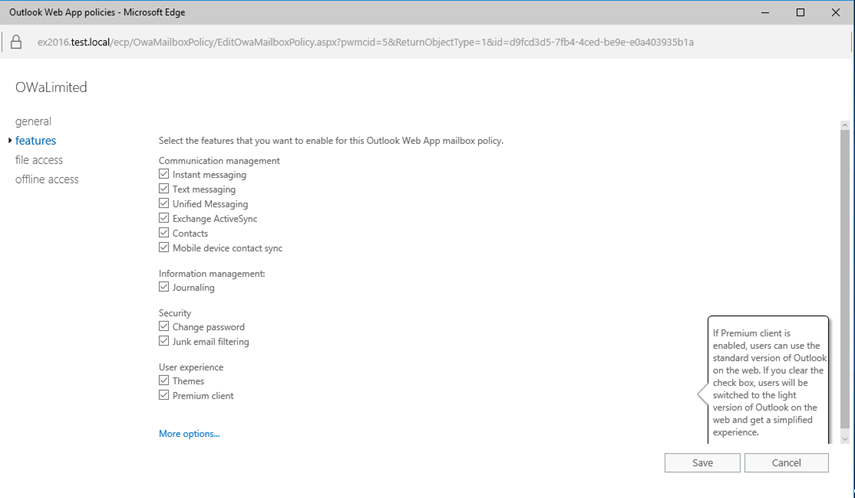
You could also use Exchange PowerShell to do the same using the cmdlet below:
Set-OWAmailboxpolicy -identity OWALimited -contactsenabled $false
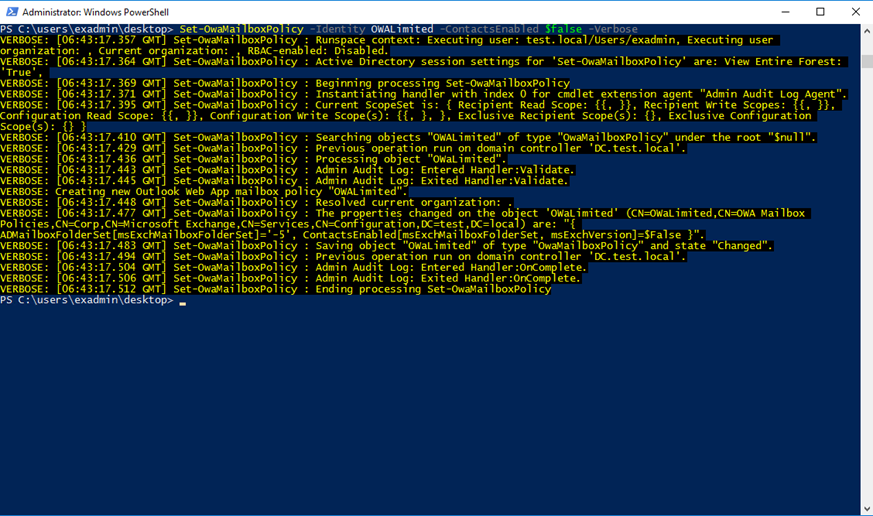
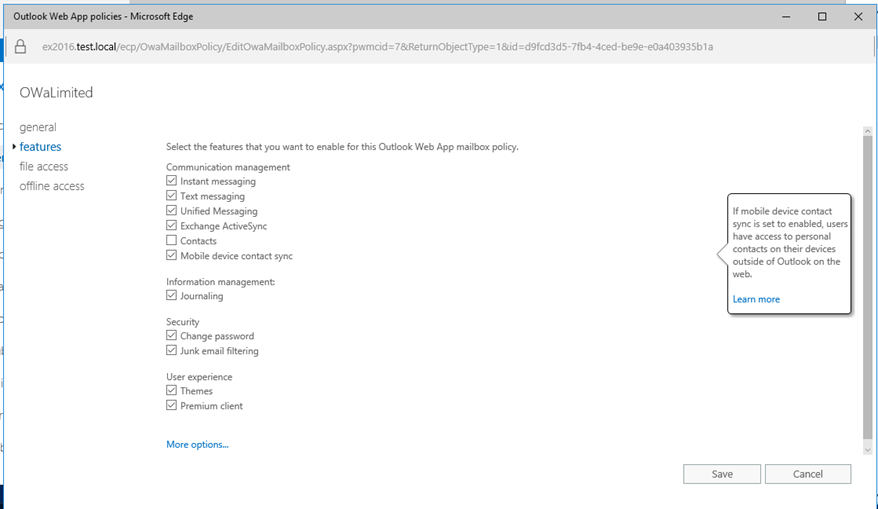
To apply the policy to a user, Open the user mailbox properties -> Mailbox Features -> Email connectivity -> View details
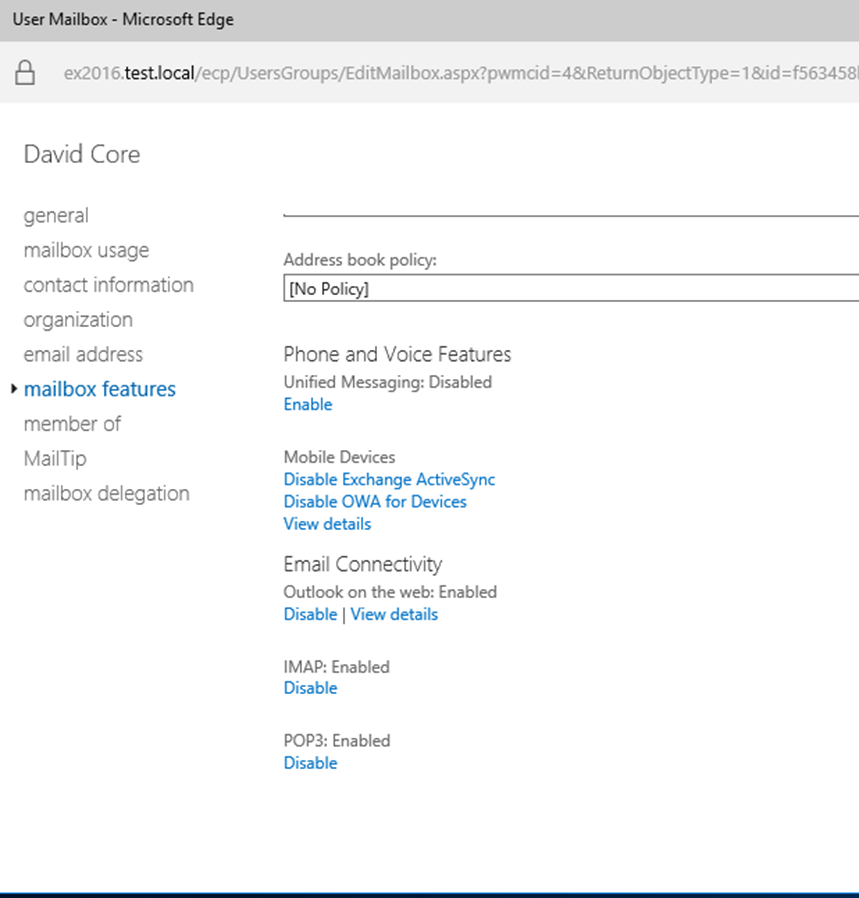
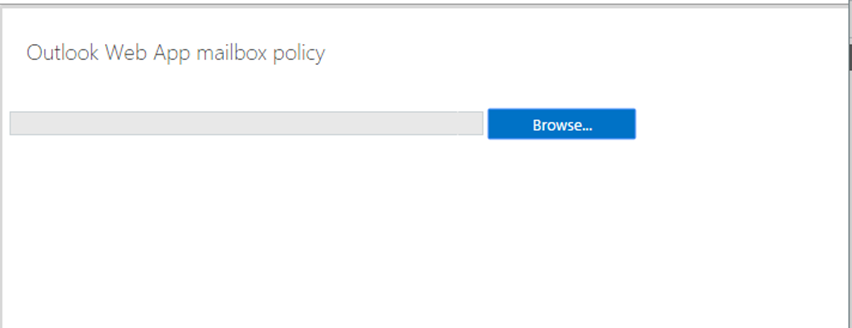
To use PowerShell use
Set-casmailbox david.core@test.local -owamailboxpolicy:owalimited