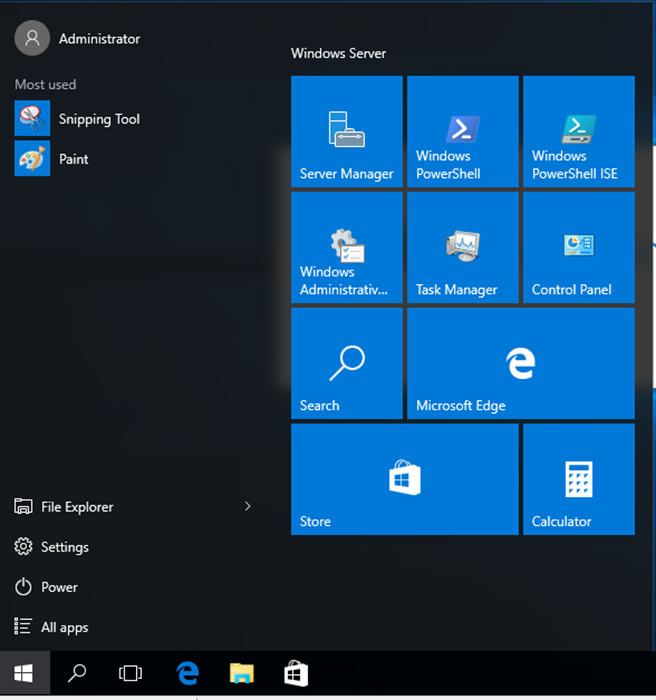In this article I’ll explain the major changes in Windows server 2016 GUI and Server Core Interfaces and the Installation changes that comes with them.
The two major changes are:
- Server Core Interface Is now the default Installation Interface
- You cannot remove \ Add \ Switch between Interfaces.
Before you start take a look at the two articles I published this week:
Install Windows Server 2016 Technical Preview 5 On Hyper-V Server
Install Windows Server Core 2016 Technical Preview 5 On Hyper-V
Those two changes will require more planning during the design stage of the deployment of
Windows Server 2016.
The changes are also documented In technet as quoted below:
“Unlike some previous releases of Windows Server, your choice of Server Core vs. Server with Desktop Experience at the time of installation is not convertible to the other mode.”
“he “Minimal Server Interface” and “Server with a GUI” modes present in Windows Server 2012 R2 are not available in this release.”
The article I published back In March 6 2012 on How To Add \ Remove The GUI In Windows Server 2012 Is not applicable In Windows server 2016.
Below I documented the Installation process for both Interfaces:
Server Core
As seen below, By default the Server Core Interface Is selected however Sever Core Is not mentioned unless you read the description carefully.
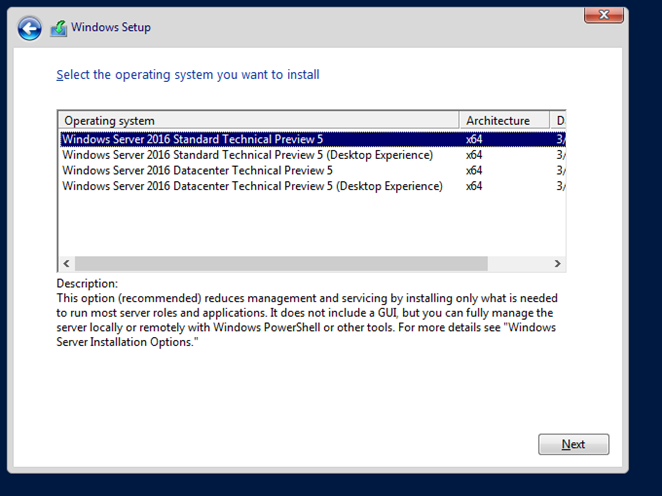
Description below:
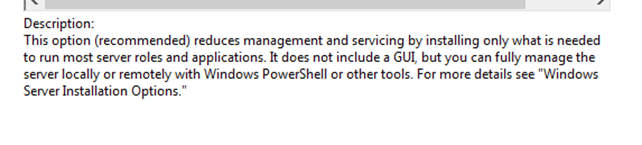
And below you will see how Sever core Interface looks like:
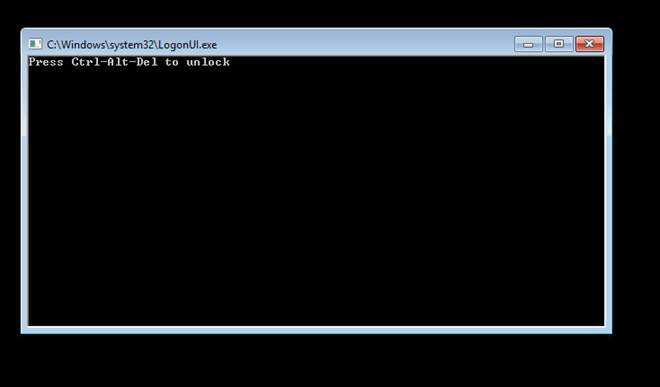
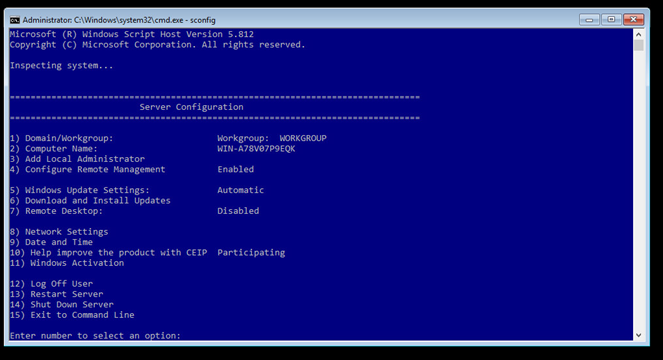
Desktop Experience
If you need to Install a Server with the normal Interface you need to select the Desktop Experience option as seen below:

See description below:

This Is how the Interface looks like:
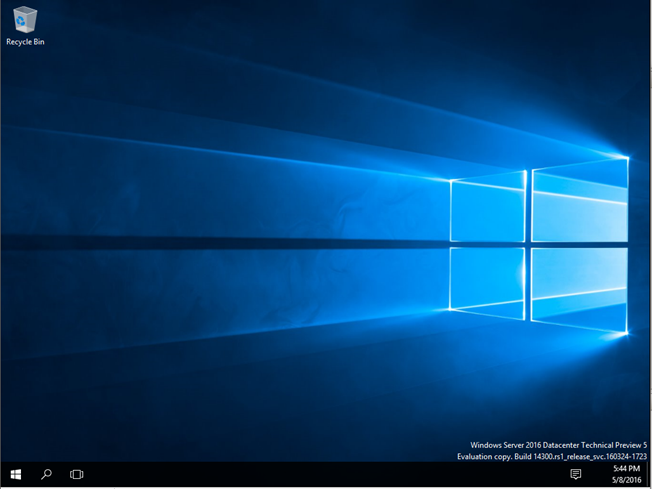
And all the tools available from the Start menu