This knowledge base article will show you how to restart a Windows Server with any version while connected via RDP.
The easiest way to restart the server Is to press on the keyboard:
Ctrl + F4
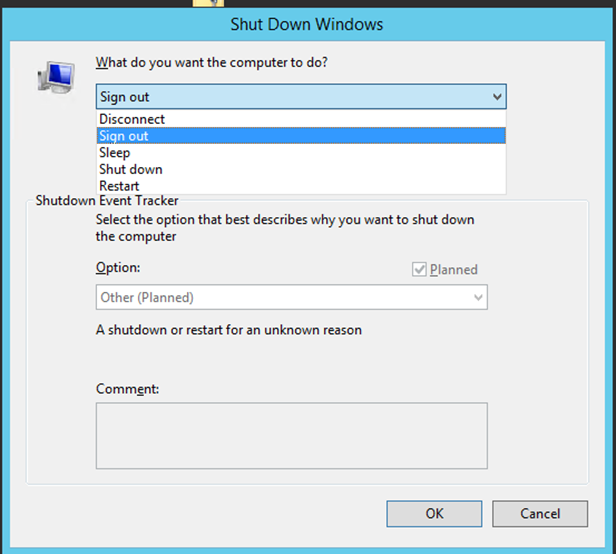
Once you get the shut Down Window screen you can select the necessary option.