This blog post will show you how to use PowerShell to schedule a PST mailbox migration or mailbox move using PowerShell timer without using a Schedule task.
The code below Is configured to start a PST Import Migration after 4 hours.
To change the start time change the value in the $max variable
If you need to send an email confirmation with the status of the PST Import use the 3 lines at the end of the code (make sure you change the email and SMTP server).
### CODE START
if ( (Get-PSSnapin -Name Microsoft.Exchange.Management.PowerShell.E2010 -ErrorAction SilentlyContinue) -eq $null )
{
add-pssnapin Microsoft.Exchange.Management.PowerShell.E2010
}
$max = 14400
for ($i=$max; $i -gt 1; $i–)
{
Write-Progress -Activity “Counting Down” -Status “Countdown” -SecondsRemaining $i
Start-Sleep 1
}
New-MailboxImportRequest NAME -targetRootFolder “inbox/PST” -FilePath \\SHARE\PST\NAME.pst -ExcludeFolders “#contacts#”, “#calendar#”
## EMAIL Confirmation optional (Delete 3 lines below If you don’t need email confirmation)
Start-Sleep 100
get-MailboxImportRequest > log2.txt
Send-MailMessage -From ADMIN@DOMAIN.LOCAL -To EMAIL@DOMAIN.LOCAL -SmtpServer SERVER -Subject “PST Migration Started” -Body “See attachment” -Attachments log2.txt
### END CODE
This is how the Counter looks when using ISE.
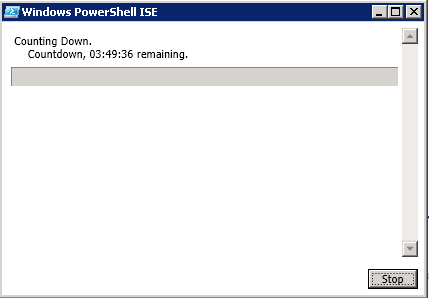
This script will work with Exchange 2010, 2013 and Exchange 2016