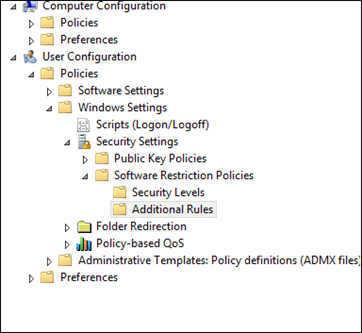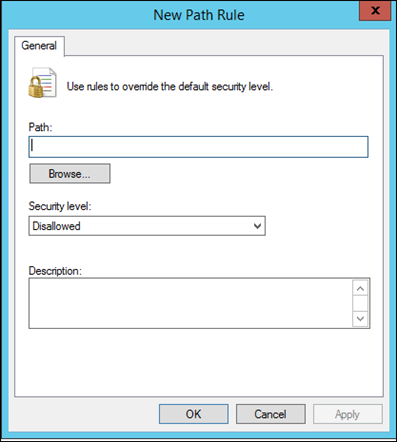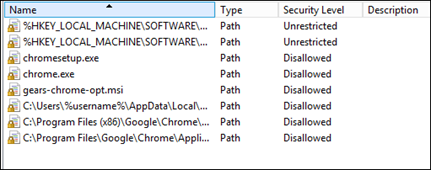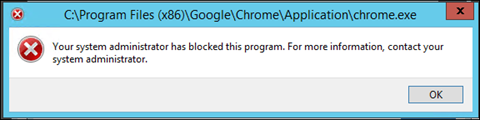The KB below will show you how to block Google from users that tries to install and from users that already installed Google Chrome.
You might want to read how to:
- Set Google Chrome The Default Browser In Windows 7 Using Group Policy
- Set Google Chrome As Default Browser Using Group Policy Windows 10
- How To Deploy Google Chrome Using Group Policy Windows Server 2012
We can either use a new Group Policy Object or edit excising one.
In this case I’ll edit existing one, to start open the GPO -> User Configuration -> Windows Settings -> Security Settings -> Right Click on software Restriction Policy and Select Create new Software Restriction Policy.
Once created, Right Click on Additional Rules -> New Path Rule
Create 7 rules for each of the lines below.
chromesetup.exe
chrome.exe
gears-chrome-opt.msi
C:\Users\%username%\AppData\Local\Google\Chrome\Application\chrome.exe
C:\Program Files\Google\Chrome\Application
C:\Program Files (x86)\Google\Chrome\Application
Once done this how your restriction policy should look like
When the user will try to use chrome they will get the message below.