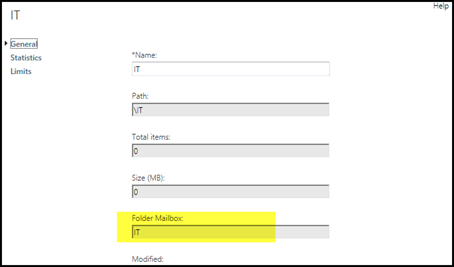Microsoft redesigned Exchange Server 2013 Public Folders and now you can use them and enjoy all the features of DAG mailbox Databases.
The only difference is that the new Public Folders are actually mailboxes and stored inside a mailbox database.
With the new PF there are two names you need to remember:
- Public Folders – Pointers to public folders mailboxes
-
Public Folder Mailbox – Store the contact of the public folders
Remember that you must first create a Public Folder Mailbox before you create a Public Folder, the first Public folder mailbox stores the public folder hierarchy tree.
After creating the first Public Folder you can create more Public Folders Mailboxes and map them to different public folders.
To create a new public Folder we first need a new Public Folder Mailbox:
Open EAC and go to Public Folders -> Public Folder Mailboxes and click on the plus icon
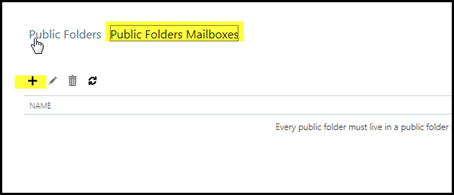
Create your first Public Folder Mailbox
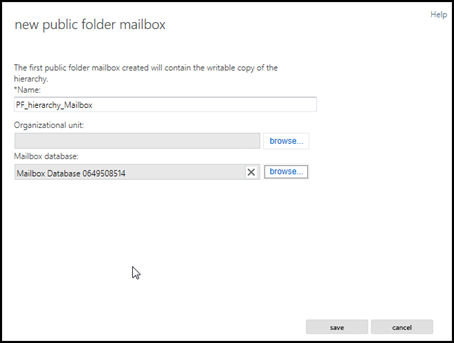
When Finish create you First Public Folder
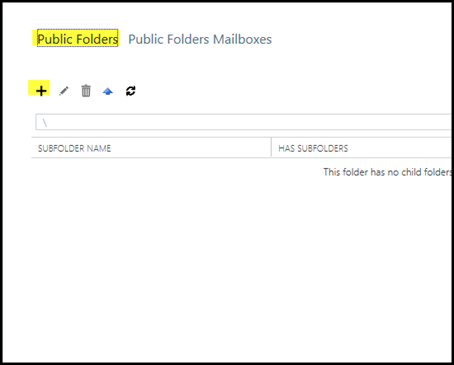
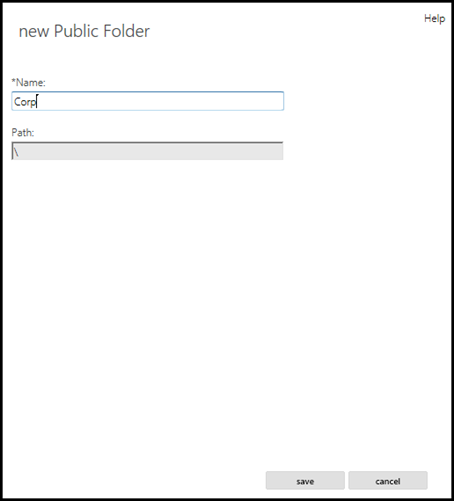
If you want to create new public Folders and map it to a different Public Folder mailbox simply use the Exchange Management Shell to crate the Public Folder and map it to a different mailbox (you need to create the mailbox before):
New-PublicFolder -name IT -Path \ -Mailbox IT
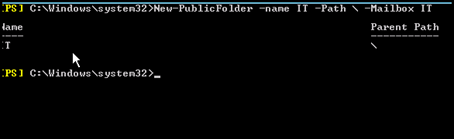
This is how the Public Folders look like:
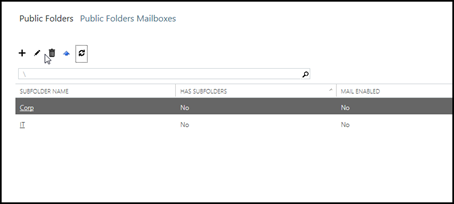
This is how the public folders mailboxes look like
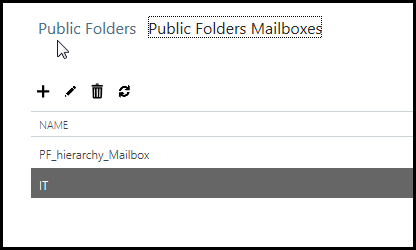
This is how the mapping looks like: