This post will show you how to take your Security to the Next Level and disable Internet Explorer 11 with Microsoft Intune.
Internet Explorer has long been a staple of the Windows operating system, but with the rise of more secure and modern browsers, it is becoming increasingly important to ensure that outdated and potentially vulnerable browsers are not in use.
Microsoft Intune, a cloud-based device management solution, now provides a feature to disable Internet Explorer on Internet Explorer 11, ensuring that end-users are not able to access the outdated browser and are instead using more secure and up-to-date options.
One of the main reasons for disabling Internet Explorer is the security risks associated with the browser. With support for the browser ending on June 30, 2022, it is crucial that organizations take steps to secure their environment and prevent the use of Internet Explorer, which may contain security vulnerabilities that can be exploited by attackers.
By disabling Internet Explorer through Microsoft Intune, organizations can significantly reduce their risk of cyberattacks, data breaches, and other security incidents.
Disable IE 11
To Disable IE 11 using Intune, Create a new Windows device and configuration policy and open the following settings.
Computer Configuration/\/Windows Components/\/Internet Explorer
Search for disable
Select Disable Internet Explorer 11 as a standalone browser
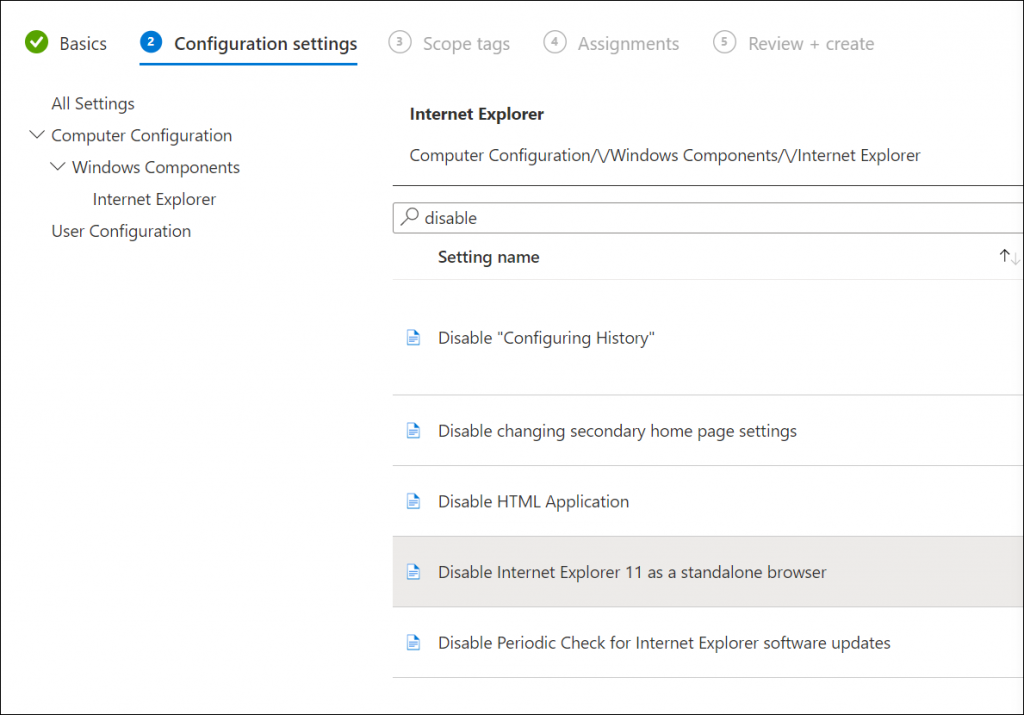
In the settings panel, select:
Enabled
Notify that Internet Explorer 11 browser is disabled *
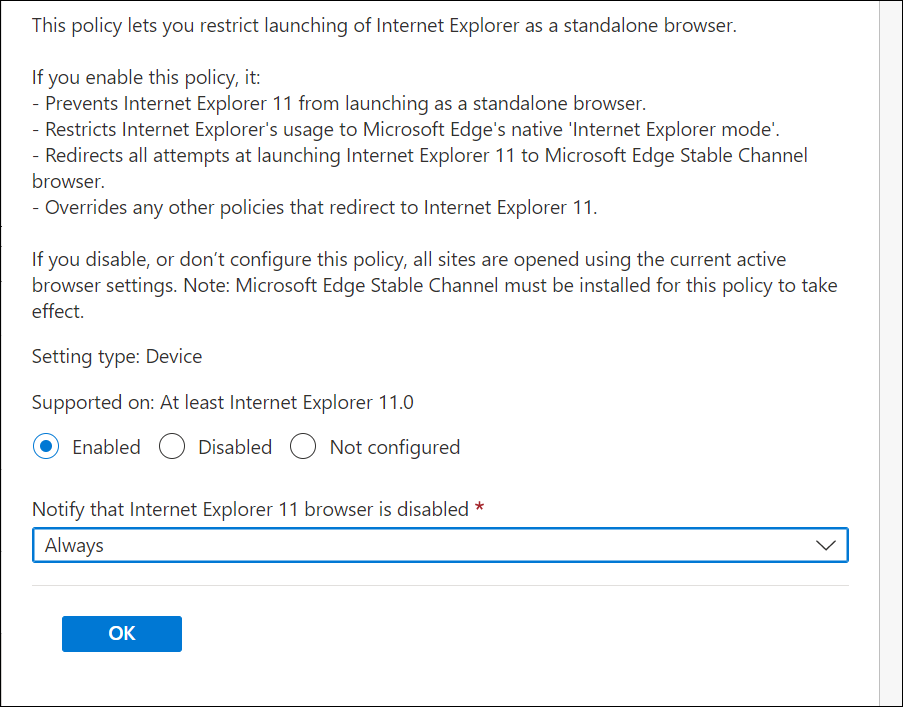
Assign the policy to Windows devices and wait for the policy to apply.
Disabling Internet Explorer with Microsoft Intune is a critical step that organizations should take to ensure the security of their environment.