This blog post will learn how to connect a Microsoft Azure account and tenant to the GitHub actions repository.
About GitHub Actions
GitHub Actions is GitHub’s CI/DC automation product that allows organisations to automate, build, test and deploy the application to Microsoft Azure and other cloud providers.
The unique selling point of GitHub Actions compared to Azure DevOps pipelines is that GitHub Actions workflows are made of YAML files only without any GUI interface.
Before we connect Azure and GitHub Actions, we need to follow a few configuration steps requiring us to create an App Registration in Azure AD and a Service Principal Account with contributor permission.
Create Azure Active Directory App Registration
The first step in our process starts with creating an Azure AD App Registration application that will allow our service principal account access to Azure. To create an App Registration log in to Azure using Azure and run the following command.
az ad app create --display-name githubactions --homepage "http://localhost/githubactions" --identifier-uris http://localhost/githubactions
Create Azure Service Principles Account
After creating the Azure AD application, we need a service account, and we will create it with the following Azure CLI command.
az ad sp create-for-rbac --name "githubactions" --role contributor --sdk-auth
Copy output
The above command will create the following output. Copy it as it is as we will need it for out next step in GitHub.
Note: The output below is per repository, so if you plan to create multiple repositories with GitHub Actions, make sure you save it.
{
"clientId": "0000-0de0-0000-0000-0000",
"clientSecret": "0000000000000000000000000000",
"subscriptionId": "0000000000000000000000000000",
"tenantId": "000000000000000000000000",
"activeDirectoryEndpointUrl": "https://login.microsoftonline.com",
"resourceManagerEndpointUrl": "https://management.azure.com/",
"activeDirectoryGraphResourceId": "https://graph.windows.net/",
"sqlManagementEndpointUrl": "https://management.core.windows.net:8443/",
"galleryEndpointUrl": "https://gallery.azure.com/",
"managementEndpointUrl": "https://management.core.windows.net/"
}
Create Secret
In the final step of our configuration process, we will create a secret in the GitHub Repository. To create a secret from the repository menu, click on Settings, as shown below.

From the left side menu click on secrets.
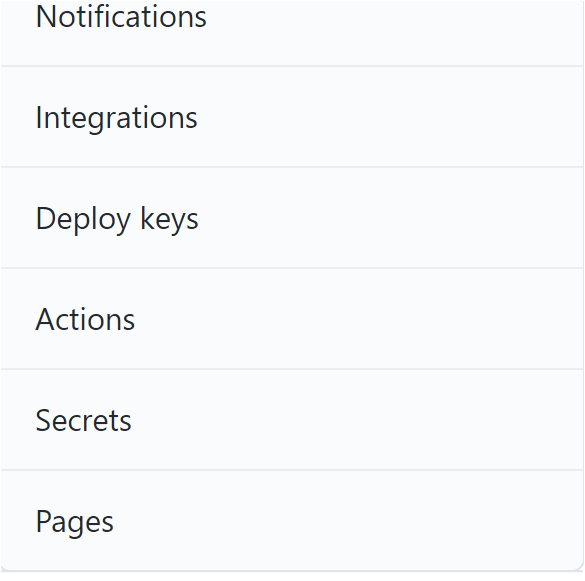
Click on create a new secret and name the secret AZURE_CREDENTIALS (don’t use a different name). Paste the code from the Copy Output section of this blog post and click on Add secret.
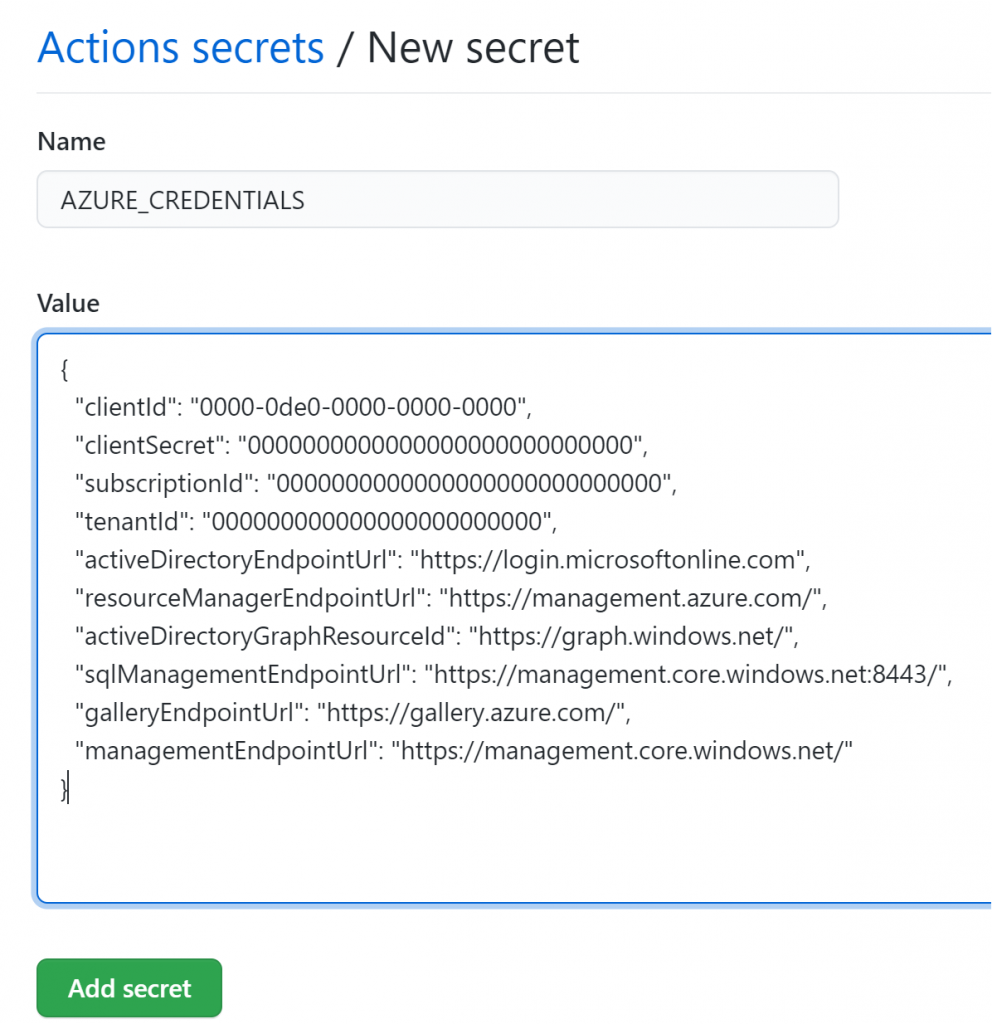
At this stage, you are ready to use and the workflow code below. You can see how GitHub Actions will use the Azure credentials to log in to Azure.
on: [push]
name: AzureLoginSample
jobs:
build-and-deploy:
runs-on: ubuntu-latest
steps:
- name: Log in with Azure
uses: azure/login@v1
with:
creds: '${{ secrets.AZURE_CREDENTIALS }}'
enable-AzPSSession: true
- name: Azure PowerShell Action
uses: Azure/powershell@v1
with:
inlineScript: Get-AzVM -ResourceGroupName "ubuntu-resources"
azPSVersion: 3.1.0