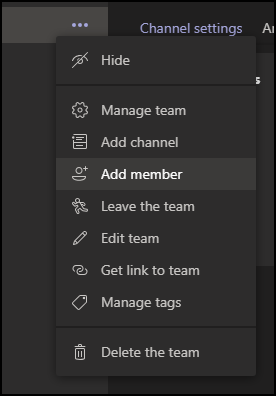In this blog post, I will show you how to enable guest access to Microsoft Teams and allow external users to collaborate.
This functionality allows Teams users to invite individuals outside their organization to participate in teams and channels, making it easier to collaborate on projects and share information securely.
Guest users can join meetings, participate in conversations, and collaborate on documents, all while adhering to the same compliance and security policies applied to regular members.
This integration is not only crucial for maintaining workflow continuity but also ensures that all participants, regardless of their organizational affiliation, are aligned and productive.
This feature underscores Microsoft Teams’ commitment to providing a comprehensive and secure collaborative environment.
Enable Guest Access In Microsoft Teams
To start the process, I will log in to the Microsoft Teams admin centre and click on Guest access. I will change the settings to on.
After switching the settings, I have the option to disable some of the features as shown below.
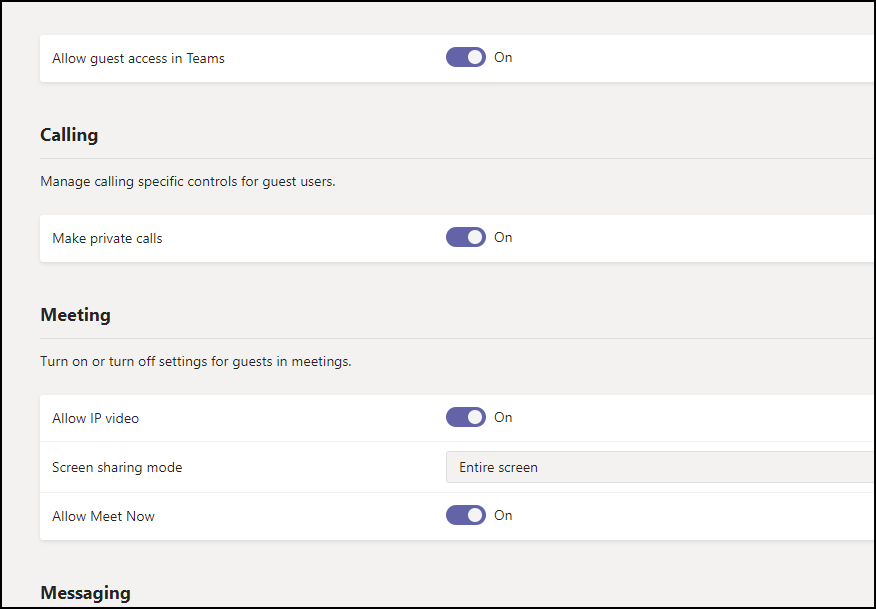
Azure AD settings
Upon accessing the Azure portal, I will navigate to Azure Active Directory, select Users, then User settings and click on:
Manage external collaboration settings, as shown below.
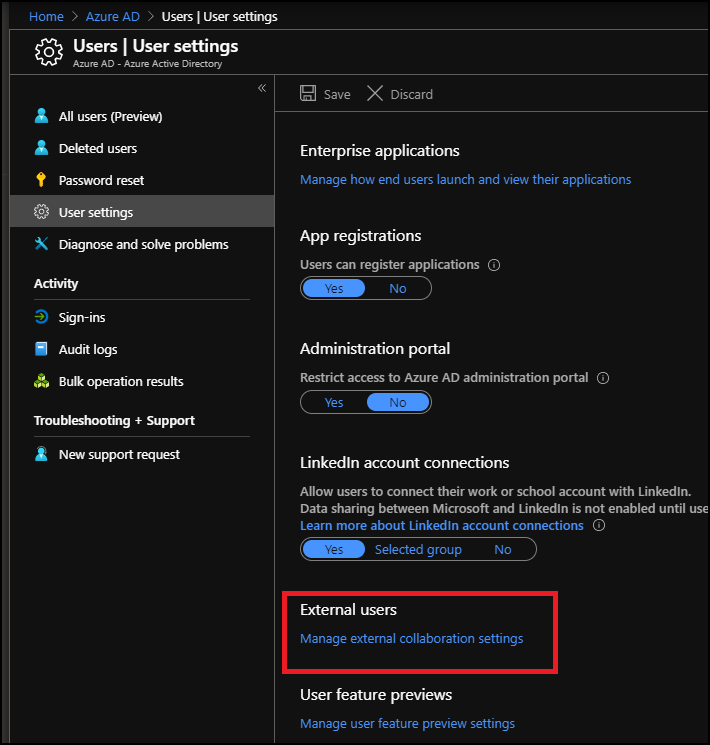
I can customize the security and a few other settings from the collaboration settings.
It will take 24 hours for the settings to work.
After 24 hours, you will be able to add external users.