In this blog post
Automatic Enrolment
As you will see below in the demo, Auto enrolment simplifies the overall device management experience for users and administrators buy automatically enrol devices to Intune every time a device is joined to Azure AD.
Requirements
Automatic enrolment is only available for users that have Azure AD Premium licenses and running Windows 10.
Enable Automatic Enrolment
To enable auto enrolment, I will use the Azure Active directory portal
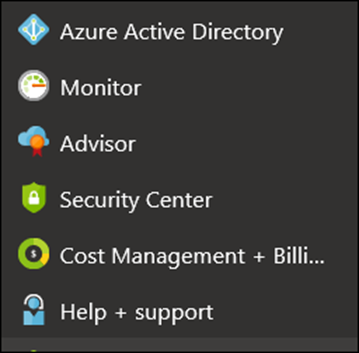
From Azure Ad main menu click on Mobility (MDM and MAN)

From the Mobility page click on Microsoft Intune

In the configure page, I will select All next to the MDM user scope and click save.

Now, every Azure AD Joined computer will automatically enrol itself to Microsoft Intune
Below, you can see how many devices I have before I test the policy.

Join Windows 10 Device to Azure AD with Automatic Enrolment
Below, I will join a Windows 10 device to Azure AD the device will be automatically enrolled to Microsoft Intune
To get started, on my Windows 10 machine, I will click start -> Settings -> Access work or school and click on Connect

In the setup up page click on Join this Device to Azure Active Directory

Next, I will type my email address

And finally I will confirm the all the details are correct

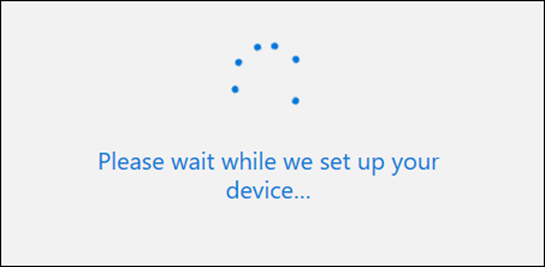
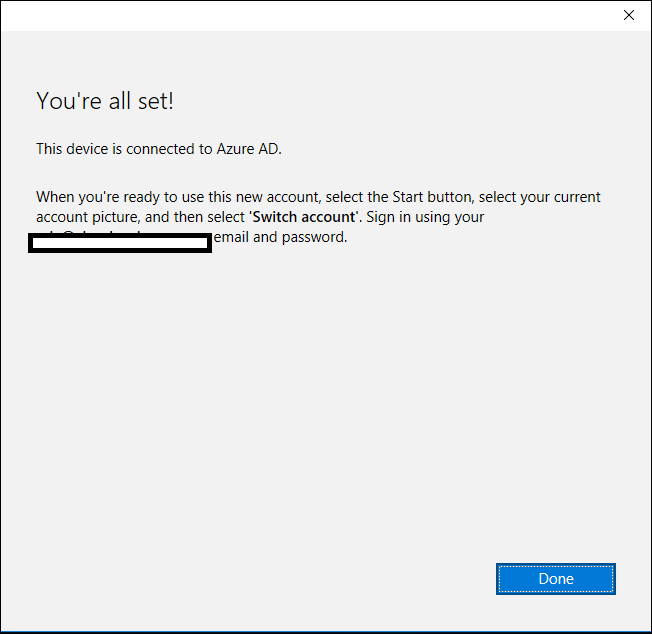
If I click on more info I can see the enrolment details


Back in Microsoft Intune I can now see my new device which is now enrolled to Azure AD and Microsoft Intune

