In this blog post, I will show you how to add a Remote Domain to Exchange Server 2016 and 2013 using PowerShell which is the only option to do it In 2016.
Remote Domains
In Exchange Server, Remote Domains are external SMTP domain that is located outside of the organisation.
We create Remote Domain when we need to control all kind of settings when communicating with the specific domain.
For example, for mail forwarding to work on Exchange Server 2016 within an Outlook rule we must add a Remote Domain for the domain we will forward the email and enable the forwarding settings.
Remote Domains are Global Configuration settings and are applied once and not per server.
In Exchange Server 2016 we can only add Remote Domains using Exchange PowerShell.
Exchange 2010
In Exchange, Server 2010 Remote Domains were available from the Hub Transport menu.
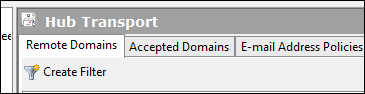
Remote Domains allow us to control the settings below, 2016 they are available using the Set-Remotedomains cmdlet
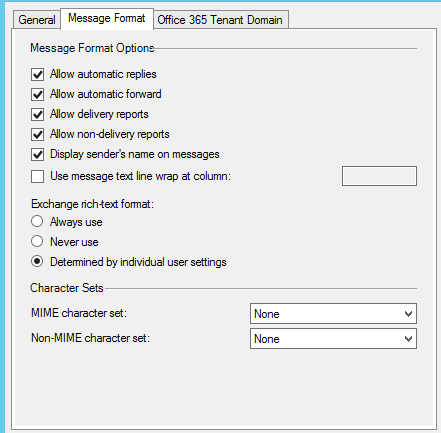
Add Remote Domains
In the Exchange PowerShell cmdlet below, I will add the ntweekly.com remote domain
New-RemoteDomain -Name ntweekly.com -DomainName ntweekly.com
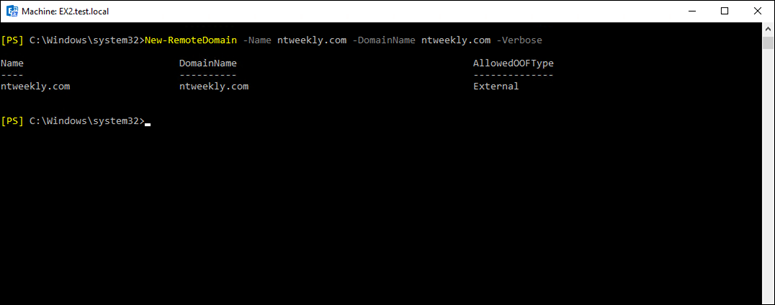
To view all available Remote Domains I will use the cmdlet below
Get-RemoteDomain
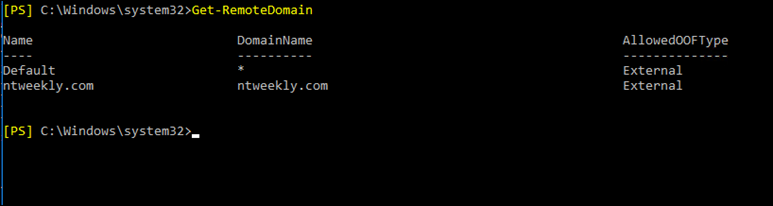
To view all the enabled and disabled settings for a specific Remote Domain I will run the cmdlet below
Get-RemoteDomain ntweekly.com | fl
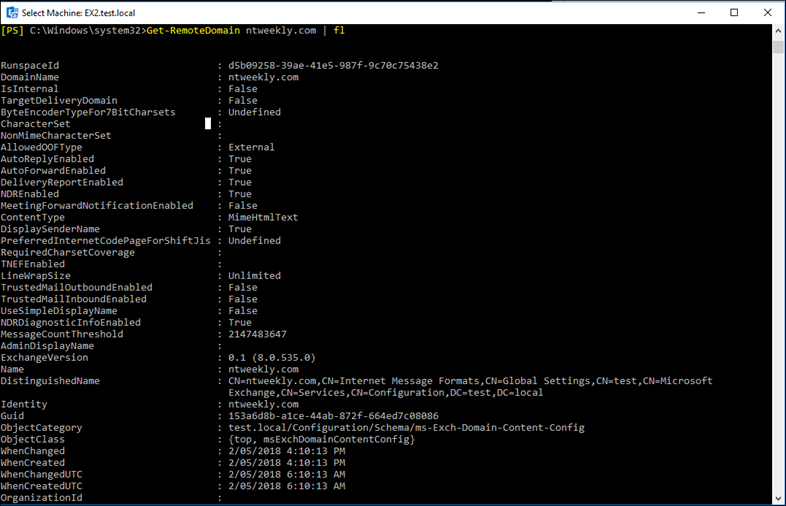
To enable or disable a Remote Domain option I’ll use the line below
Set-remotedomain ntweekly.com -autoreplyenabled $false

And below you can see that the settings were applied to the domain
