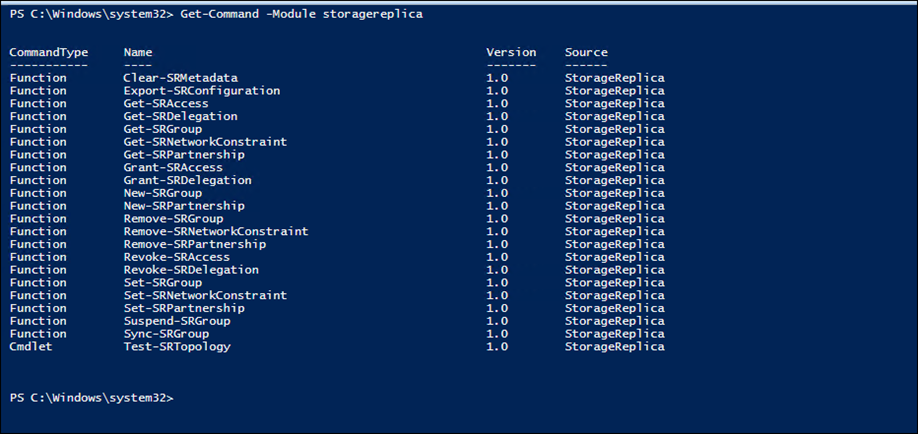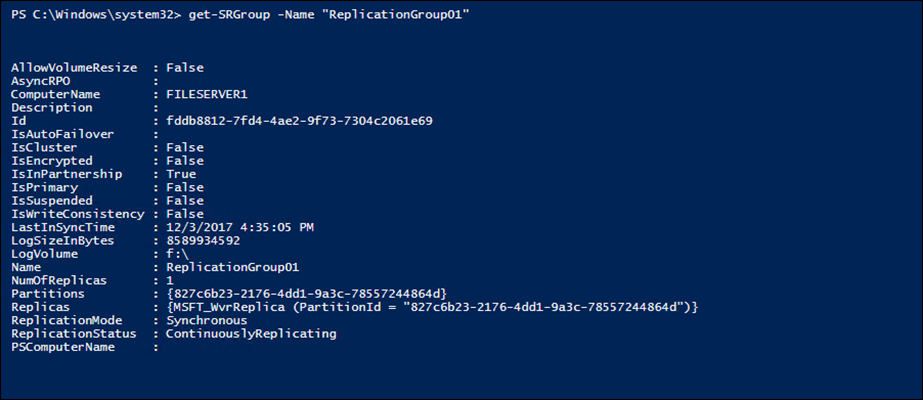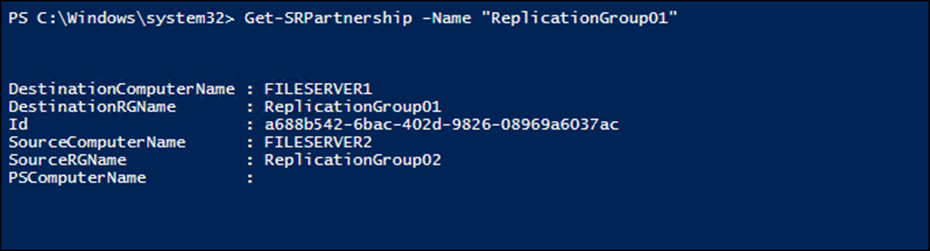In my last two articles about Storage Replica, I’ve shown you how to Deploy, Install and change replica partners on Windows Server 2016.
Today, I’ll show you how to manage Storage Replica on Windows server 2016 using PowerShell.
Monitoring Storage Replica on Windows Server Is only possible on using PowerShell and not using any other GUI Tools.
Storage Replica PowerShell Module
The PowerShell Module of Storage Replica Is called StorageReplica and comes with 22 cmdlets, to view all of them I run the line below
Get-Command -Module storagereplica
To view my Storage Replica Group details I’ll use the line below:
get-SRGroup -Name "ReplicationGroup01"
I can also use the line below to see all groups on the Server (Need to run from Source Server)
Get-SRGGroup
To get the partnership details, I’ll use the line below which will tell me which Server Is the source and which server is the destination
Get-SRPartnership -Name "ReplicationGroup01"
And finally, To manually start replica sync I’ll use
Sync-SRGroup -Name "ReplicationGroup01" -Verbose
About Storage Replica
Storage Replica allows us to replicate Storage between Servers And Clusters and be prepared for Disaster Recovery.
One of the best cases for this feature Is when using Site to Site replication between Servers with critical data on them.
It’s also important to know that Storage Replica uses SMB 3 protocol.
The requirements for Storage Replica are a little bit high and not ideal for small business as you will see below.
Storage replica Requirements
- Windows Server 2016 Datacenter edition – This is a big hurdle for small business.
- Two Volumes for replica – One for Data and one for Log, Data volumes need to have the same size and Log volume needs to have 9GB minimum size.
- 4GB RAM – The minimum Is 2GB for testing but for production deployment you should use 4GB
- GPT disk configuration – MBR configuration will not work.
- Servers need to be Domain Members