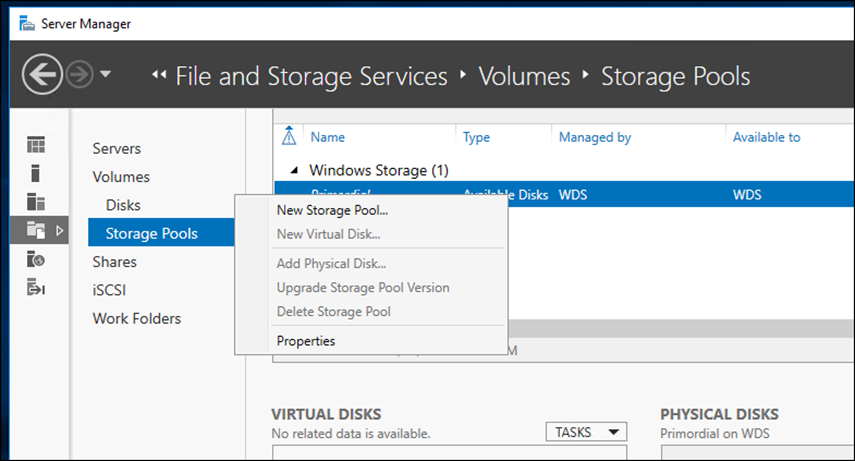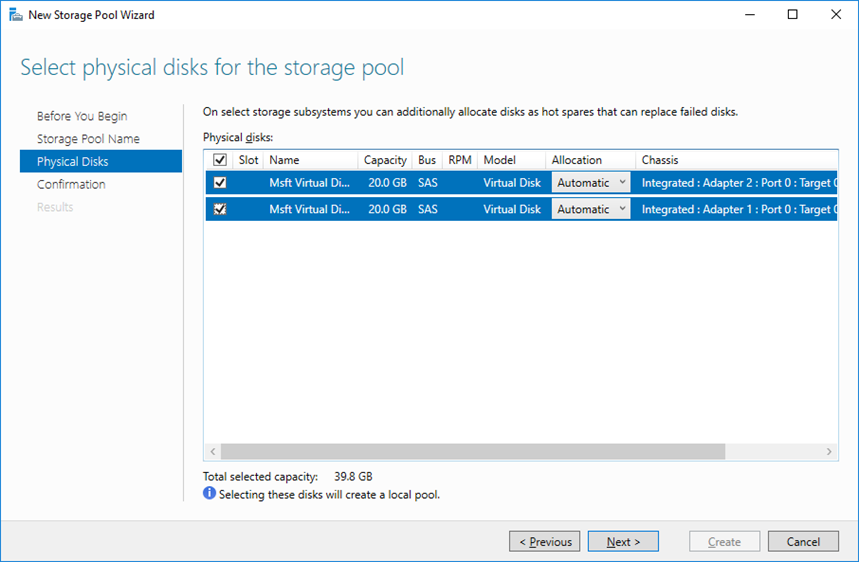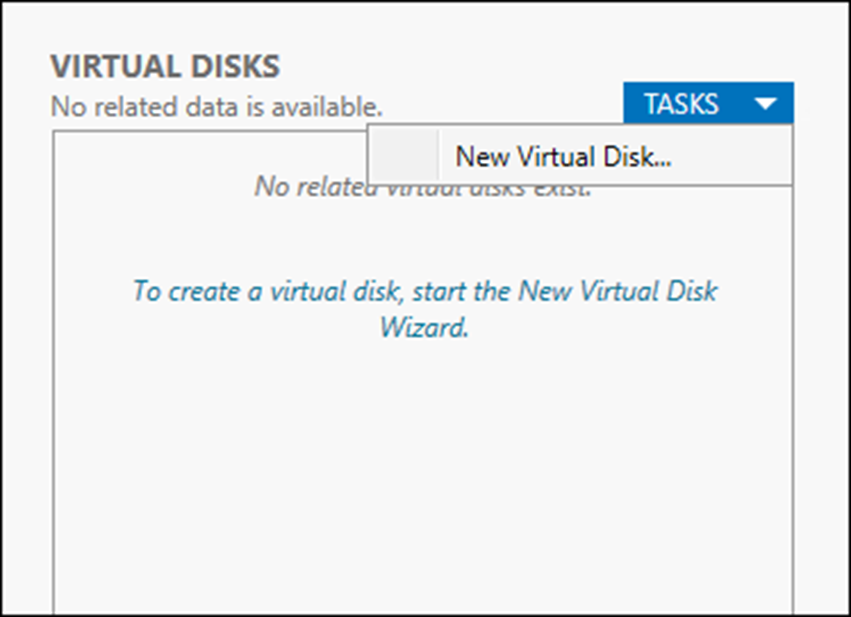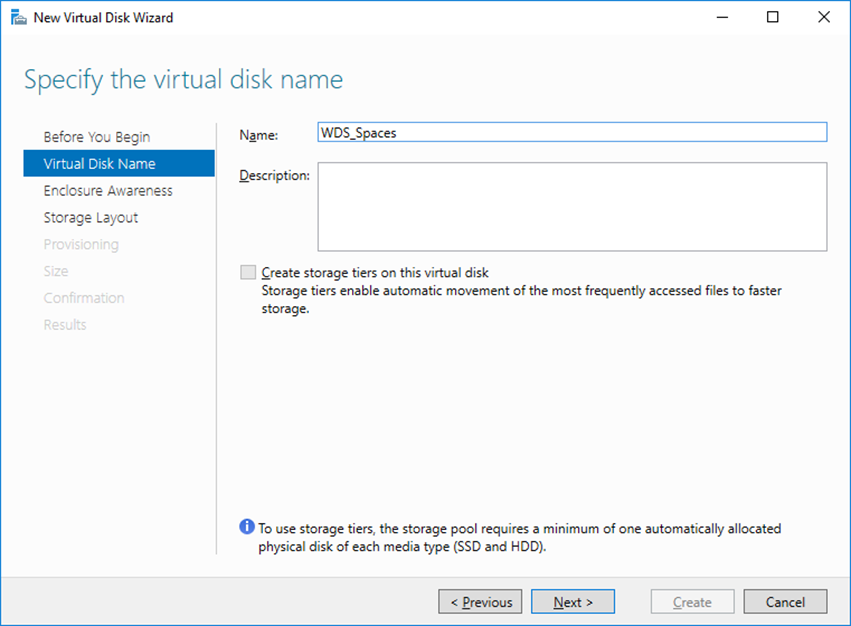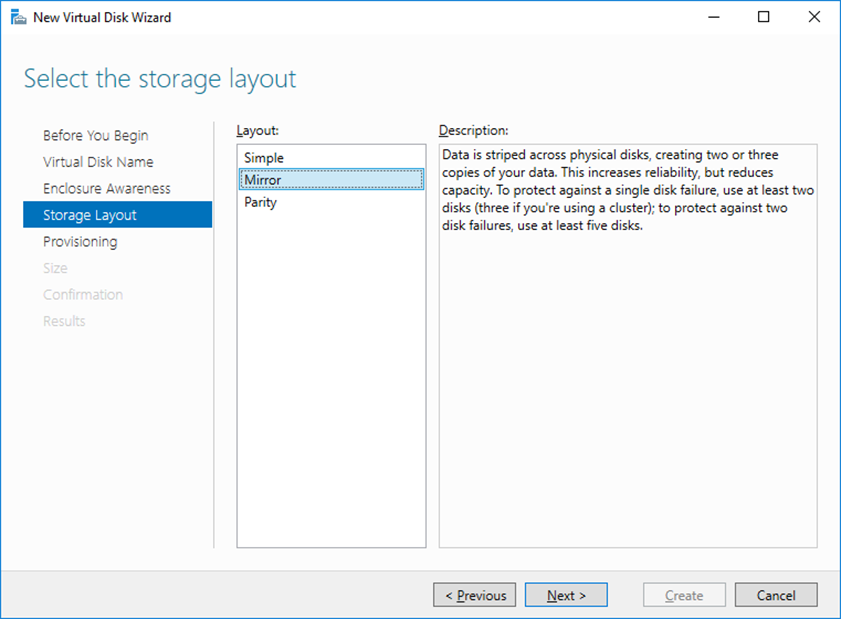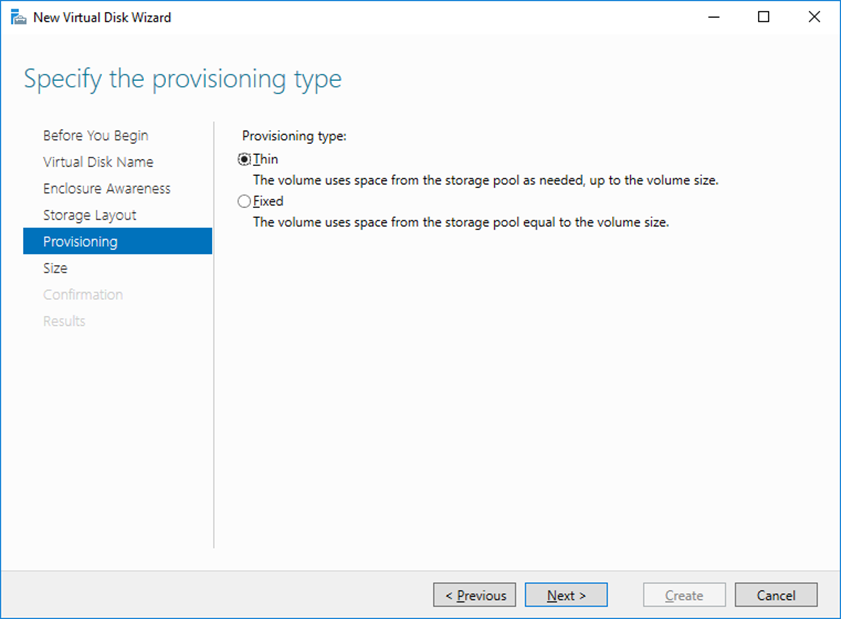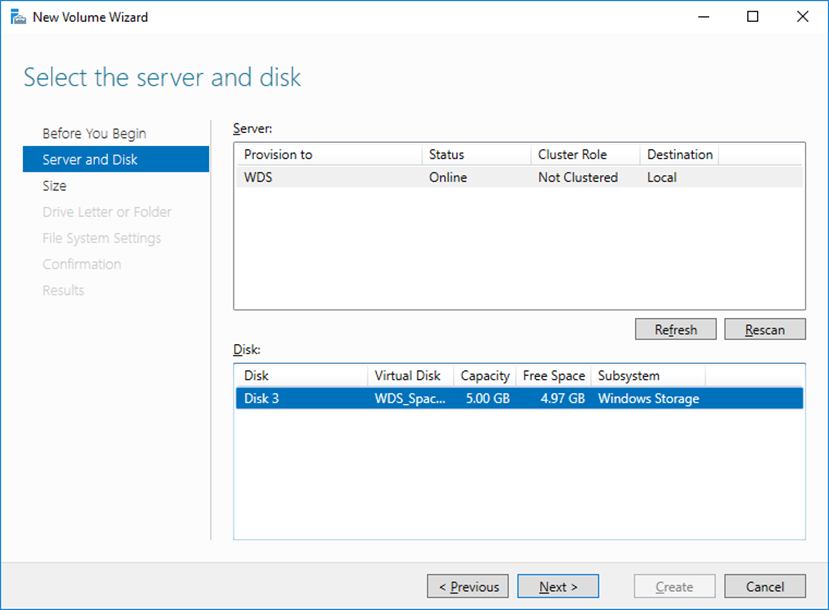In this blog post, I’ll show you how to create a storage pool and storage space Virtual Disk on Windows Server 2016.
Storage Spaces and Pools
These two features first introduced with Windows Server 2012.
Storage Pool Is a collection of storage devices that can be aggregated together and create a large storage array.
From the storage array, we can create Virtual Disks called Storage Spaces that can be very resilient depending on the configuration used (simple, Mirror or parity).
Window Server 2016 also allows us to use Storage Tiring using Storage Spaces Direct and move data between SSD and Non-SSD drive depend on the data and application type.
When using Storage Spaces with Windows Clustering we can achieve continues arability set.
Create a Storage Pool
In my case, I’ve two disks that I’m going to use to create a Storage Pool on my Windows Server 2016.
After I finish the pool, I’ll create a new Storage space.
Below, you can see the disks that I have.
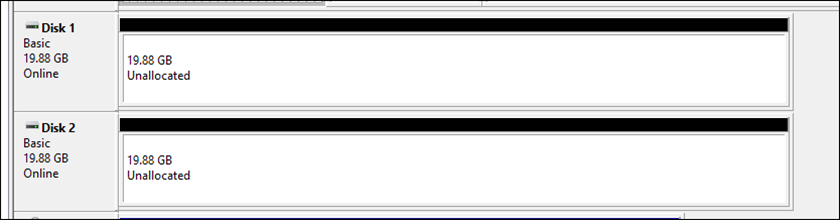
To get started, On Server Manager, I go to File and Storage Services (installed By default) -> Storage Pools
From the Storage pools menu, Ill right click and select New Storage Pool…
I’ll select the two disks I provisioned to the Server
Click create
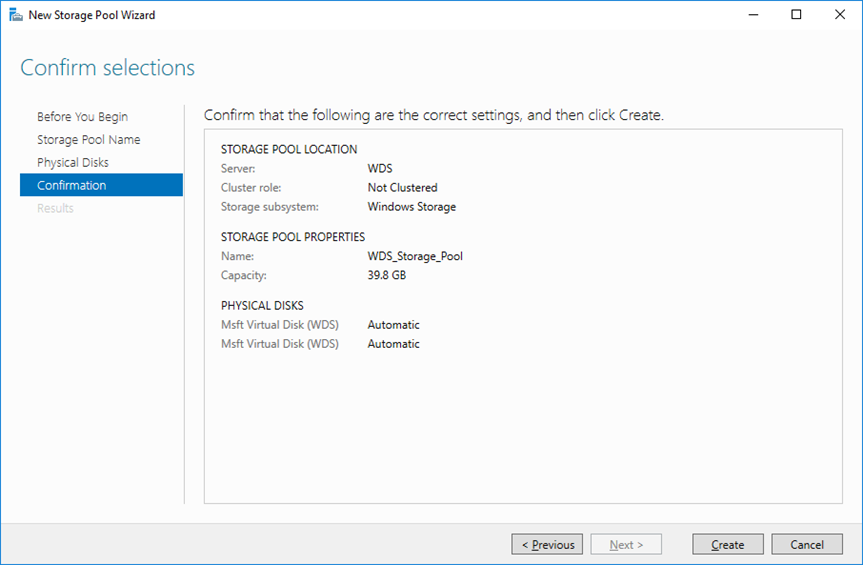
Create a Storage Spaces
Once the Storage Pool is ready, I’ll create my first Storage Space.
From the Virtual Disks section -> Task -> New Virtual Disk…
Next, I’ll name the Storage Space
I’ll select the Storage layout, this part is very important
Select Provisioning type
And last is the Storage Size of the Virtual Disk
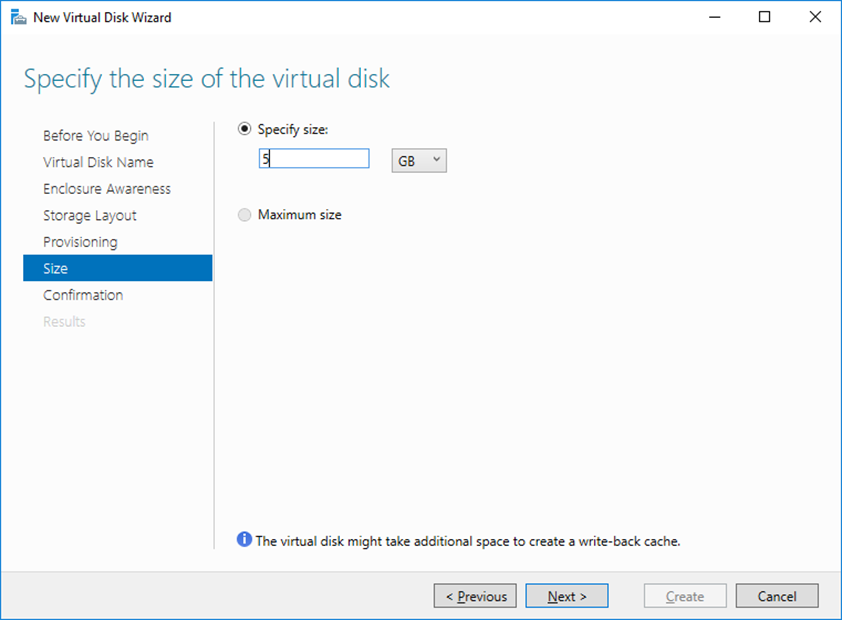
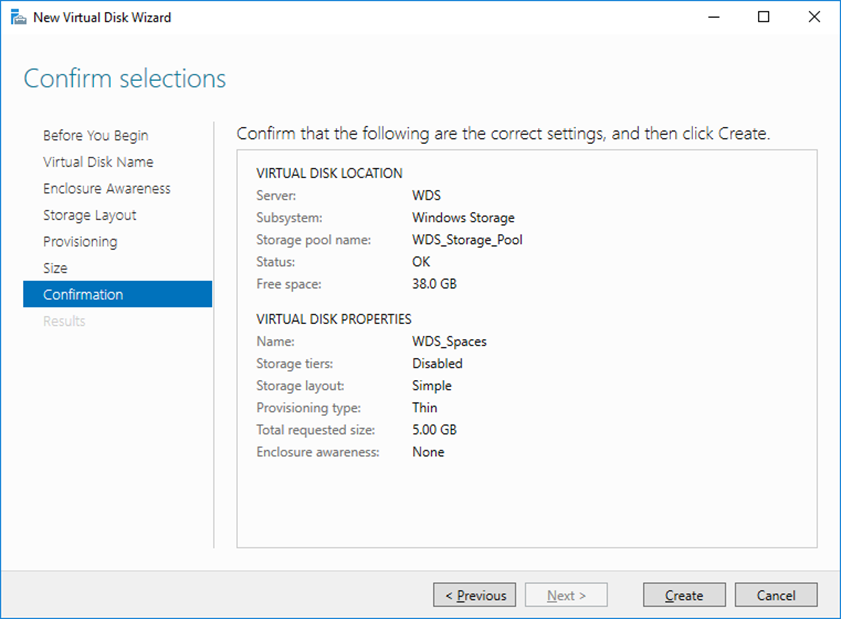
When done, I’ll tick the box at the bottom of the menu
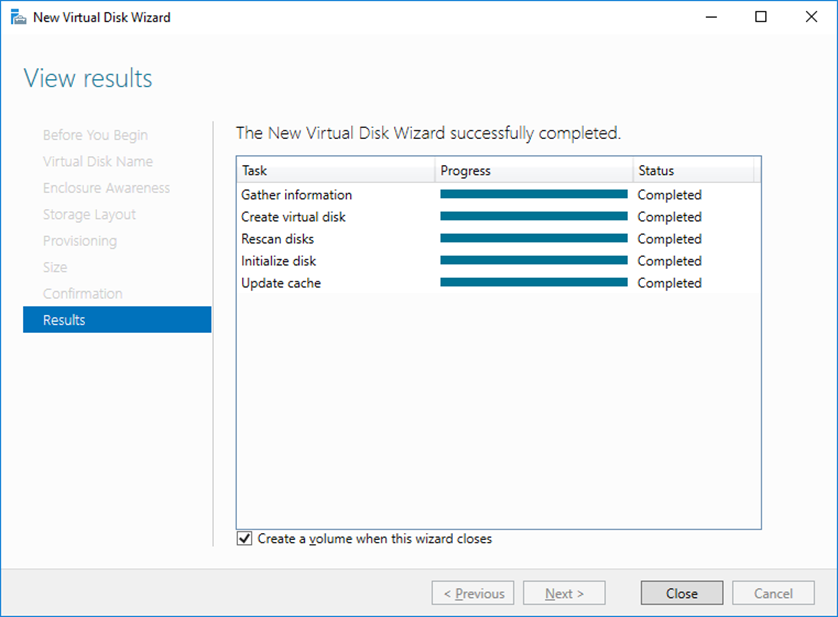
If select, You will get to the next menu of creating a new volume
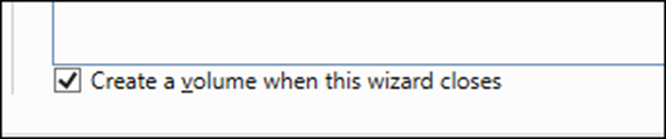
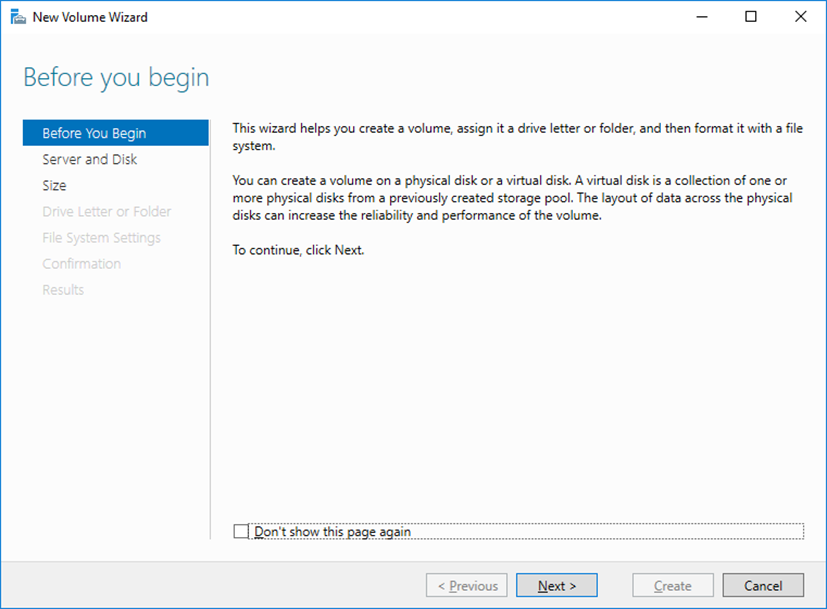
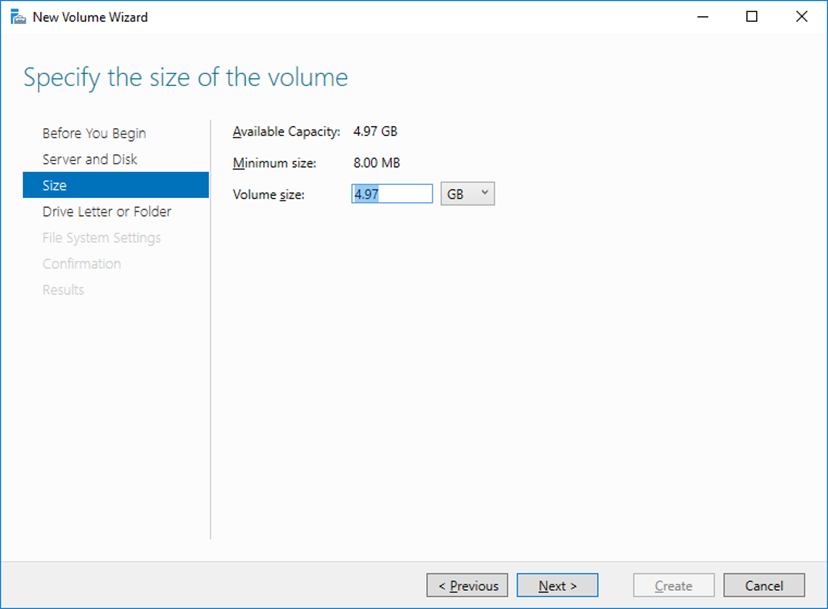
In my case, I’m using a Mount Point
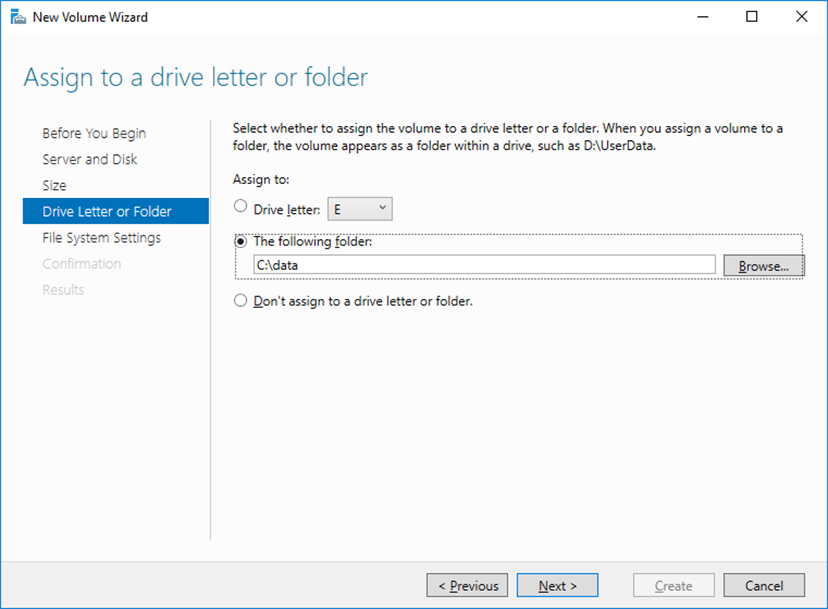
In this example, I’ll use a mount point
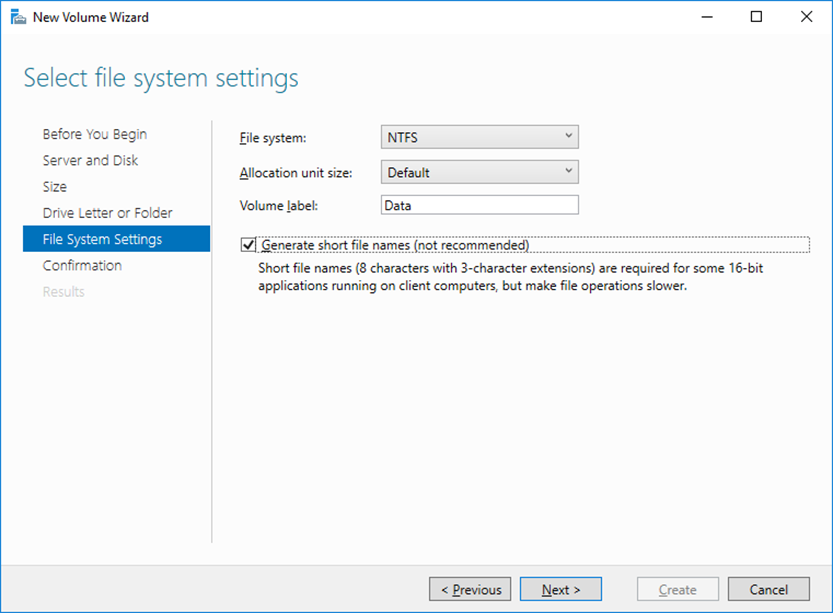
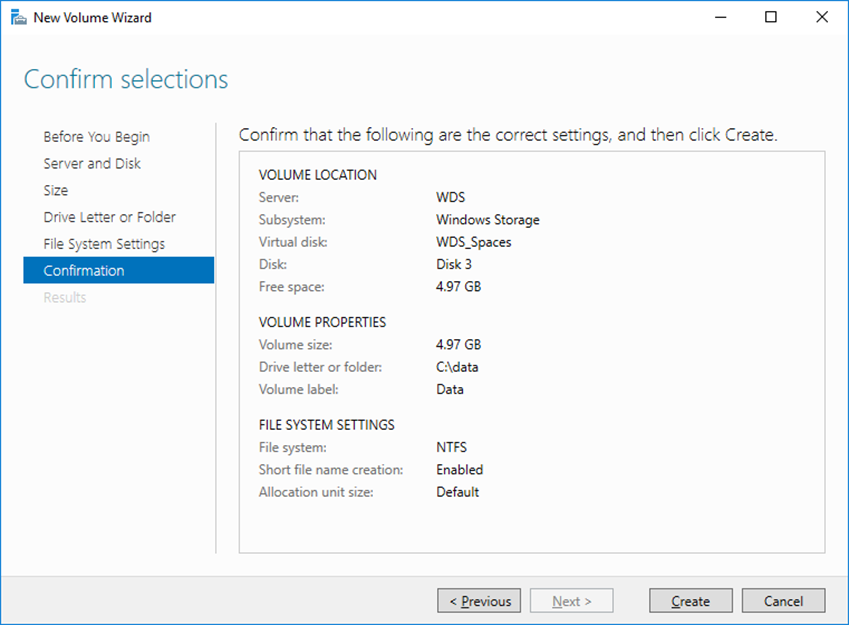
Done, as you can see my storage Space Virtual disk is new appear as Mount Point

Conclusion
Storage Pools and Spaces are very powerful features that can be used In Enterprise Level environment (also used as the Storage Service for Microsoft Azure).
If design correctly there could be a great cost saving and performance benefits at a much lower cost.
Youtube Videos for this post (From our Channel)