Last month, Microsoft made the Focused Mailbox feature available for all commercial Office 365 Exchange Online users, however, If you fall under Enterprise license subscription you won’t see the new feature.
For Enterprise customers on E3 or EX licenses, the feature needs to be enabled manually for the entire organization for per user mailbox.
In this article, I’ll show you how to enable Focused Mailbox for specific users with a Mailbox on Exchange Online and to the entire organization.
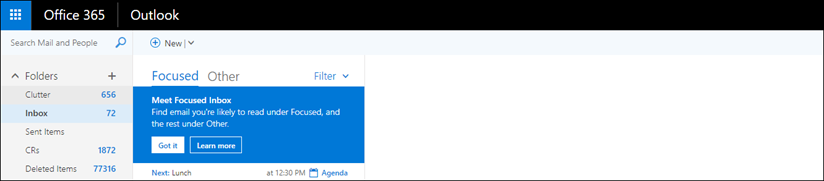
To get started, Connect to Exchange Online using PowerShell and run the cmdlet below to enabled Focused Mailbox
To view the status of Focused Mailbox run the cmdlet below with the user UPN ID, below you will see If it’s set to True or False
Get-FocusedInbox -Identity user@comanydomainname.com
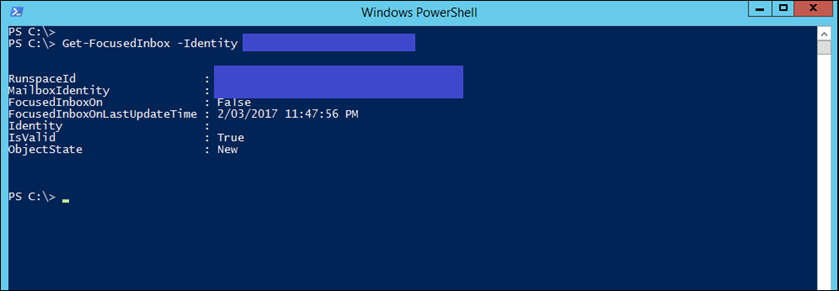
To enable focused Mailbox, run the cmdlet below:
set-FocusedInbox -Identity user@comanydomainname.com -FocusedInboxOn $true
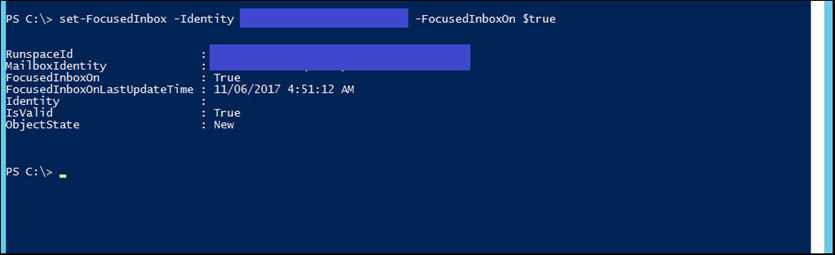
To disable it run the cmdlet below
set-FocusedInbox -Identity user@comanydomainname.com -FocusedInboxOn $false
To enable focused Mailbox to the entire Organisation use the cmdlet below:
Set-OrganizationConfig -FocusedInboxOn $false