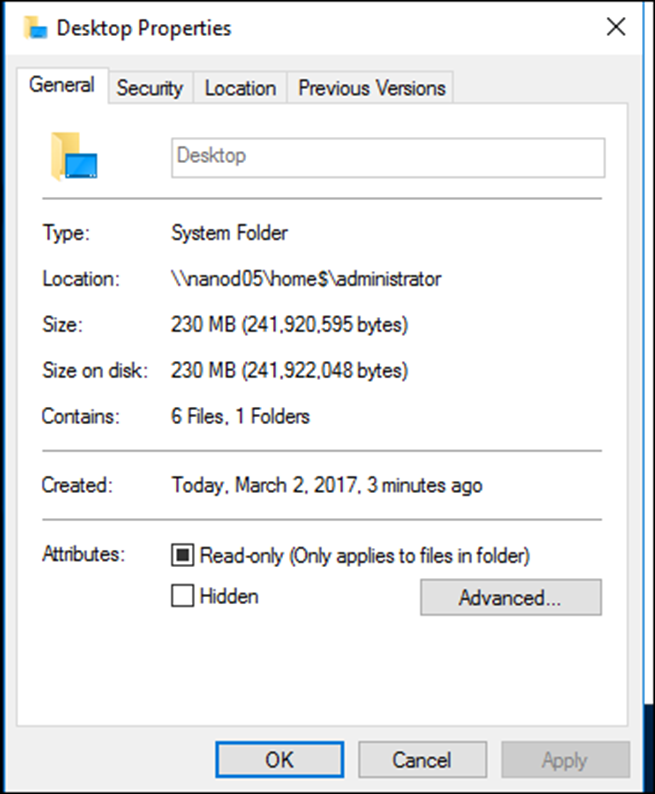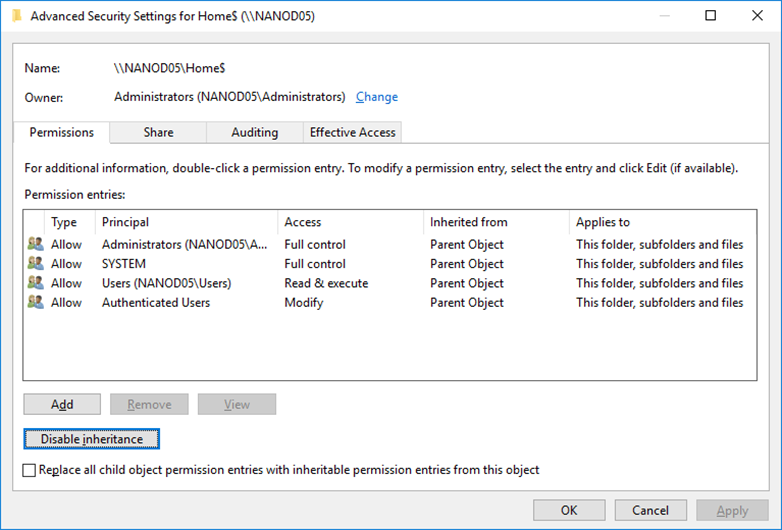In this article, I’ll you how I configure Folder Redirection using Group Policy and store user Data (Desktop, App Data, Documents, Downloads, etc.) on Windows Nano Server 2016.
Configuring Folder Redirection In a two a step process, first we need to configure the File Server permissions and second Is deploying a Group Policy that will store the data on the File Server.
Folder Redirection Is a great technology that allows us to store user data In a Central Location that follows the use to every computer he logs on to.
Windows Nano Sever 2016 File Server Is the perfect candidate for Folder Redirection, because of Its lightweight footprint, Secure Platform, and Low Maintenance service model.
To get started, I’ve Installed the File Server Role on my Nano Server.
Install File Server Role On Windows Nano Server 2016
Once the File Server Role Is Installed, I’ll use the Computer Management Console from my Management Server to connect to my Nano Server.
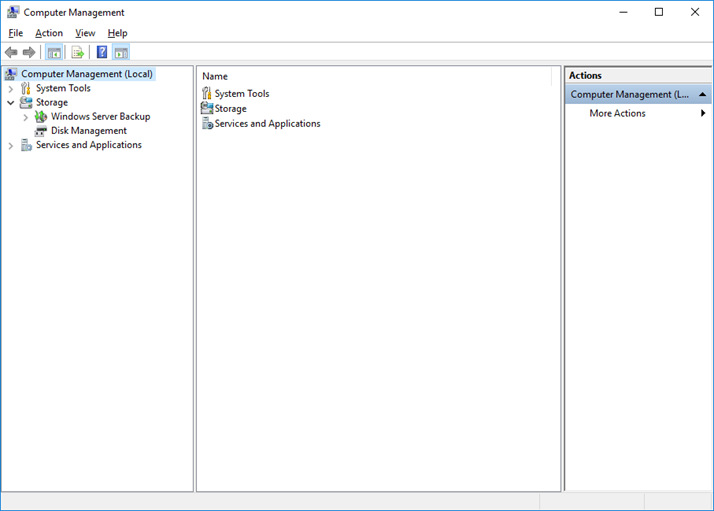
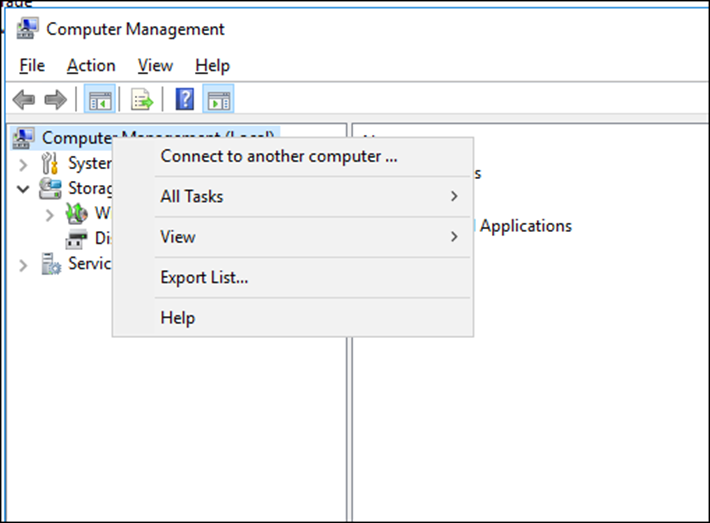
Next, I’ll create a New Share Folder
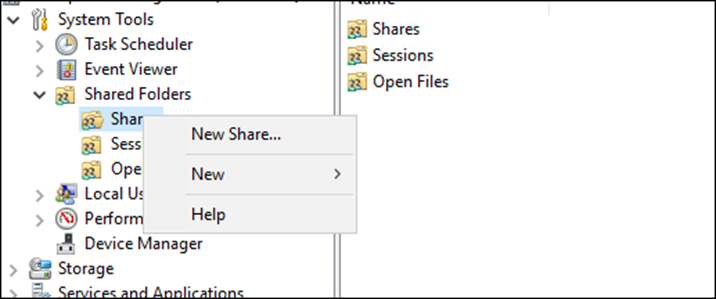
Name the Share Name, Description, etc and click Next
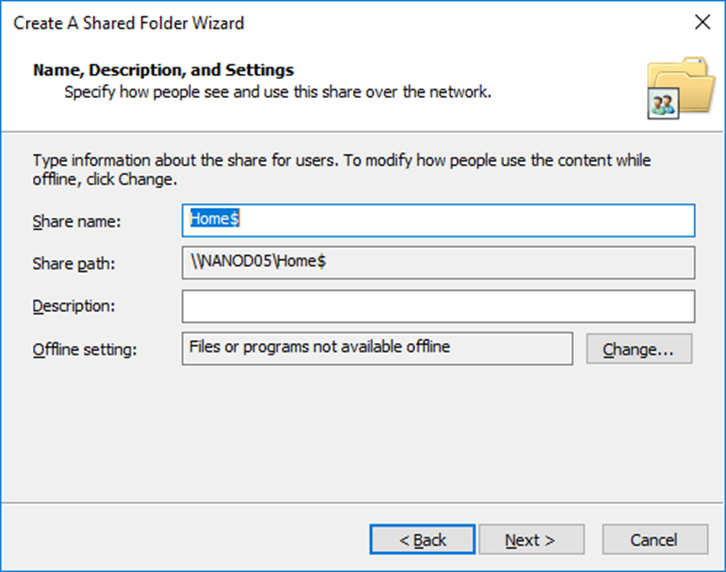
Click next, (later the I’ll change the Share Permission to Full Access for everyone)
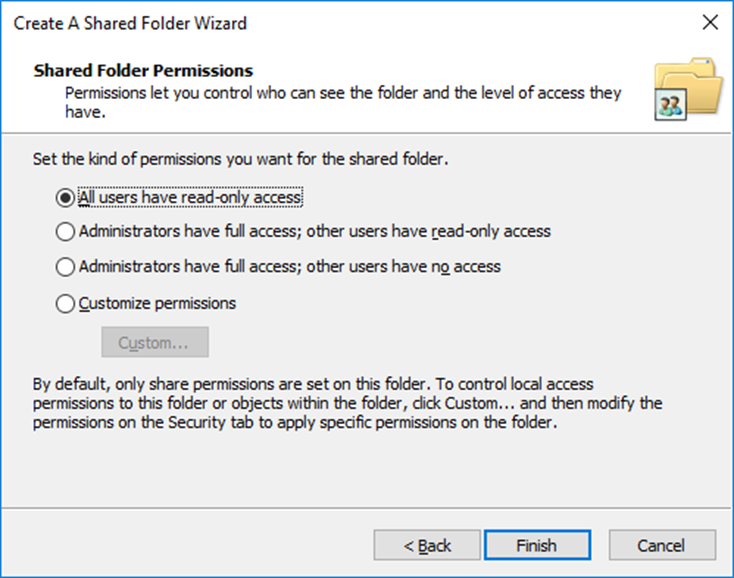
Next, Open the properties of the share and set the Share Permissions to:
Everyone – Full Control
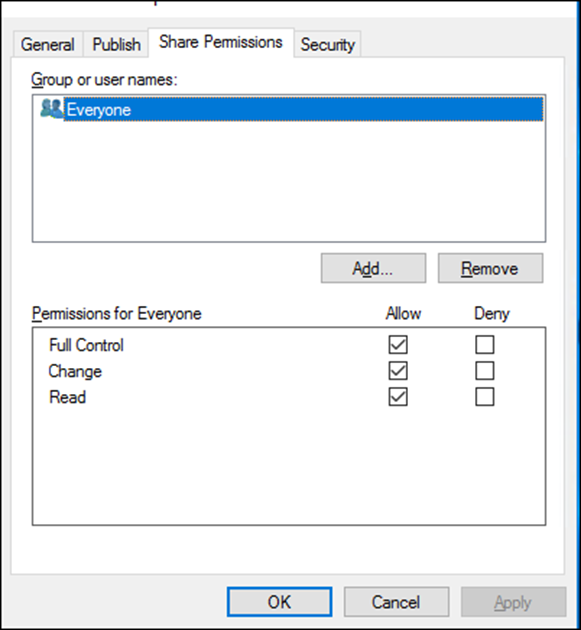
When done, I’ll open the properties of the share and use the Security Tab -> Advanced menu to configure the Security permissions
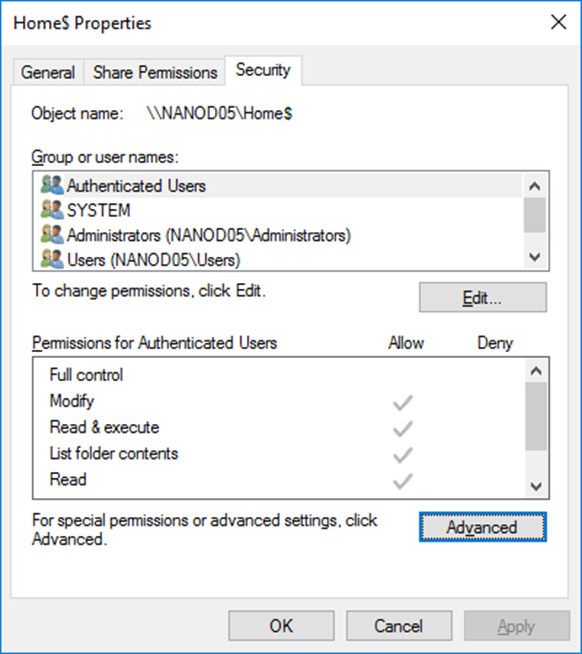
In the Advanced I’ll do the following:
- Disable Inheritance on the Folder – Very Important
- CREATOR OWNER – Full Control (Apply onto: Subfolders and Files Only)
- System – Full Control (Apply onto: This Folder, Subfolders and Files)
- Domain Admins – Full Control (Apply onto: This Folder, Subfolders and Files)
- Everyone – Create Folder/Append Data (Apply onto: This Folder Only)
- Everyone – List Folder/Read Data (Apply onto: This Folder Only)
- Everyone – Read Attributes (Apply onto: This Folder Only)
- Everyone – Traverse Folder/Execute File (Apply onto: This Folder Only)
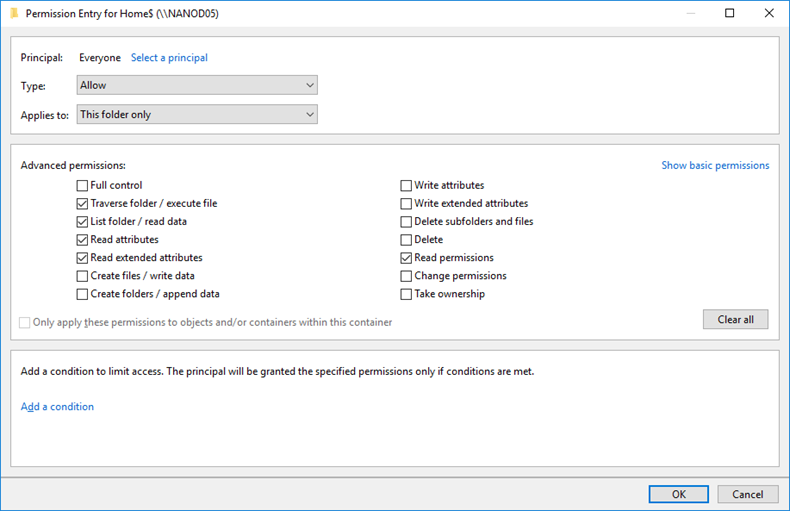
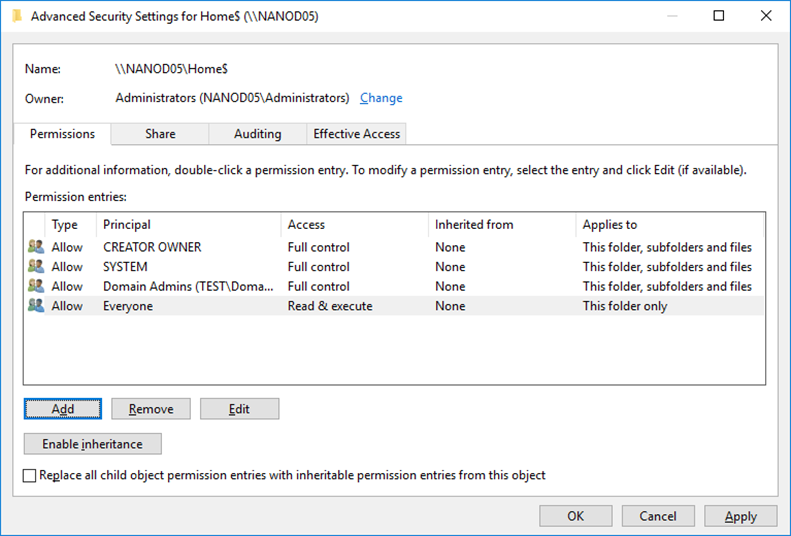
Next, I’ll Edit my Group Policy by opening User Configuration -> Windows Settings -> Folder Redirection
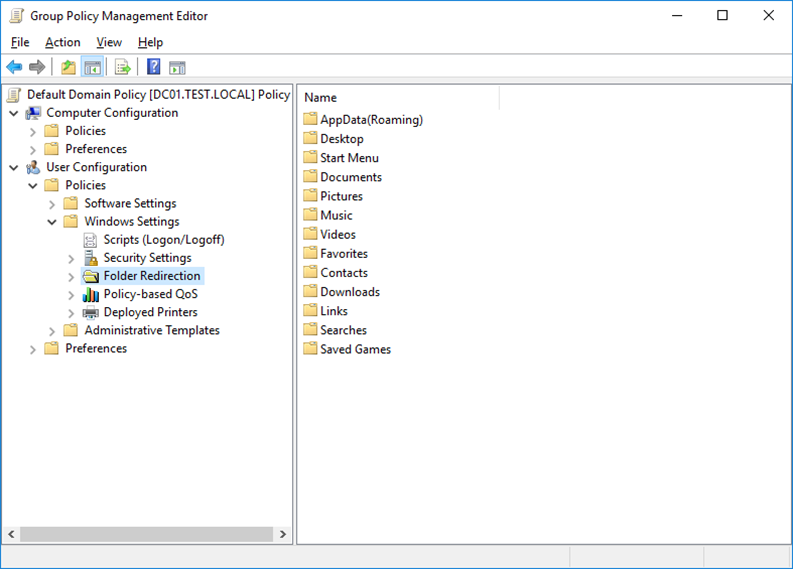
In each one I’ll set the Settings as shown below
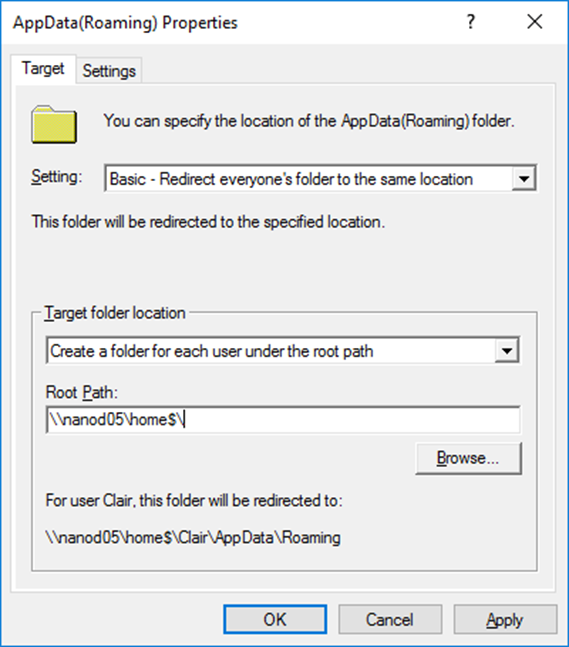
Important – In the AppData Settings Tab untick Grant user…
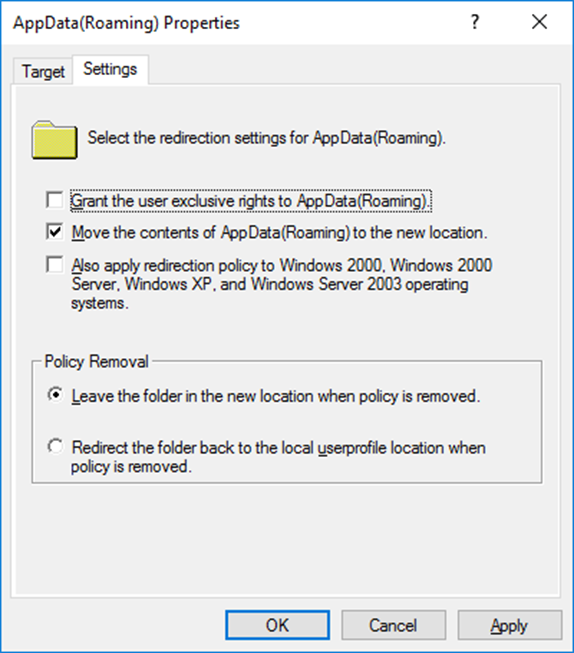
Next time I log to any server that Is joined to the Domain the Folder Redirection Policy will apply.
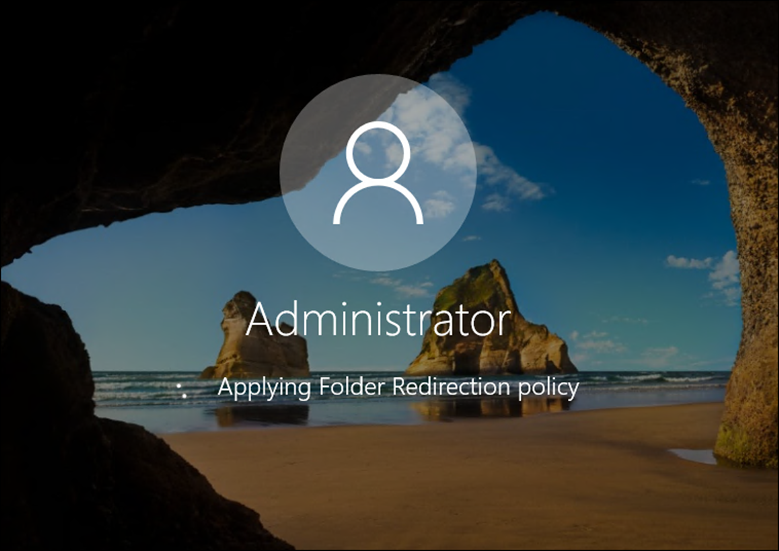
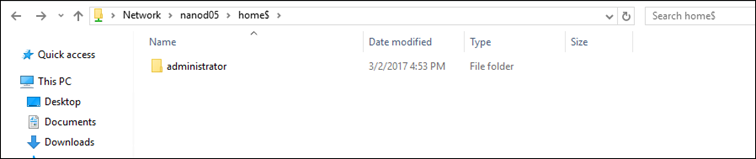
When I right click on my Desktop Settings the location Is set to the File Server