In this article, I’ll show you how I create an IIS Web Site on Window Nano Server 2016 using PowerShell and the new IIS Administration module.
It’s Important to note that at this stage, IIS Management can only be done using the IIS Administration PowerShell module and you can’t use IIS Manager to connect to Nano Server and manage and create sites.
If you need to Install IIS on windows Nano Server 2016 visit my article on the topic.
- Install IIS Server On Windows Nano Server 2016
Windows Nano Server 2016 comes with the latest IIS release which is currently at version 10.
In this example below, I’ll copy a simple Web Site to my Nano Server and will configure it using PowerShell.
To get started, I’ll copy my Website to my Nano Sever wwwroot folder simply by browsing to it using a UNC path.
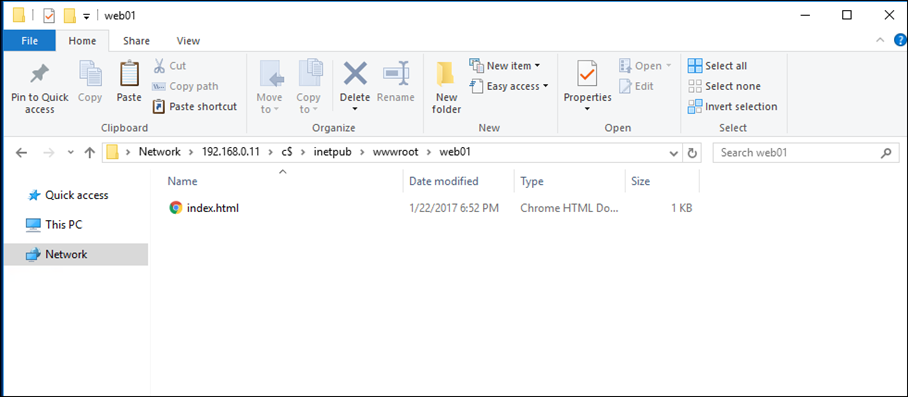
Once I copied the website, I’ll connect to my Nano Server using PowerShell remote with the cmdlet below:
Enter-pssesion nanod03
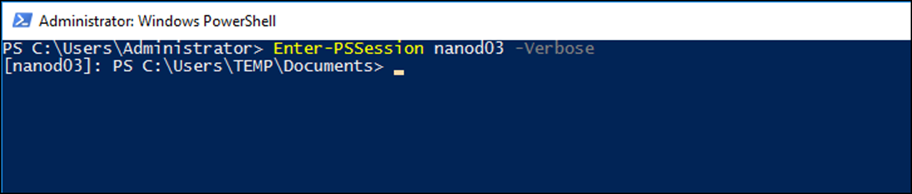
Once connected, I’ll load the IIS PowerShell module using:
Import-Module iis*

Next, I’ll create my IIS Web Site using the code below:
New-IISSite -Name "web" -BindingInformation "*:80:" –PhysicalPath "c:\inetpub\wwwroot\web"
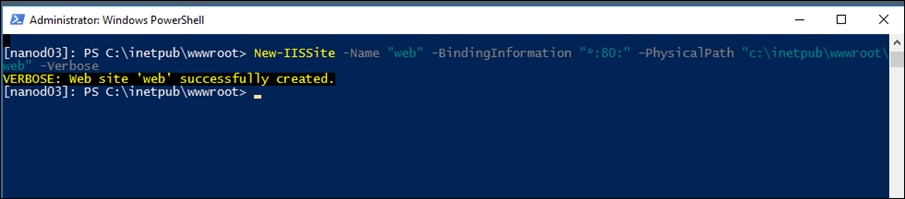
Now, If I use IE to browse to my website I can see it live
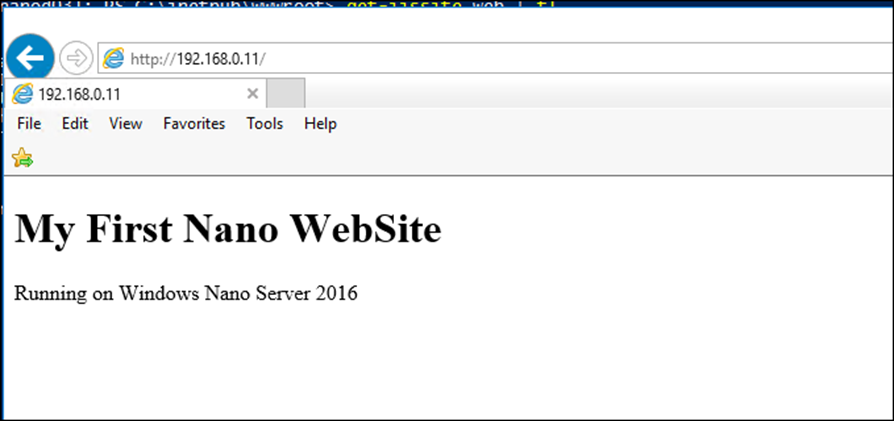
For 70+ articles about Window Nano Server 2016 visit our Nano Server page