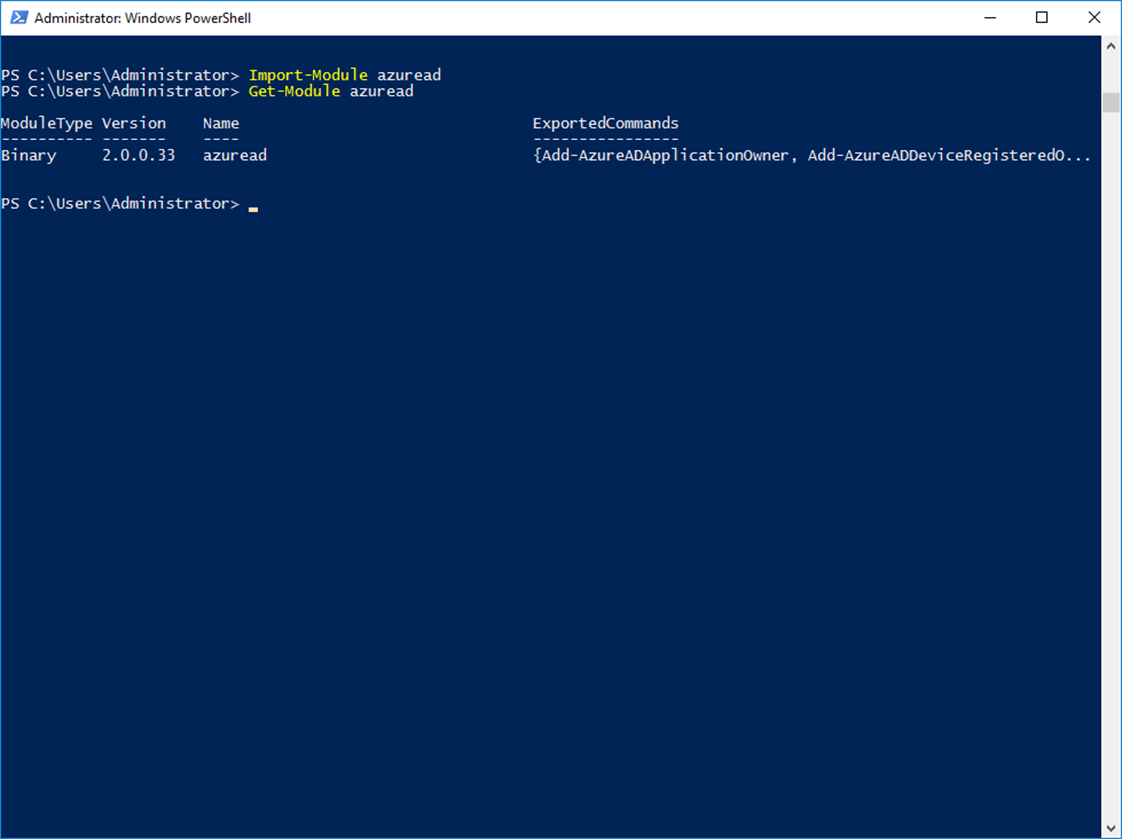In this article, I’ll show how to Install the new Azure Active Directory PowerShell Version 2 Module that Is used to manage Office 365 Users, Applications, and Devices using PowerShell.
The new module Is a direct replacement of the old MSonline PowerShell module which was released with the first Office 365 PowerShell module.
To Install the new module there Is no need to download an installer, packages, updates, etc all that should be done Is Install it using the Install-Module cmdlets available with PowerShell 5.0
To Install the Module, Open PowerShell, and type:
Install-Module -Name AzureAD
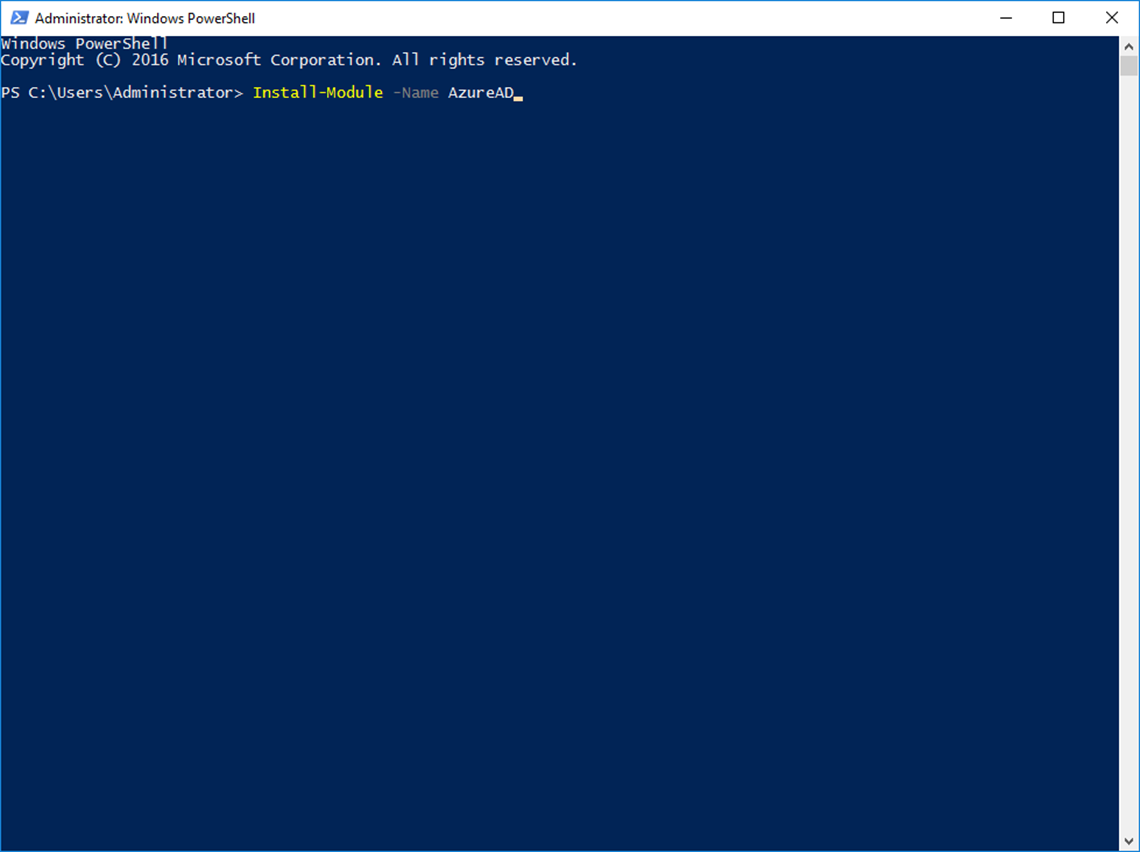
At this stage, PowerShell will download the package and Install

Once down, close and open the PowerShell console and type the cmdlet below to view all the available cmdlets In the module.
Get-Command -Module azuread
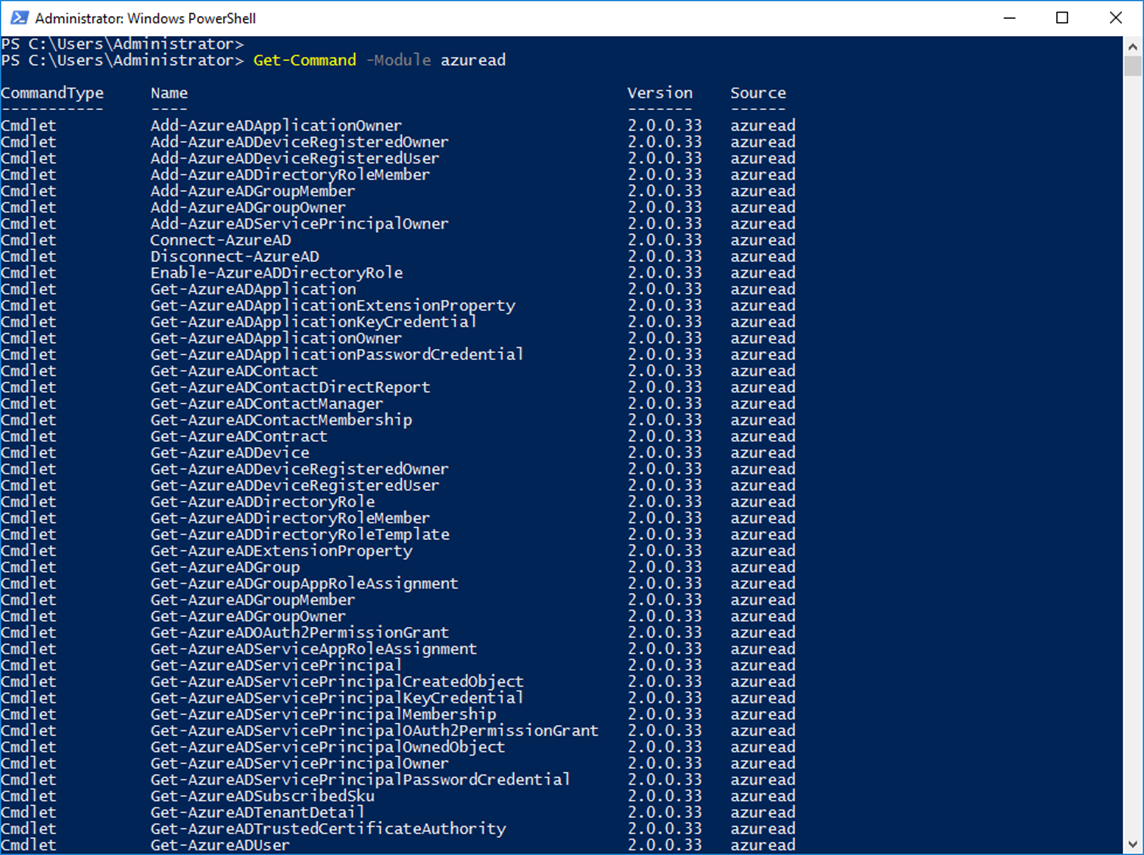
The module comes with 114 compared to 91 In the old Msonline module
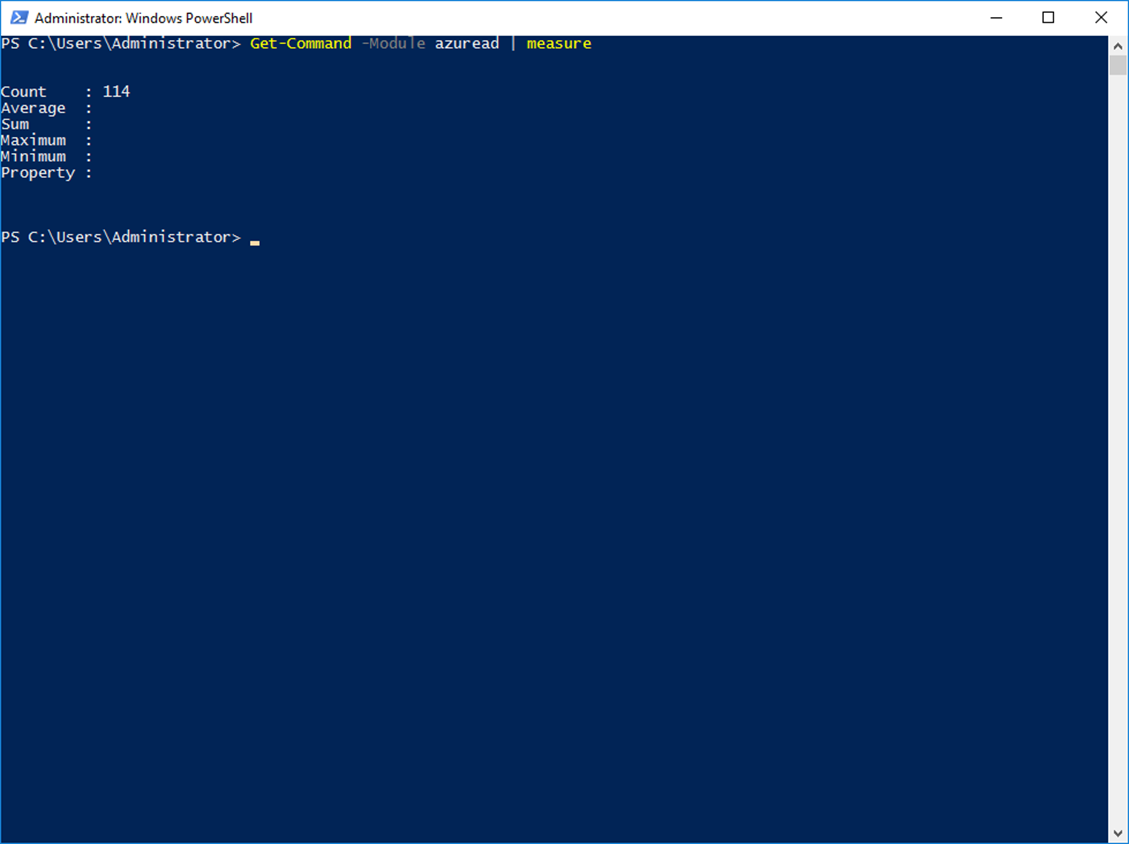
Once Installed you can check the AzureAD version by running the two cmdlets below:
Import-Module azuread
Get-Module azuread