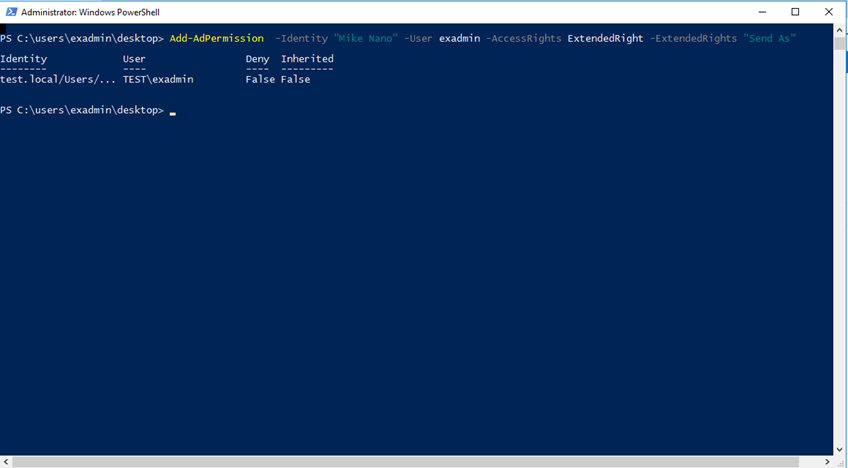In this Exchange Server 2016 article, I’ll show you how to give full access permissions And Send-As Exchange Server 2016 Using PowerShell.
Full Access Permissions in Exchange 2016 allow a user to have complete access to another mailbox, including the ability to read, delete, and modify items within it.
This permission is often used in scenarios where an assistant needs access to their manager’s mailbox to manage their emails.
On the other hand, the Send-As permission allows a user to send emails on behalf of another user.
In Exchange 2016, these permissions can be set by the mailbox owner or an administrator using the Exchange admin center or PowerShell commands.
Managing Full Access Permissions and Send-As permissions in Exchange 2016 is crucial for ensuring that users have the appropriate access to other mailboxes and can send emails on behalf of others when required.
It is important to carefully manage and monitor these permissions to maintain security and privacy within the organization. Exchange administrators should regularly review and audit these permissions to ensure that they are only granted to authorized users and are being used appropriately.
Give Full Access Permissions And Send-As Exchange Server 2016 Using PowerShell
To get started, Open Exchange EMS and run the cmdlet below (change Names as needed) to set Full Access Permissions:
Add-MailboxPermission -Identity "mike nano" -User exadmin -AccessRights FullAccess -InheritanceType all -automapping $false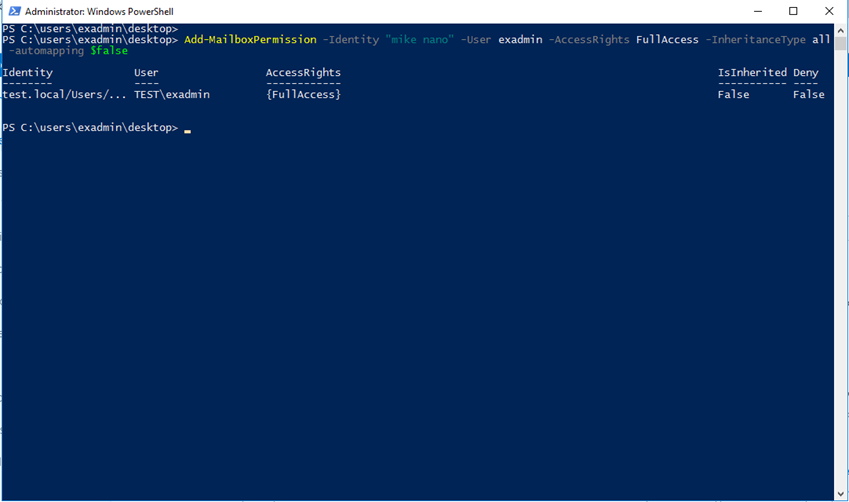
To Set Send-As Permissions, use the cmdlet below:
Add-AdPermission -Identity "Mike Nano" -User exadmin -AccessRights ExtendedRight -ExtendedRights "Send As"