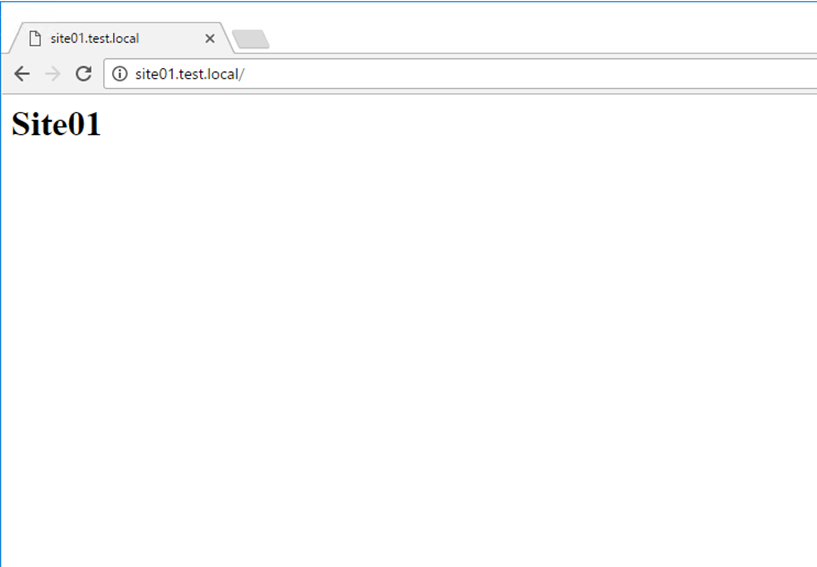In this article I’ll show you how to add an Internal or External Facing Website to Microsoft IIS server and route traffic to It, the reason I decided to write about this Is because we recently moved our blog to Microsoft Azure we had to do it.
Note: In this article I’m using an Internal domain however this can be done with any External Domain, all you should do Is point your DNS record to the external IP address of the server and follow the article.
The first step In hosting a site to create a folder for the new website on the IIS root folder:
C:\inetpub\wwwroot

Once done, Open IIS and right click Sites and click on Add Website…
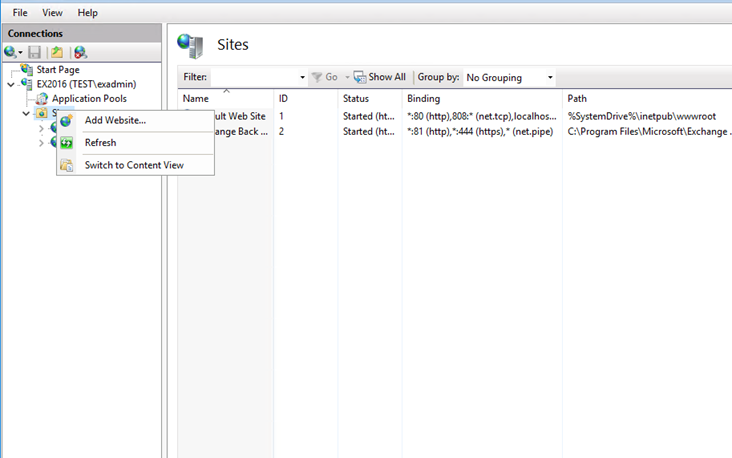
Name the website and In the hostname type the Website External or Internal Address
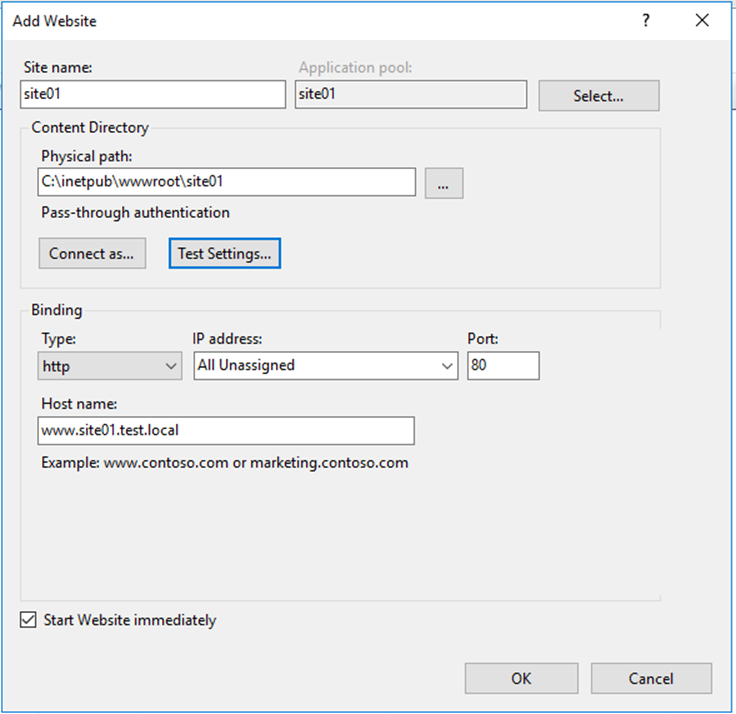
Next right click on the newly created Website -> Site Binding
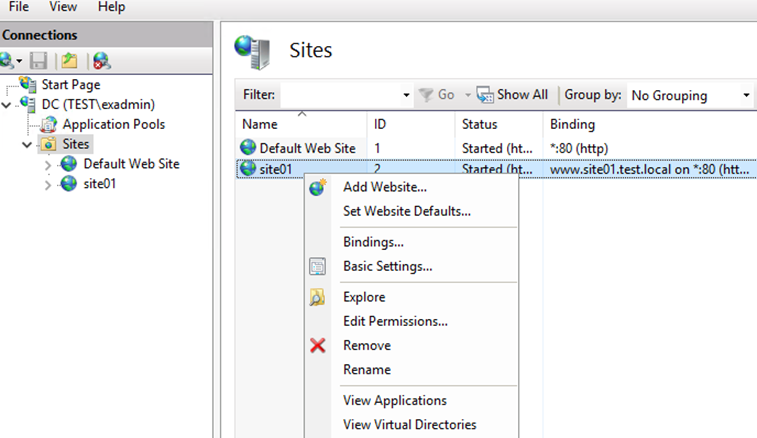
Click Add
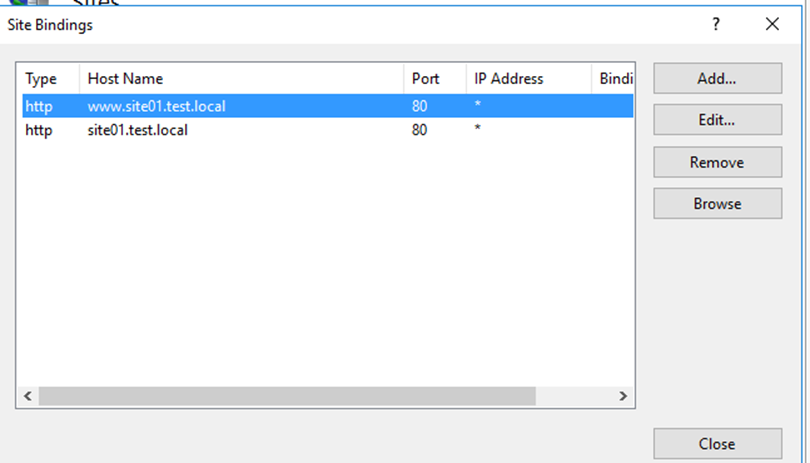
Add an Entry for the site without WWW.
You will need this In case someone tries to access the site using site.local and www.site.local
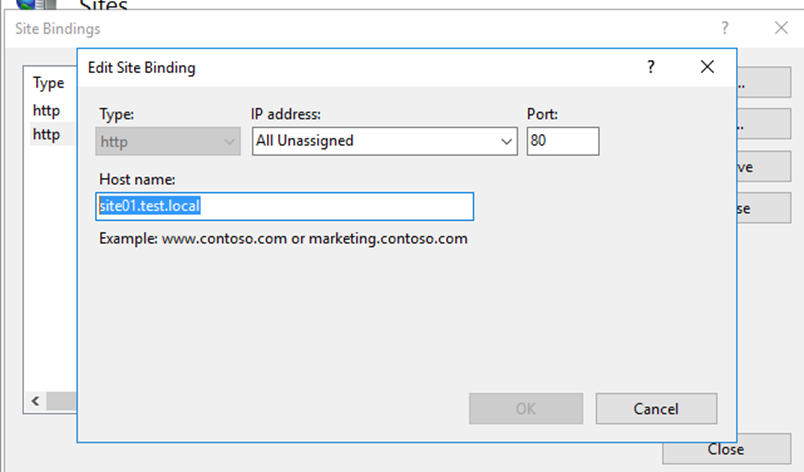
Once done, the website will be routable to the address.