To install the new VMware vCenter Virtual Appliance we need to download it first from VMware.
Once you download it Open you the vSphere client and click on File ->Deploy OVF Template and Browse to the OVF and Click next.

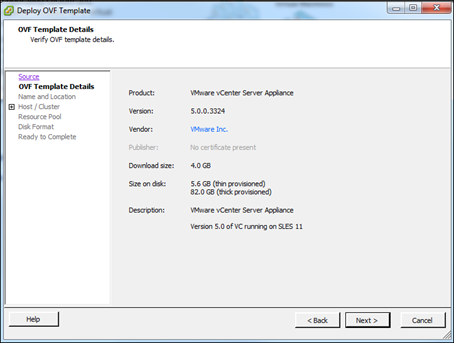
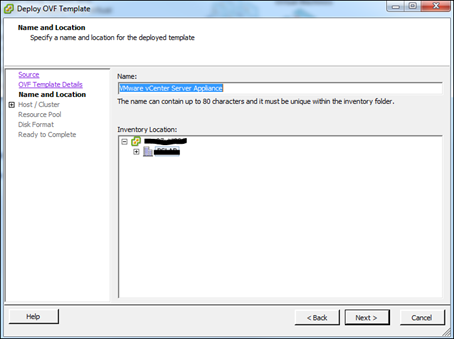
Continue the Wizard and select the Datastore.
Once you finish the Wizard the OVF will be uploaded to the Datastore.
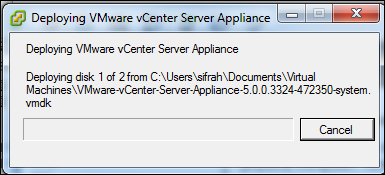
Once completed you will see the Appliance, go head and start it.

Now you will need to configure the Appliance via a web browser.
The appliance will list the web address (If you are using DHCP), You can change the IP address by the Configure Network.
The address will be https://ip_address:5480.
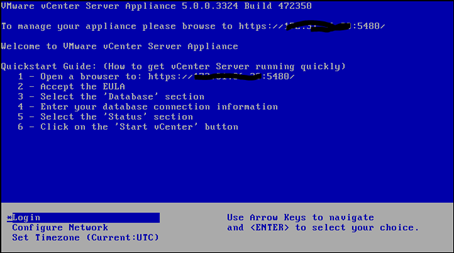
The defualt login details of the appliance are
User:root
Password:vmware
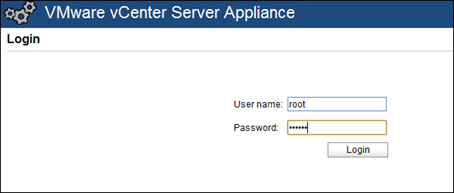
Once log in you need to accept the EULA
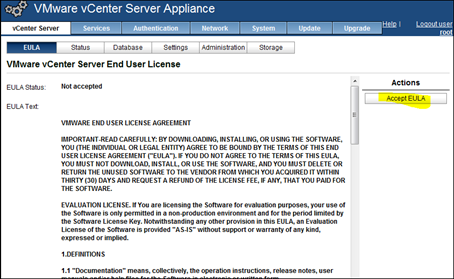
You will need to select a database
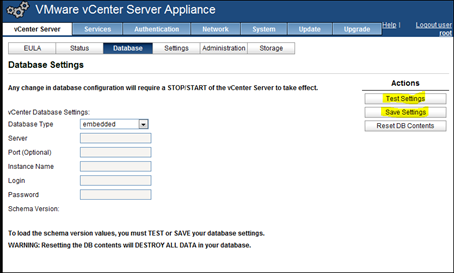
Start the Service
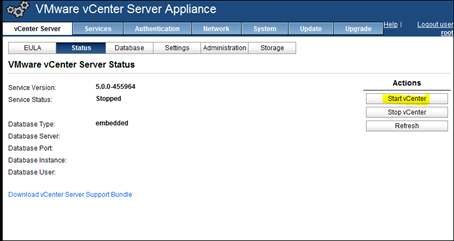
All done, the next step is to use the vSphere client to login the the vCenter appliance.