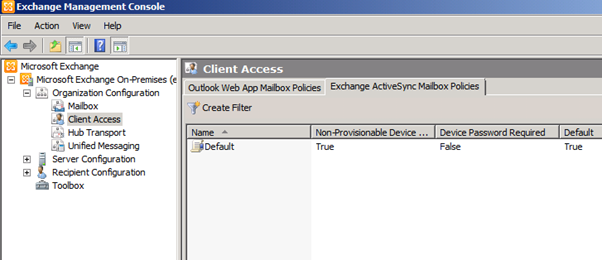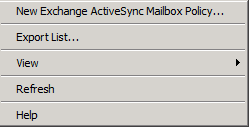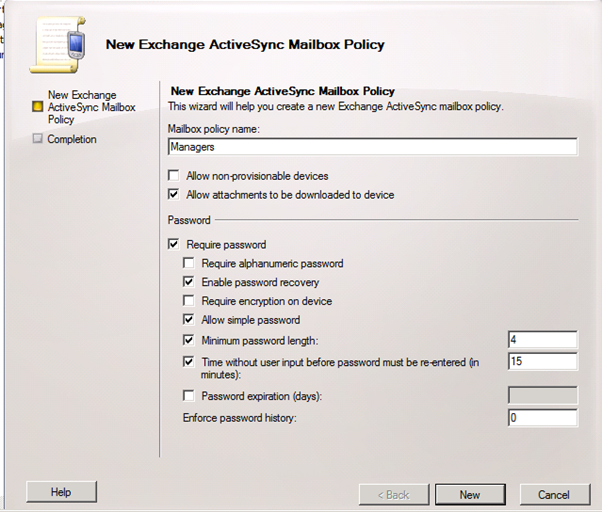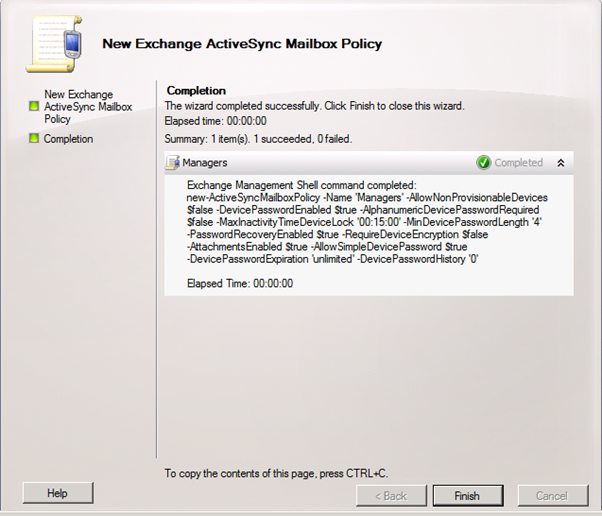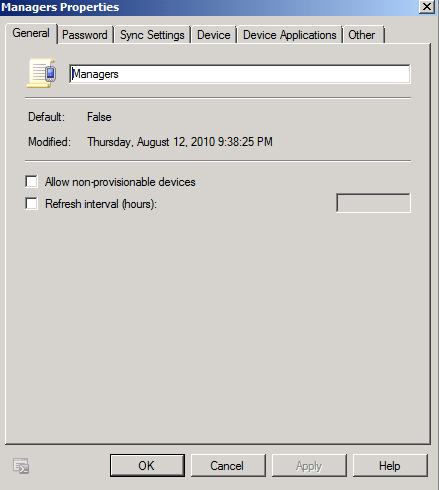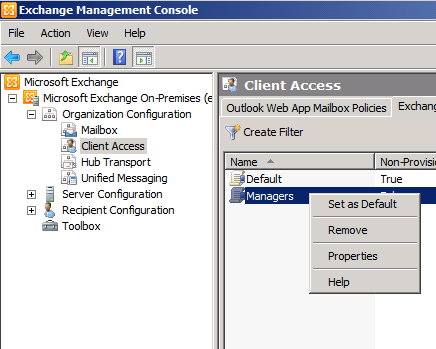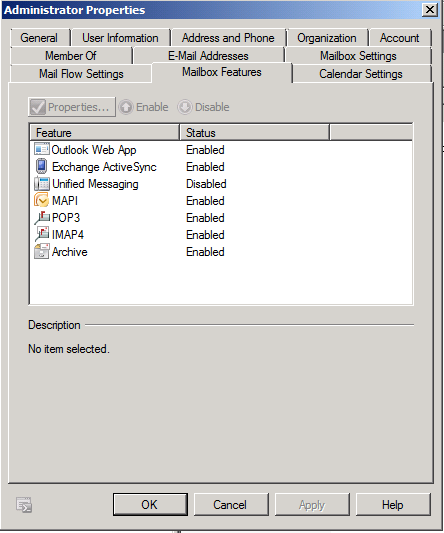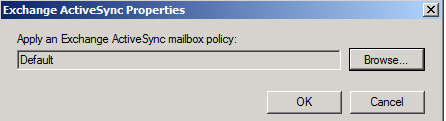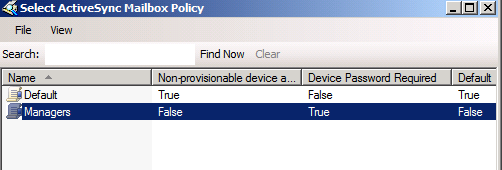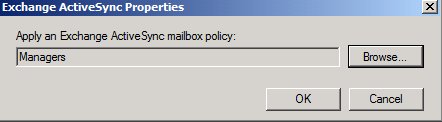Answer:Exchange Sever 2010 ActiveSync allows us to enhance the security of mobile devices that are accessing our Exchange Server.
The ActiveSync Policy controls the password length and many other security options.
Because the ActiveSync apply to users we can create multiple policies and apply them to users that belong to separate departments.
By default all users gets the Default Exchange ActiveSync Policy which is not very secure.
It’s recommended that you either modify it or create a new one.
This article will show you how to create a new ActiveSync Policy and apply it to a user.
Please follow the steps below to create a new ActiveSync Policy on Exchange Server 2010:
Open EMC -> Organization Configuration -> Client Access -> Exchange ActiveSync Mailbox Policies.
Right Click on a blank spot to create a new ActiveSync Policy
In the New Policy screen name the Policy and modify the security settings.
Click New and Finish.
You can always modify the policy by right click and select Properties.
Please note that when you click on the properties you will see many options that are not presented when creating the new policy, so make sure you check all tabs.
To Apply the ActiveSync Policy to a user, Open the user’s Properties and Click on Mailbox Features
Select the Exchange ActiveSync and click on Properties
Click Browse and select the new Policy.
Click on OK.
After a few minutes the user will get the new policy settings.
You can also use the following cmdlet to get the activesync policy settings:
Get-activesyncmailbox policy –identity “managers”