Last week I blogged about the new Windows Server 2016 Server Manager web Interface also known as Project Honolulu and today I will show you how to install it.
The Installation.MSI file was just released a few hours ago and I was very lucky to be available and try it.
You could download the file from the link below and it only 31 MB in size.
In my case, I’ll install the interface on Windows Server Core 2016 Insider build but you can Install it on Windows Server 2016 easily.
Make sure your server is patched with the latest server updates.
Download
To download the file click on the link below.
https://www.microsoft.com/en-us/evalcenter/evaluate-windows-server-honolulu
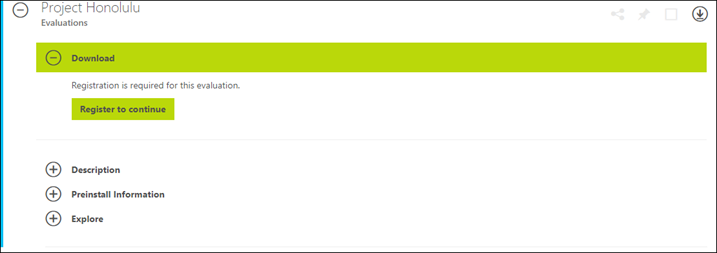
Configuration and Installation
Because my Server is running the latest build, it will take me less than 5 minutes to configure and Install project Honolulu.
Before you start, make sure you disable the Windows Firewall or open the port you would like to access the Web Interface.
I’m using the cmdlet below to disable the firewall and will use port 443 to access the interface.
Set-NetFirewallProfile -Profile Domain,Public,Private -Enabled false
Copy the file to the Server, In my case, I copied it to c:\install
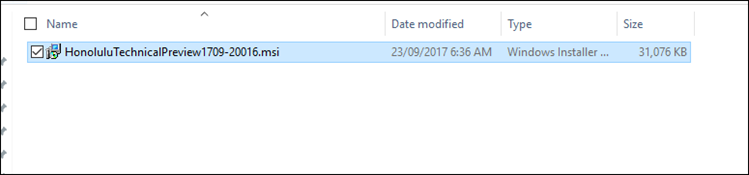
To run the installation on Server core I type the line below if you are not using Server Core just double click on the file
.\HonoluluTechnicalPreview1709-20016.msi
All I need to do now is follow the prompts
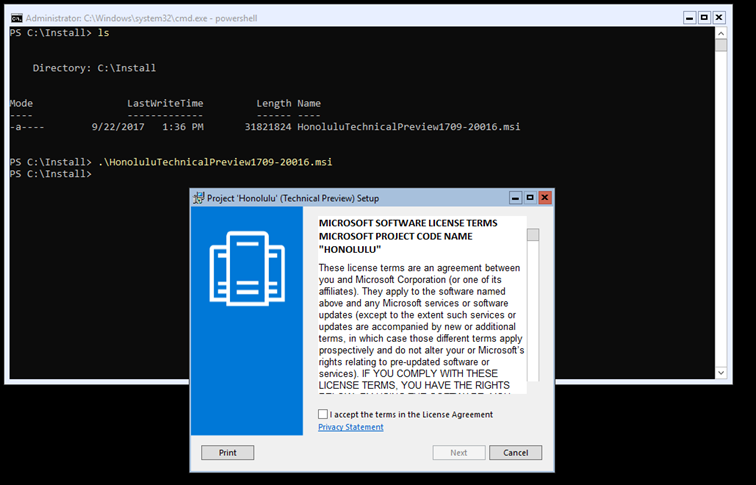
You can tick the box below, and If you are using a non-Server core build tick the box under it to create a desktop shortcut.
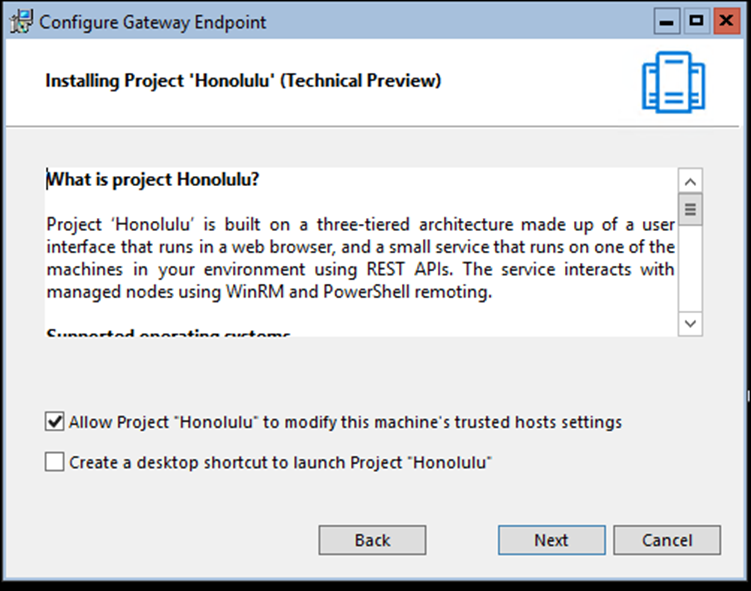
In the Configure Gateway Endpoint, set the port you would like to use to access the interface and tick the box below it to Generate a self-signed SSL certificate
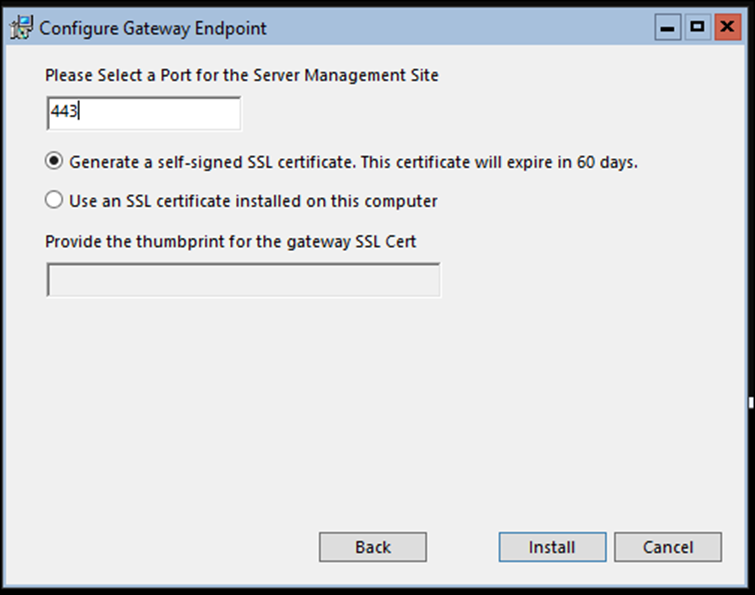
Wait for Installation to finish
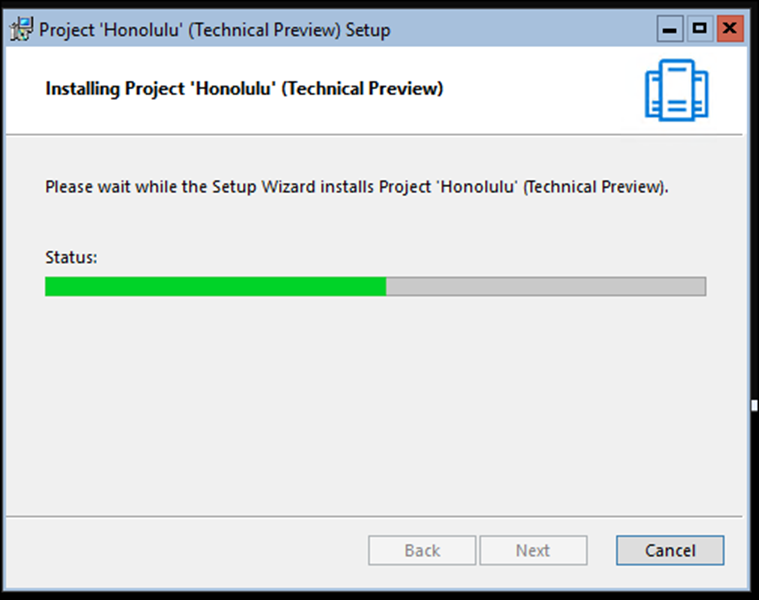
When done, the Web interface will be available via the Server Hostname or IP address with the selected port number, in my case it’s:
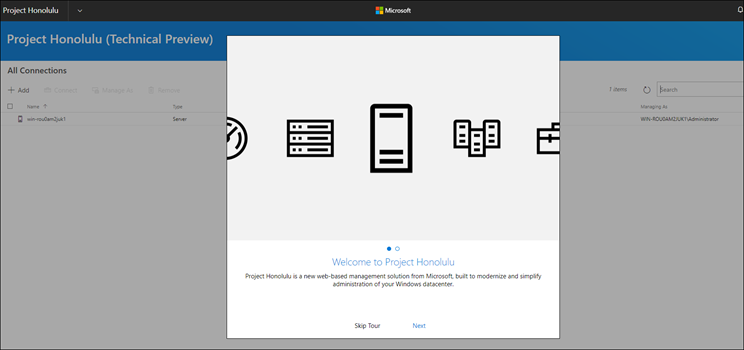
Below, you could see the Interface
The interface comes with 16 sections on the left that allows us to manage the Server and other Servers.
We could Add users, install updates, check the server performance from the overview screen, and end processes and many more features.
We can also stop and start services, add and remove roles and create virtual machines.
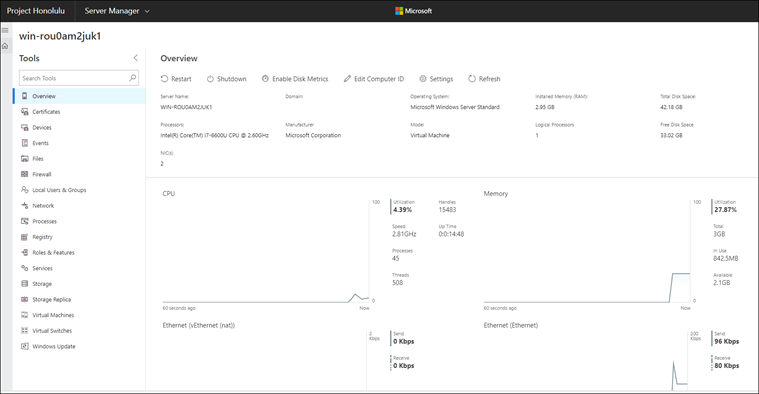
From the top menu, we can also access the new Failover Cluster Manager and the Hyper-converged Cluster Manager
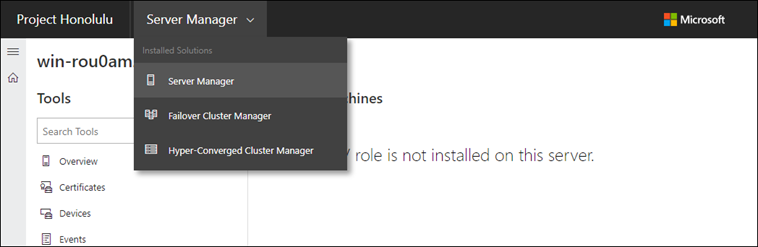
Project Honolulu – Final notes
Like always, I recommend you try the new interface and give it ago.
The new Interface is locally installed, browser-based, fully packed with all management tools and doesn’t cost extra.
Using the new Interface we could access any Server that has them Installed easily from the browser and perform any administrative task.
In my opinion, this change has been a long time coming and it’s great to see it.
More articles to come about project Honolulu
