In this part three article, I’ll show you how I build a new virtual machine from a reference computer to a custom Image that I uploaded to Windows Deployment Server (WDS).
To view part one and two of this article use:
- Part 1: Create A Gold Image Using Windows Deployment Server 2016
- Part 2: Create A Gold Image Using Windows Deployment Server 2016
A custom Image Is an Image made of a reference computer where all needed applications are Installed Including custom configuration Is loaded.
Once done, the computer Is Imaged by WDS as a Custom Image \ Gold Image and uploaded to WDS and deployed to new computers.
When doing that there Is a huge time-saving In the deployment process.
Check the three articles below before you start:
- Install Windows Deployment Server On Windows Server 2016
- Configure Windows Deployment Services On Windows Server 2016
- How To Sysprep Windows Server 2016
In the last step of the process, I have created a Virtual Machine and I’m booting it using F12 to WDS
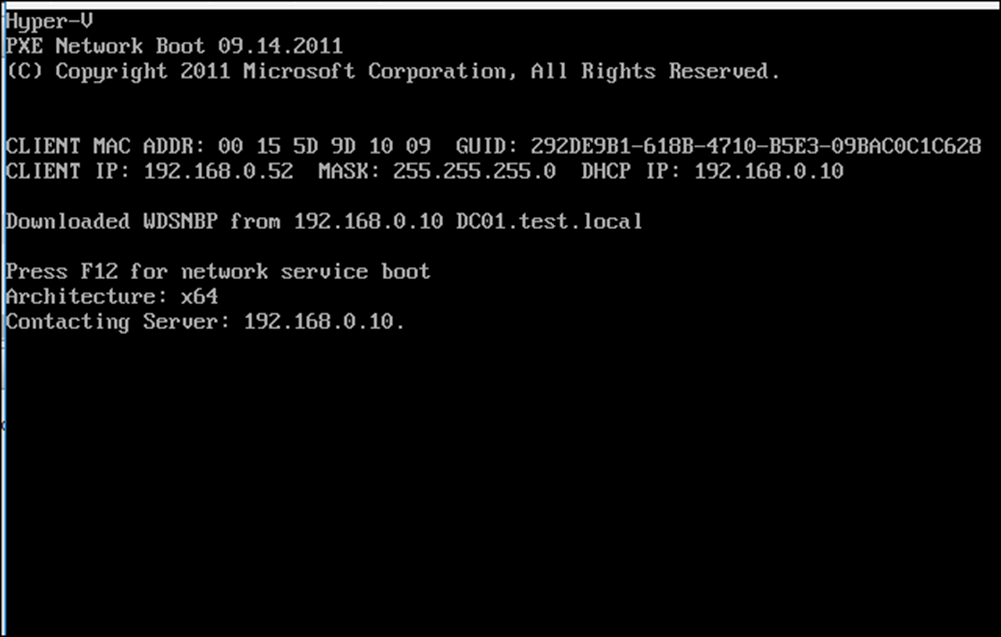
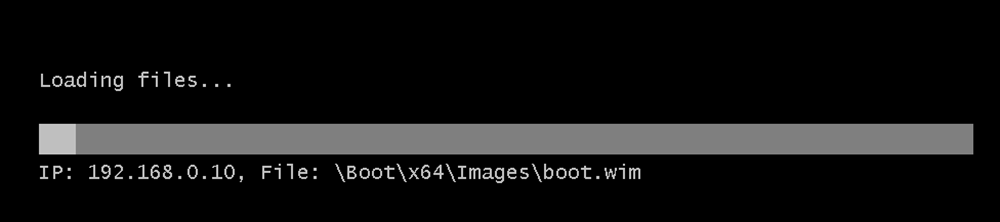
Next, I’m typing my user name and password
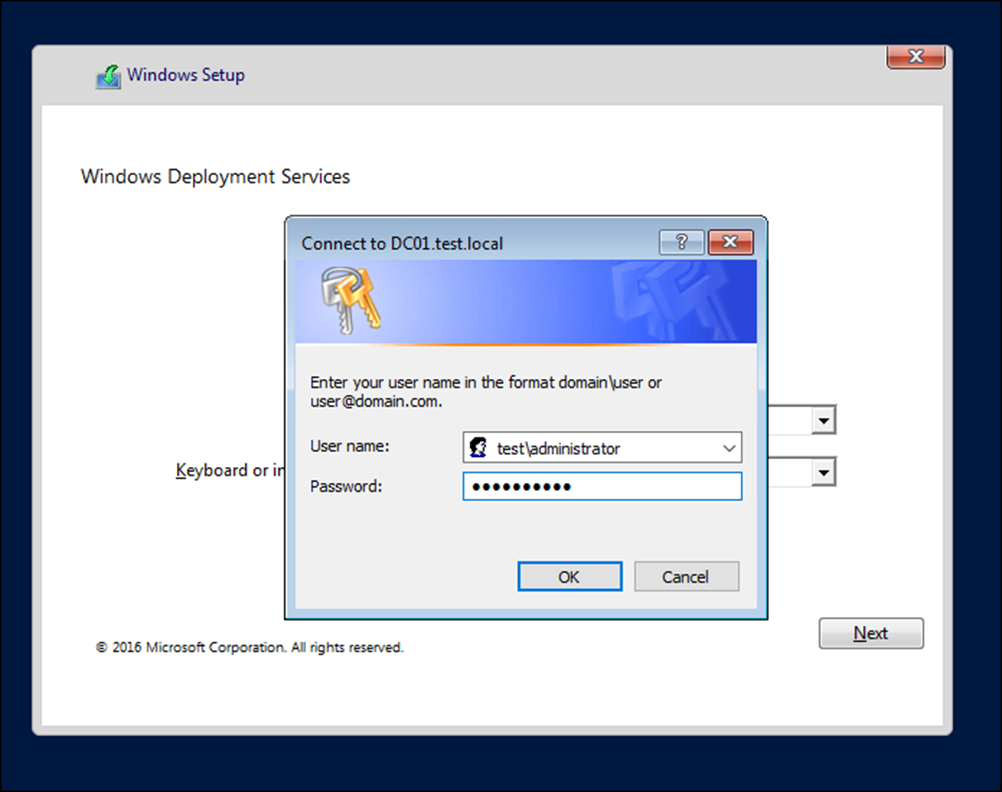
This Is the most Important part, I will select the Gold Image I have captured and uploaded to WDS.
The VM will have all the configuration I have configured In my Gold Image \ Reference Computer
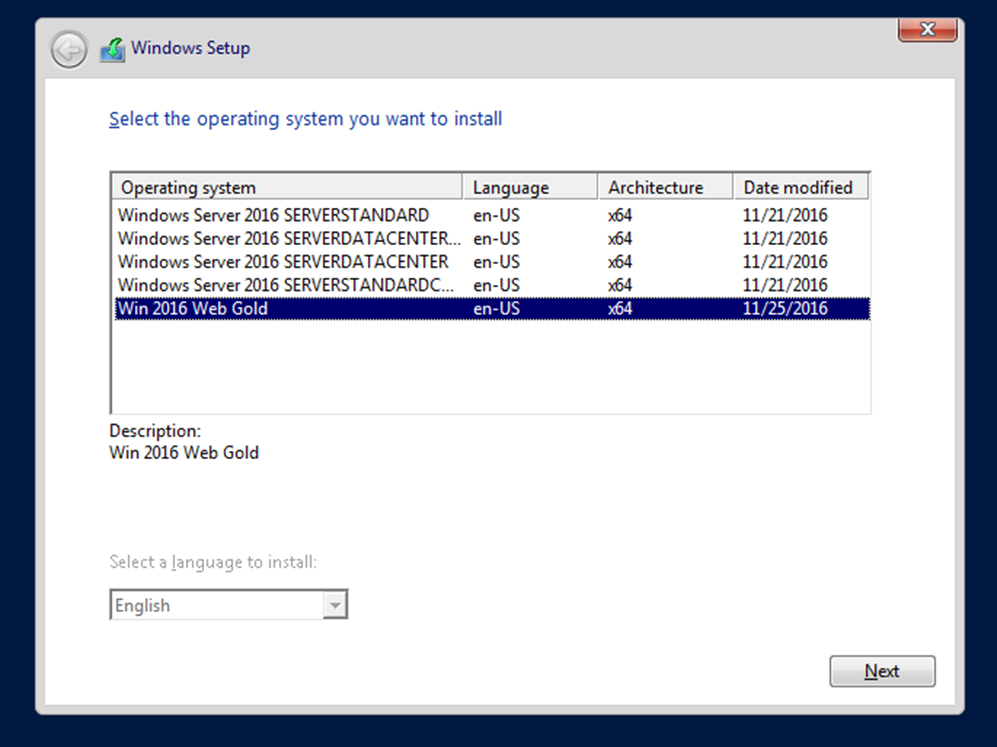
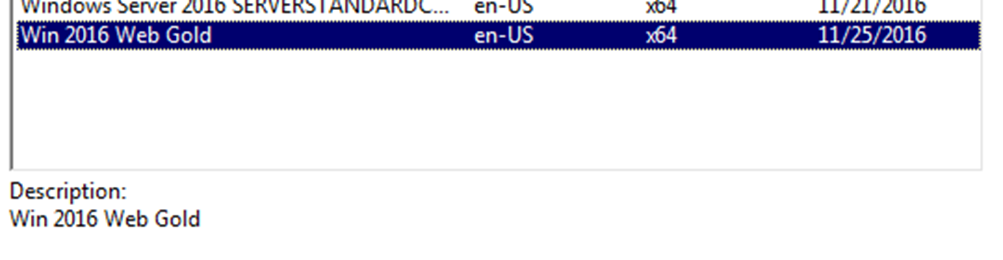
Done, all I should do now Is to Finish the last configuration
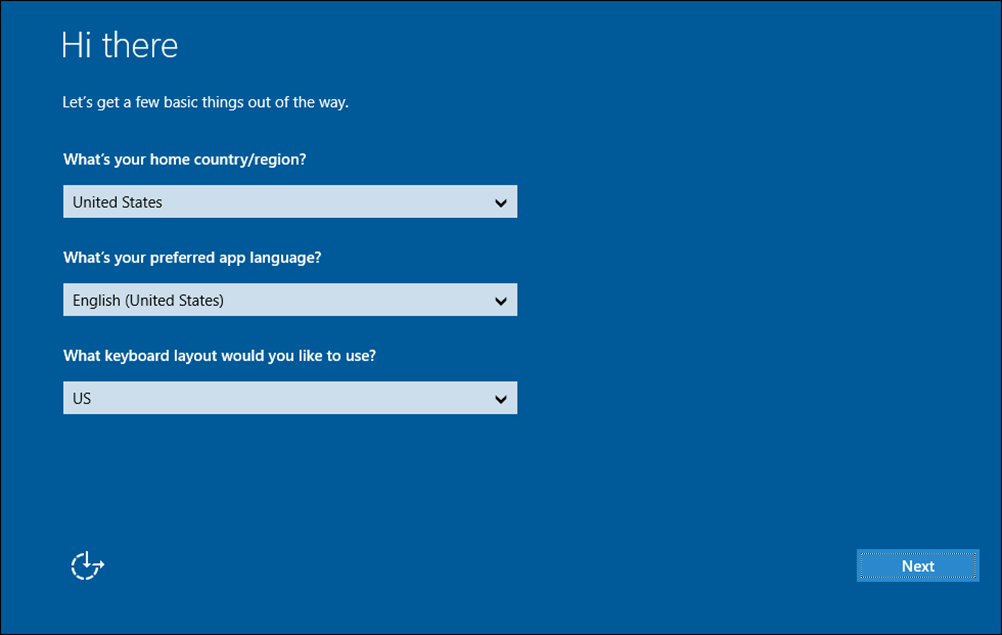
Done
