In this article, I’ll show you how I create a Gold Image also known as a custom Image using Windows Server 2016 Windows Deployment Server (WDS).
Let’s Get Started
A custom Image Is an Image made of a reference computer where all needed applications are Installed Including custom configuration Is loaded.
Once done, The Computer Is Imaged by WDS as a Custom Image \ Gold Image and uploaded to WDS and deployed to new computers.
When doing that there Is a huge time-saving In the deployment process.
To Get started, Check the three articles below before you start:
- Install Windows Deployment Server On Windows Server 2016
- Configure Windows Deployment Services On Windows Server 2016
- How To Sysprep Windows Server 2016
Open WDS Console -> Boot Images Select the Boot Image and Right Click
Click on Create Capture Image
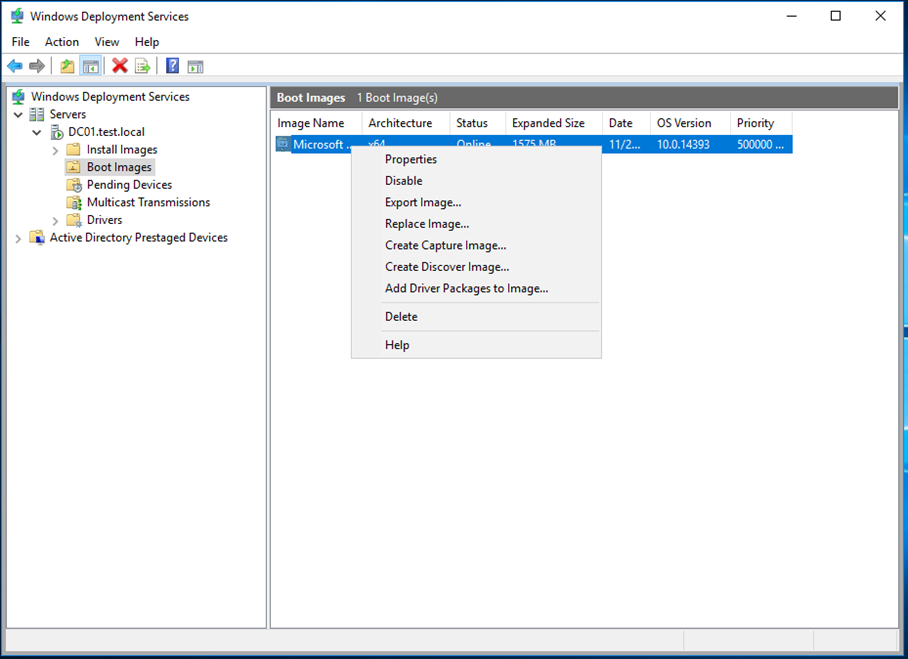
Name the new Image with a name, you will know it as capture boot Image and set a location ( This Is where you want WDS to save the Image on your WDS Server, click browse and set the location).
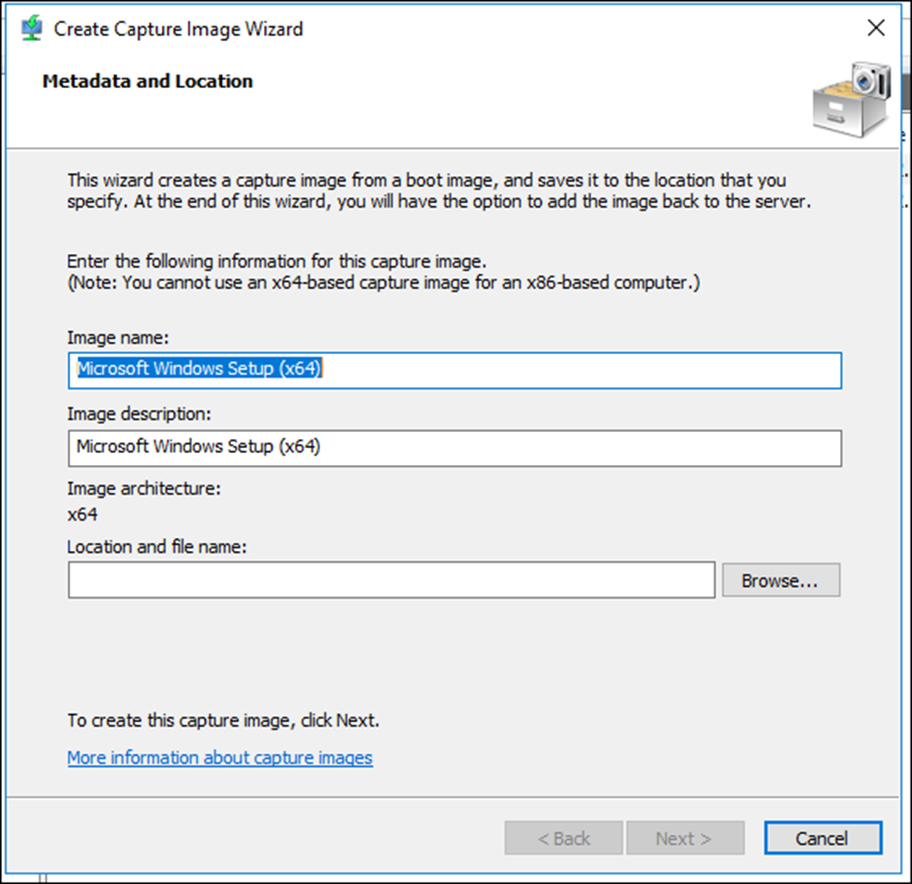
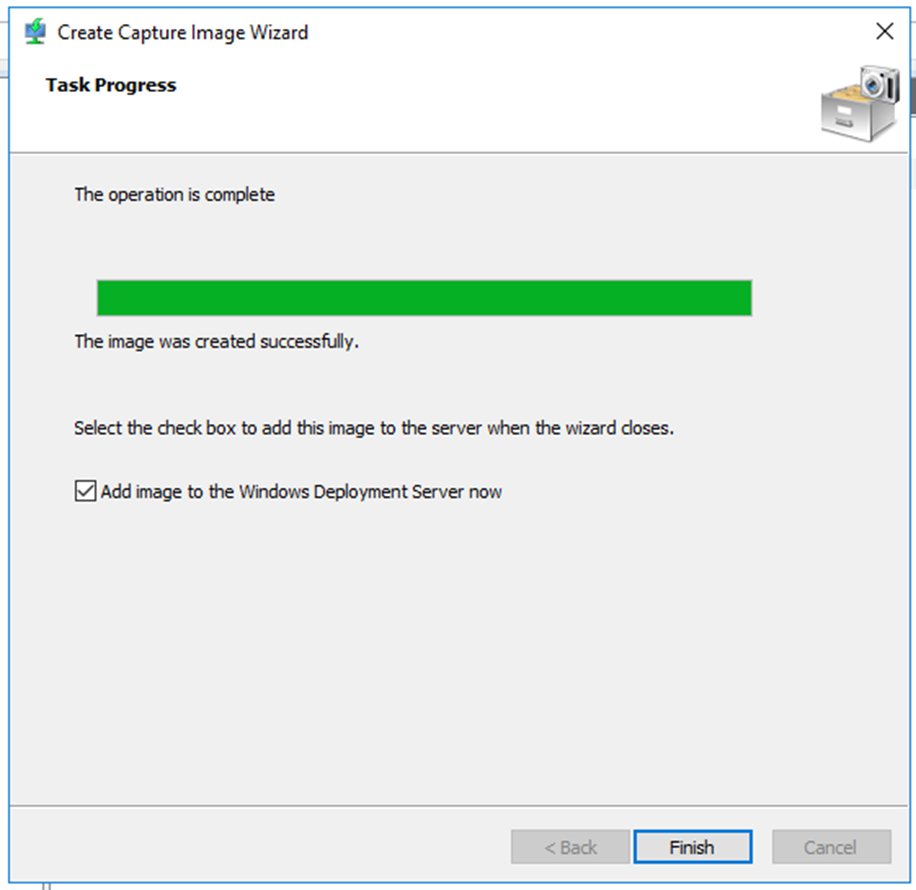
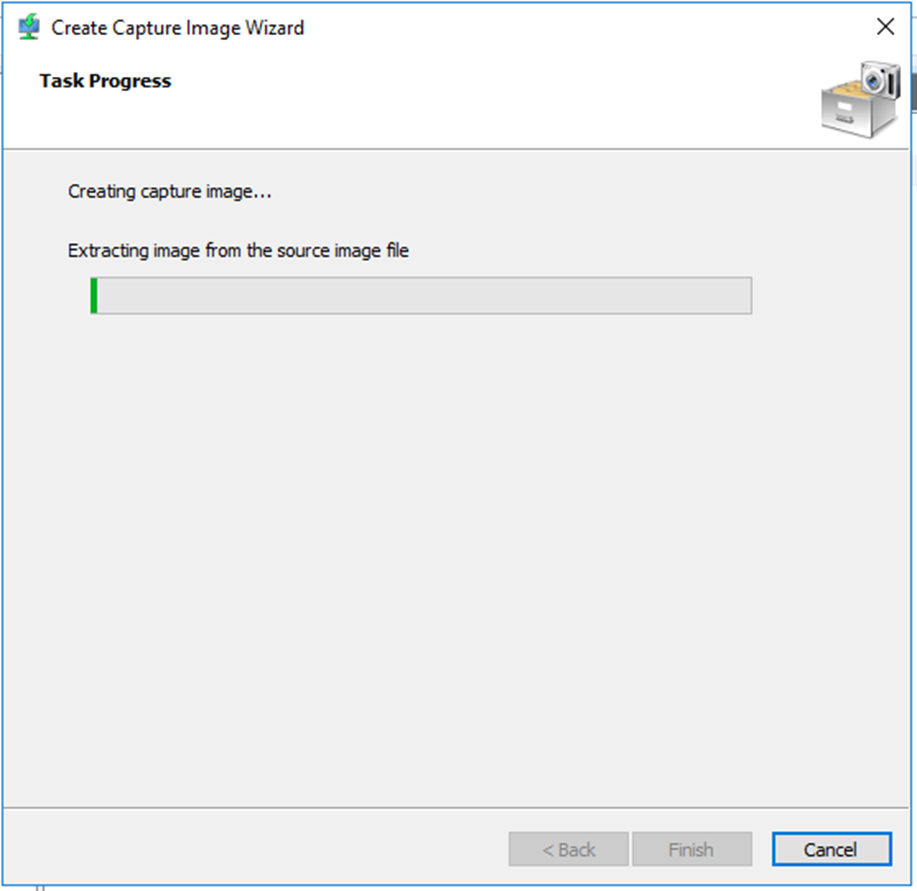
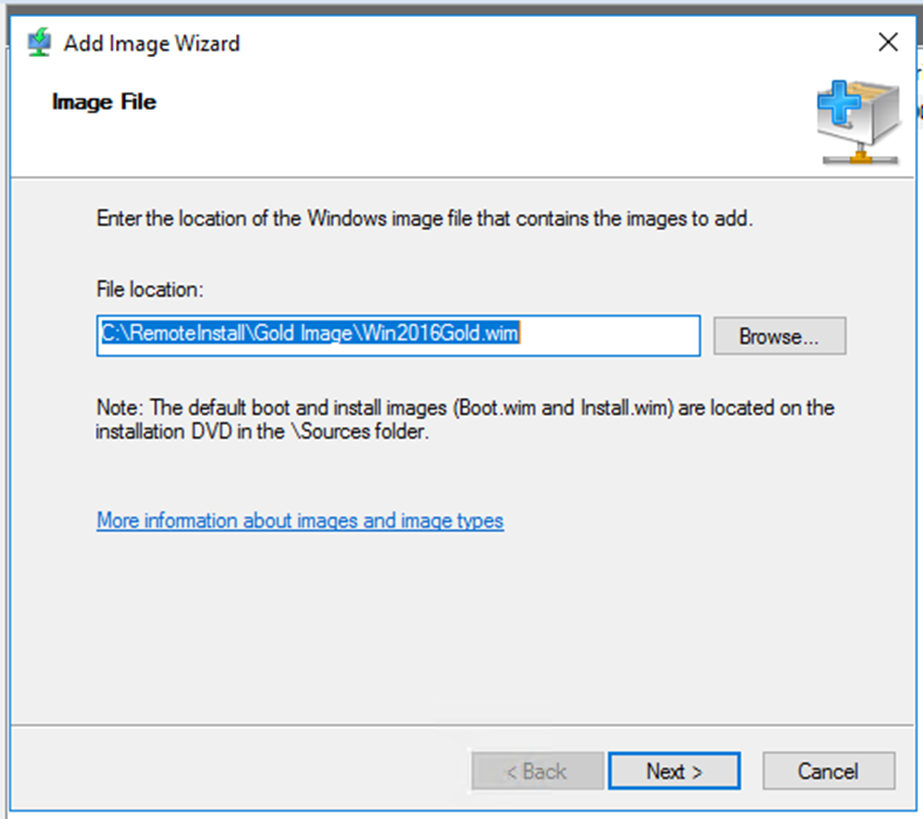
Set Metadata details
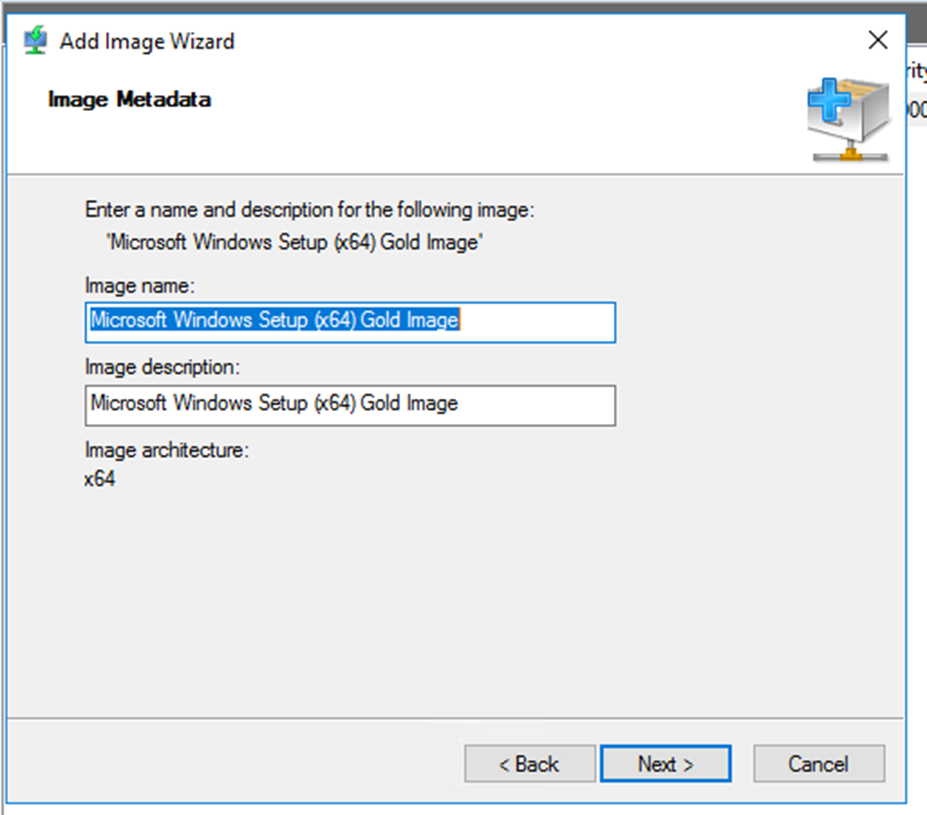
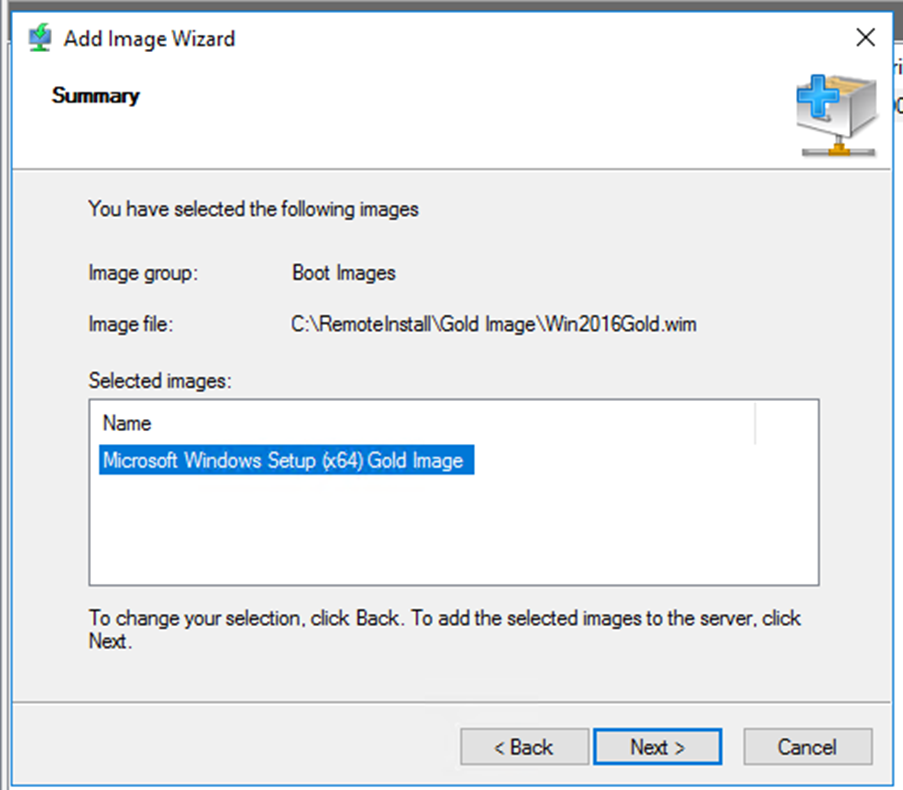
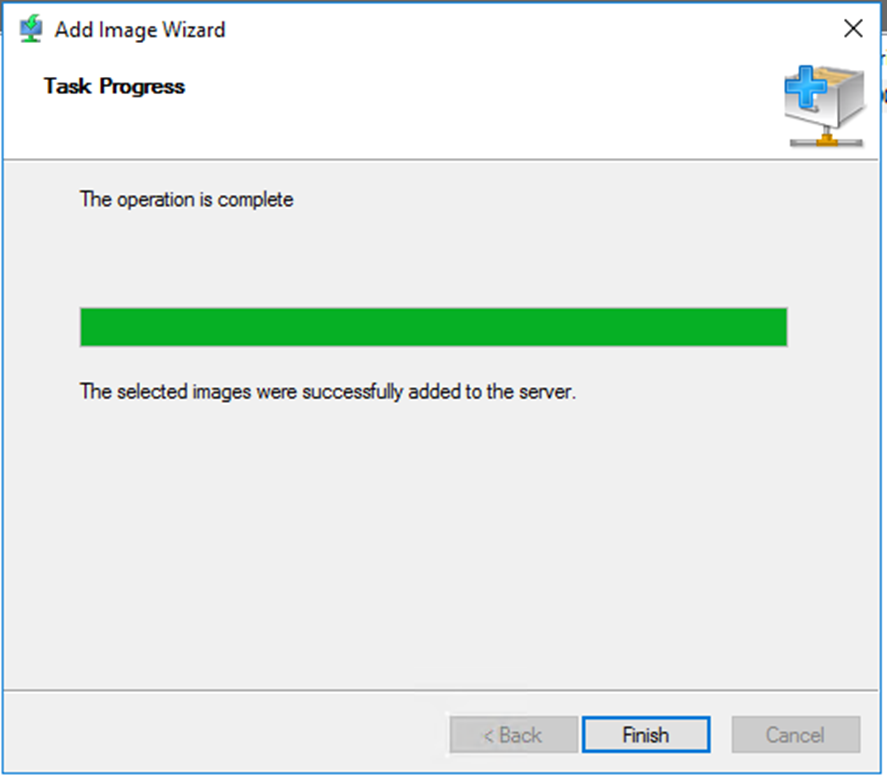
Part 2: Create A Gold Image Using Windows Deployment Server 2016
