This blog post will show you how to use Microsoft Azure Sandbox lab deployments as part of Microsoft Learn exercises.
One of the biggest obstacles people have when learning about Azure is textually doing and practising. For that reason, Microsoft made Azure Sandbox available.
Here are a few things to keep in mind.
- To use a sandbox you only need a Microsoft account (Hotmail, live ,etc)
- No need to give a credit card or create a subscription
- Azure Sanbox is 100% free
Get Started
To get started with Azure Sandbox, you will need to take a course (free) in Microsoft Learn about Azure and has practical exercises. In the example below, I’m using a Bicep course.
To start as a sandbox lab, you will see the Activate sandbox button under an exercise. Go ahead and click on it.

Review the permissions and click accept.


Once you accept the permissions request, the sandbox environment will be provided and available for many hours.

Once the sandbox is ready, log in to Azure and click on Switch Directory from the top right corner, as shown below.
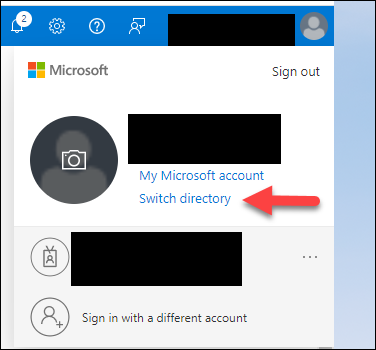
Under subscriptions, you will see a new subscription called Microsoft Learn Sandbox; click on Switch.

You can go ahead and deploy resources to the subscription (be aware that there are limits to how many resources you can deploy).
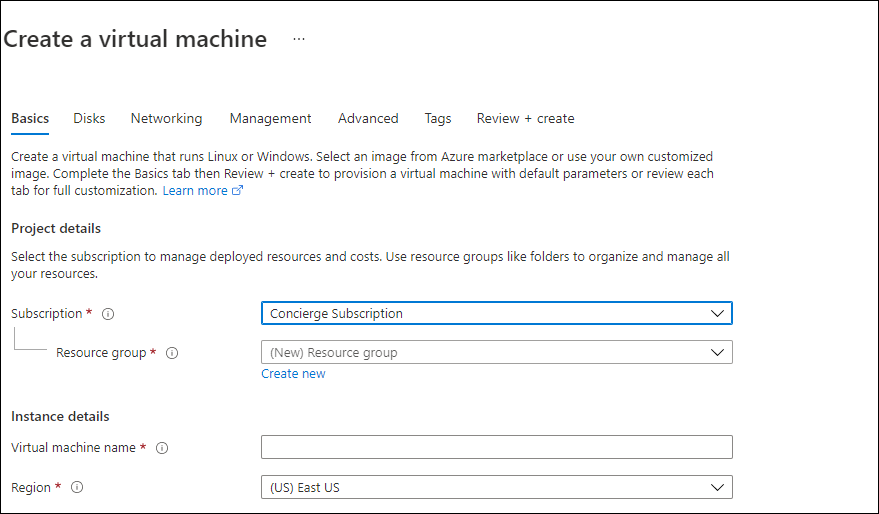
Deploy a Bicep Template using to a sandbox using Azure CLI
Follow the following commands to use Azure CLI and deploy resources to the subscription.
Start by login into Azure using the command below.
az loginSet the subscription to use Azure Learning Sandbox
az account set --subscription "Concierge Subscription"Run the deployment and check that the resource is ready.
az deployment group create --name rgdeploy --template-file 2.1.storage_account.bicep --resource-group learn-80b6affc-f20a-445c-88f9-4c9e0dc0d92e
